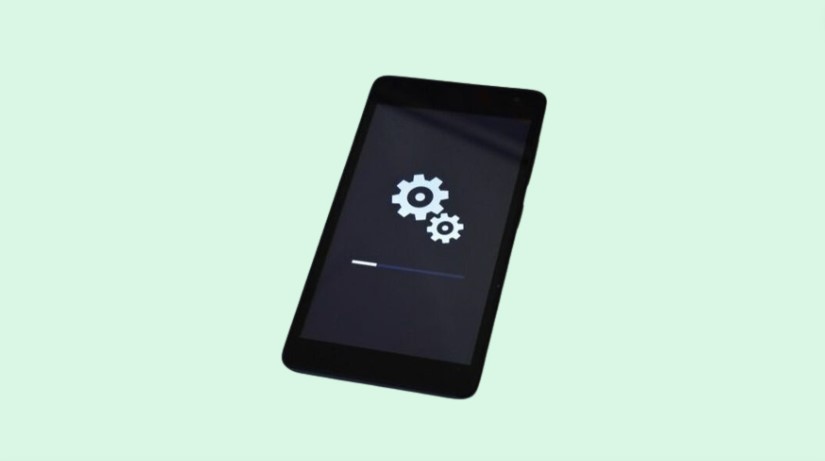Samsung Smart Switch is a convenient management tool for your Samsung Galaxy device. It allows you to seamlessly transfer, copy, or move your data such as contacts, photos, videos, music, notes, messages, ringtones, and email account information. Additionally, the Smart Switch can also be used to update the software on your Galaxy device and to perform repairs using the Emergency Software Recovery option.
Samsung Smart Switch Install Steps:
1- Download the Samsung Smart Switch setup from Samsung’s official website (Smart Switch Download).
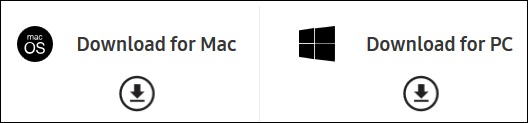
2- Run the Samsung Smart Switch setup.
3- It’s recommended to keep the default Destination Folder; however, you can change it by clicking the “Change” button if desired.
4- To accept the terms of the license agreement, check both boxes provided before proceeding.
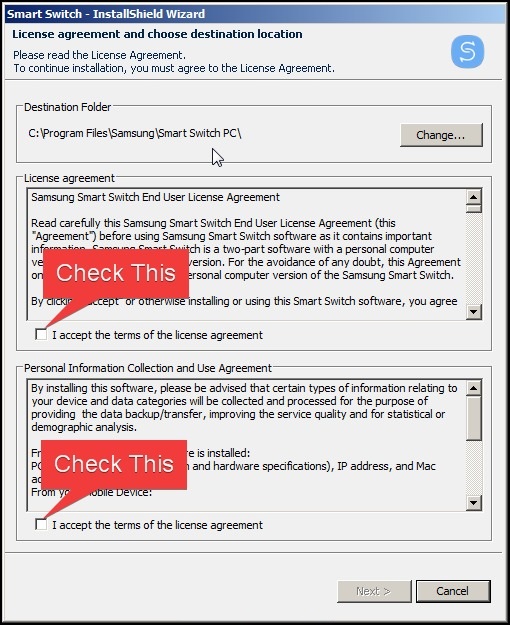
5- Click “Next”.
6- The InstallShield Wizard will begin to copy and update the necessary files and settings on your computer.
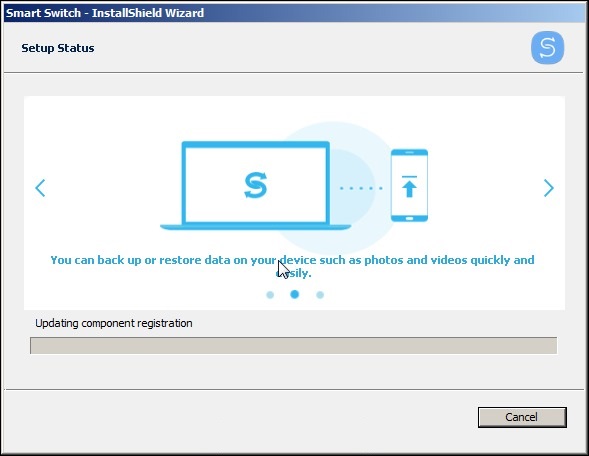
7- Then it will start installing the Samsung device drivers.
8- The InstallShield Wizard will notify you that the Samsung Smart Switch has been successfully installed on your computer.
9- Click on the “Finish” button to complete the process.
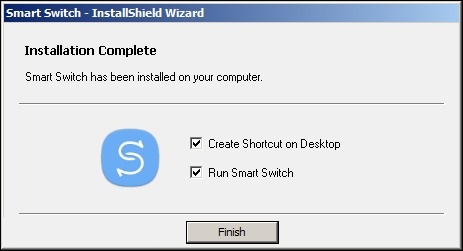
10- Upon completion, the Smart Switch software will launch and prompt you to connect your device to the computer.
11- Use a USB cable to connect your Galaxy device to your computer.
12- Check your Galaxy device’s screen and select the “Allow” option in the pop-up window that appears.
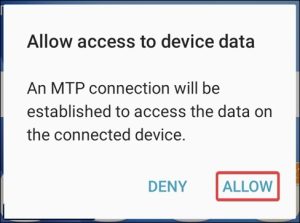
13- Your computer will recognize the device and commence installation of necessary drivers.
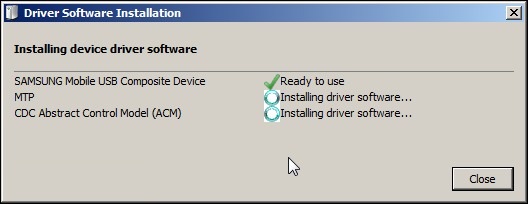
14- After the installation of these drivers is complete, click on the “Close” button.
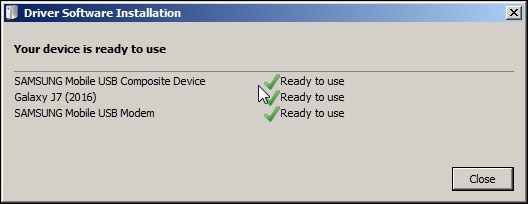
- You are now ready to use the Samsung Smart Switch software. It allows you to update your device’s software, take backups, and restore your data.
Useful Tip:
14. If the device driver doesn’t install successfully,
- Click on the “More” menu located at the top right corner.
- From the drop-down options, select “Reinstall device driver”.