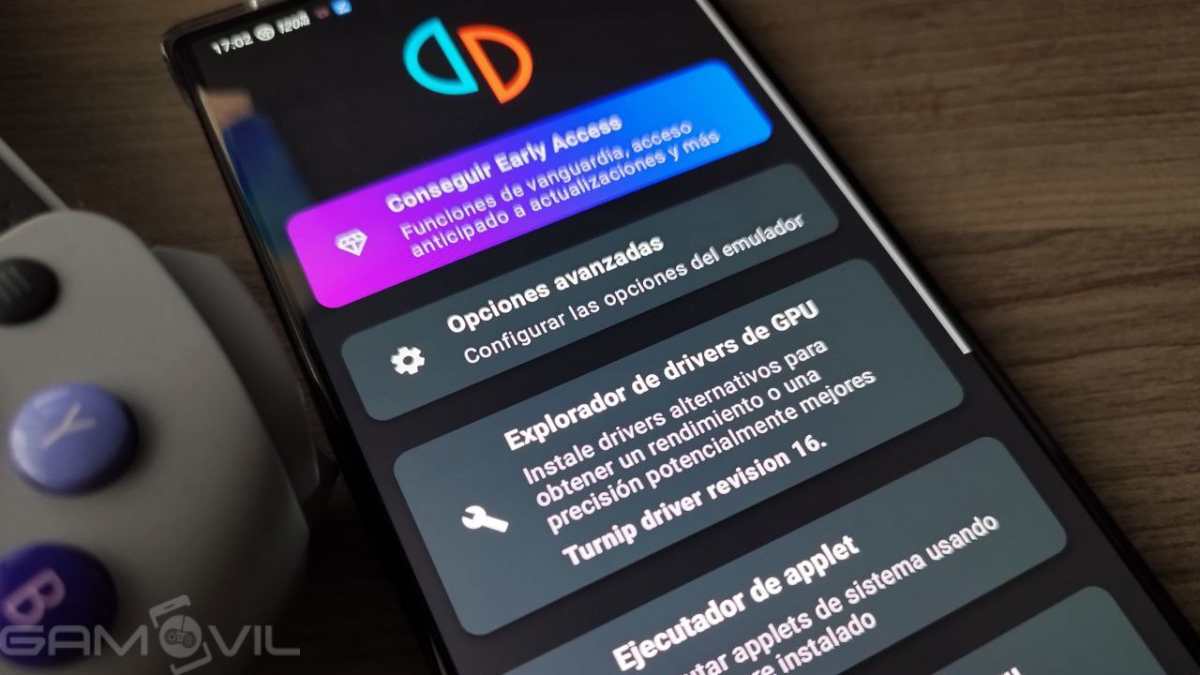Some current emulators, like yuzu, offer the possibility of using custom drivers instead of the original drivers from the manufacturer of our mobile processor. These drivers, which are only compatible with Qualcomm Snapdragon processors can optimize the emulation of certain games by correcting some graphical errors that may be present with native drivers, so the emulation experience is better.
To use custom drivers, It is only necessary to install them through the emulator itself. This does not mean that the original drivers of the terminal are permanently replaced, but that they are used only for the emulator in which we have installed them (in this case yuzu), being able to uninstall or return to the originals at any time without any type of risk.
Next, we are going to see which are the most popular custom drivers, which ones you should download for your terminal how to download them, and how to install them in yuzu for Android.
Mesa Turnip, the custom driver for Android
First of all, it should be noted that these drivers are not exclusive to Yuzu, but rather They can be used in any emulator compatible with them. For example, Vita3K, the PS Vita emulator, or Citra, for Nintendo 3DS, also have these options. Or Skyline, the old Switch emulator now abandoned.
The custom driver for Android devices is Turnip, which is compiled from the Mesa project. Currently, two developers usually release new drivers with some frequency:
- K11MCH1: He is the most active developer in terms of driver customization. On your GitHub, all of your work can be found and downloaded. Discord is your main activity network.
- MrPurple: This popular developer in the emulation world is known for collaborating or releasing his versions of projects such as Citra, Skyline, Termux-box, or Lemuroid. It also currently releases its versions of Turnip. Has a large community of followers on Telegram where he publishes all his work and uploads the different updates of his drivers.
In addition to the Turnip drivers, developers also usually extract the native Qualcomm drivers from different terminals, so that we can also use them for our mobile. For example, in the following screenshot, we see that the Qualcomm v676.51 driver has been extracted from a Samsung Galaxy S23 Ultra.
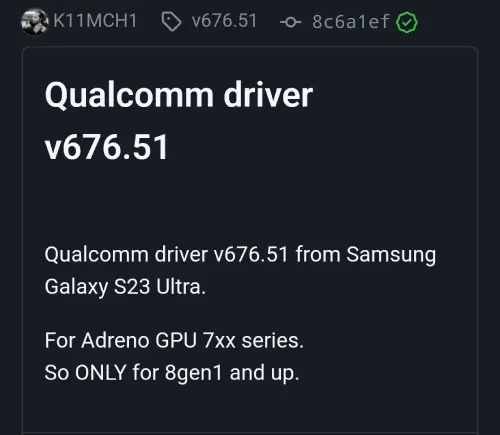
The description indicates that this driver is only compatible with Adreno 7XX GPUs, so it is only valid for devices with Qualcomm Snapdragon 8 Gen 1 processors or higher. Below we will delve into compatibility.
What drivers do I need for my mobile?
The first thing before downloading any drivers is to know which ones are compatible with our device. And that It will depend on the GPU that the mobile processor has. As we have said, Turnip custom drivers are only developed for Qualcomm processors, but within these, there is a wide variety of processor and GPU models. Although luckily, they can be divided into two large groups according to the GPU series, which are as follows:
- Drivers for Adreno 6XX: These are the GPUs included in most Snapdragon processors of the 400, 600, 700, and 800 series and also in those of the 4 Gen series (1 and 2), as well as in the 7 Gen 1.
- Drivers for Adreno 7XX– These are Qualcomm’s latest GPUs, found in the latest 7 Gen processors from the 7s/7+ Gen 2 series, and all 8 Gen chips.
Still, sometimes there can be differences between the groups themselves, especially when dealing with the latest GPUs. For example, drivers for the Adreno 750 GPU, which is included in the Qualcomm Snapdragon 8 Gen 3, may not be compatible with Adreno 740 GPUs, which are included in the Snapdragon 8 Gen 2. Also, It usually happens that the same driver is compatible with both the 6XXX and 7XX series GPUsalthough usually compatibility will not be complete in either case.
Either way, The developer will usually specify the compatibility of each driver they publish., so you will have to look at the description of each one before downloading it. Below we see an example in which the developer specifies what happens with this driver:
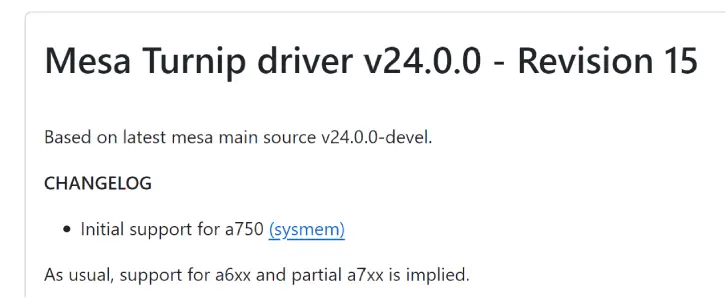
And how do I know what processor and GPU my phone has? For this, there are several options. Either look for our exact mobile model on the manufacturer’s website or on specialized pages such as GSMArena or Kimovil, where we will find a specified processor and GPU model, or install an application on the mobile that tells us exactly what hardware it is made of.
If you still have doubts, we recommend you visit our guides:
What happens if I install a driver that is not compatible with my GPU?
If we try to install a driver that does not work for our GPU model, the process will give an error, so there will be no major problems. It simply will not be installed, so we will always have to look for a compatible driver.
How to download the drivers
There are many sites from which we can download these custom drivers, although it is best to do so directly from the source, that is, the developers themselves. As we have said, in the case of the K11MCH1 drivers, we can download them directly from GitHub, which is where each new version is uploaded. In the following link you can find all its drivers:
To download one, you just have to click on the ZIP file that we will see normally with the name of the driver itself, for example, Mesa.Turnip.driver.v24.0.0.-.Revision.15.zip. The most convenient thing is to download it directly from the device on which we are going to use it, but if we download it from another device, we will have to transfer it to the mobile memory.
On the other hand, MrPurple drivers can be downloaded from its Telegram channel. To do this, we will enter the channel and download one of the latest drivers that it has published (and that is compatible with our GPU).
How to install the drivers
As we have said, Turnip drivers are compatible with several emulators, although for this article we will use Yuzu as an example. The Steps to install drivers in Yuzu for Android are as follows:
- Within the emulator, we access the settings by clicking on the gear symbol.
- We enter the “GPU Driver Explorer” option.
- We click on the Install button that we will see in the lower right area of the screen.
- We go to the folder where we have saved the drivers and select the one we want to install.
- We make sure that the driver we just used is selected in the emulator.
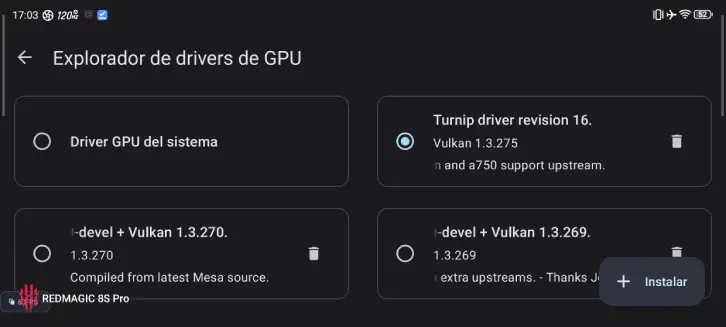
Thus, We will already have our custom driver installed. Now, we will only have to start a game, and the system will use the GPU driver we have chosen.
Furthermore, the emulator gives us the possibility of having several drivers installed and switching between them at any time. This is very useful for testing different drivers in the same game and quickly comparing the results of each one.
Note: These steps are made on Yuzu version 203 for Android. If you have a different version, some options or steps may change slightly.
Does installing a custom driver improve gaming performance?
In principle, the mission of custom drivers is to optimize the execution of games in terms of graphics. Usually (as developers who work with drivers often comment), the proprietary drivers included in mobile phones are quite bad because they are not correctly optimized, which translates into severe graphical problems when running certain games on the emulators. More demanding.
With custom drivers, it is possible to correct some of these graphic problems or bugs such as rendering errors, glitches, problems with shading and lighting, objects that appear and disappear, fog, black screen, etc.
However, we should not expect a performance improvement in the emulation of games. If a game runs, for example, at 25 FPS with the native driver, using a custom driver will not usually increase that rate, although it can correct certain graphical problems, which in turn can cause, FPS equality, the game can be considered more “playable” with the custom driver.