Is your Samsung Galaxy M15 5G phone experiencing performance issues, frequent crashes, or annoying slowdowns? If you’ve tried everything and nothing seems to work, formatting could be the ideal solution to restoring your device to its factory state and solving these problems.
In this complete tutorial, you will find a detailed step-by-step guide on how to format your Galaxy M15 5G in two different ways: through the settings menu and recovery mode. Additionally, we’ve included important information about what to expect from formatting, how to back up your data, and what to do if you’ve forgotten your PIN or password.
So, if you’re ready to breathe new life into your device and eliminate performance issues once and for all, keep reading this article and follow the instructions carefully!
Attention: Formatting your Galaxy M15 5G will erase all your data including photos, videos, music, apps, and settings. Back up your data before proceeding.
Format Samsung Galaxy M15 5G through recovery mode (by buttons)
Step 1: Firstly, turn off your Galaxy M15 5G by pressing and holding the button off for a few seconds. Tap To switch off and wait for the device to turn off completely.
Step 2: Press and hold the buttons On off It turns up the volume at the same time.
Step 3: Release the buttons when the Samsung logo appears on the screen. On this screen, use the Volume to navigate through the menu options. Use the button On or off to confirm.
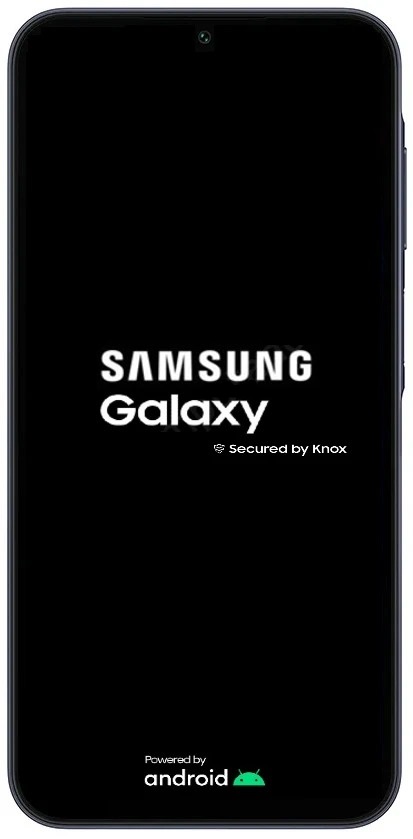
Step 4: Use the button Volume to navigate to the “Wipe data/factory reset” option. Tap the button On or off to confirm.
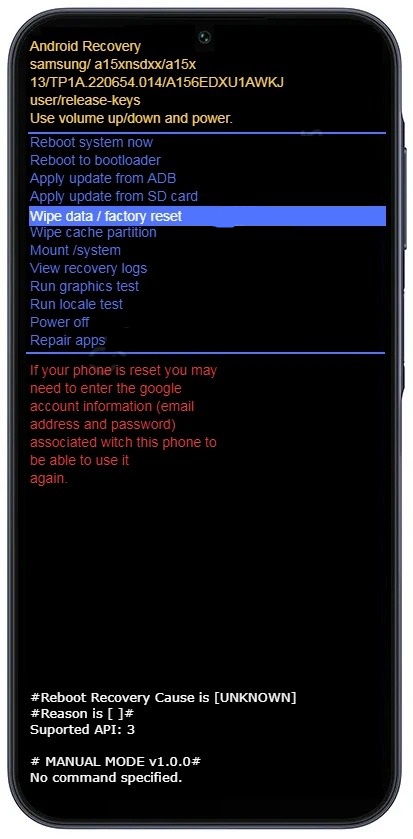
Step 5: Select the “Factory data reset” option to confirm the formatting of your M15 5G. Then press the button On or off to confirm. The formatting process may take a few seconds or minutes.
Step 6: After formatting, select “Reboot system now”. Press the button On or off to confirm.
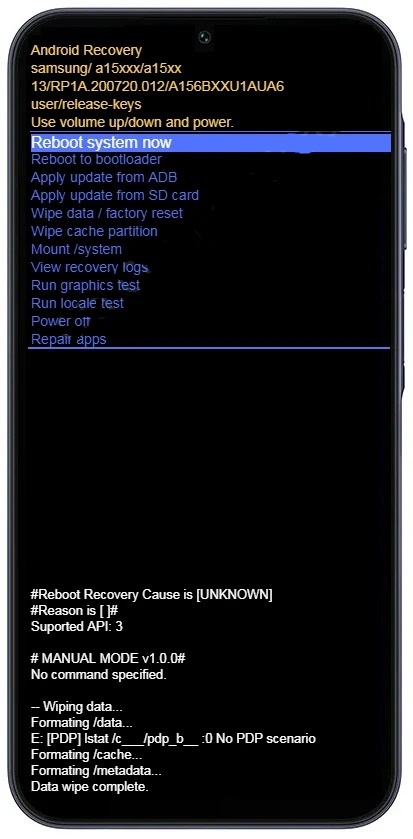
The formatting process will begin and your Galaxy M15 will restart automatically.
Format the Samsung Galaxy M15 5G through the settings menu
Before formatting your Galaxy M15 5G, it is important to back up all your important data such as photos, videos, music, documents, and contacts. You can do this using Google Drive, Samsung Cloud, or another cloud storage service.
Steps:
- Open the application settings on your Galaxy M15 5G.
- Tap General Management.
- Select Reset.
- Tap Restore factory default.
- Read the information on the screen and tap Reset device.
- If you have a screen lock PIN or password, enter it to confirm.
- Tap Erase everything.
The formatting process may take a few minutes. Your device will restart automatically when formatting is complete.
Comments:
- Formatting will erase all data on your Galaxy M15 5G, including photos, videos, music, documents, apps, and settings.
- Make sure you have backed up your data before formatting your device.
- If you forgot your screen lock PIN or password, you can format your device through recovery mode.
Formatting the Samsung Galaxy M15 5G is a relatively simple procedure, but it is important to follow the steps correctly to avoid losing important data. Always remember to back up your data before starting the formatting process. By following this step-by-step guide, you can easily format it and start from scratch if necessary.



