The process of backing up the Apple Watch may surprise some users, as, contrary to expectations, settings and data are not stored directly on the smartwatch. Instead, they are tied to the paired iPhone. This means that when you restore an Apple Watch, you do so from the data stored in iCloud or iTunes when the iPhone is backed up.
The Apple Watch is a powerful device that can store a large amount of data, including settings, apps, photos, and health data. It’s important to regularly back up your Apple Watch to protect your data in case the device is lost or damaged.
How to backup on Apple Watch?
Backing up your Apple Watch is an automatic process, taking place on the paired iPhone. When you unpair your Apple Watch, a backup is automatically saved on your iPhone. Therefore, when you set up a new clock or restore an existing one, the backup will be ready to use.
However, it is essential to ensure your iPhone is backed up to avoid data loss if the device is lost or damaged. Follow these steps:
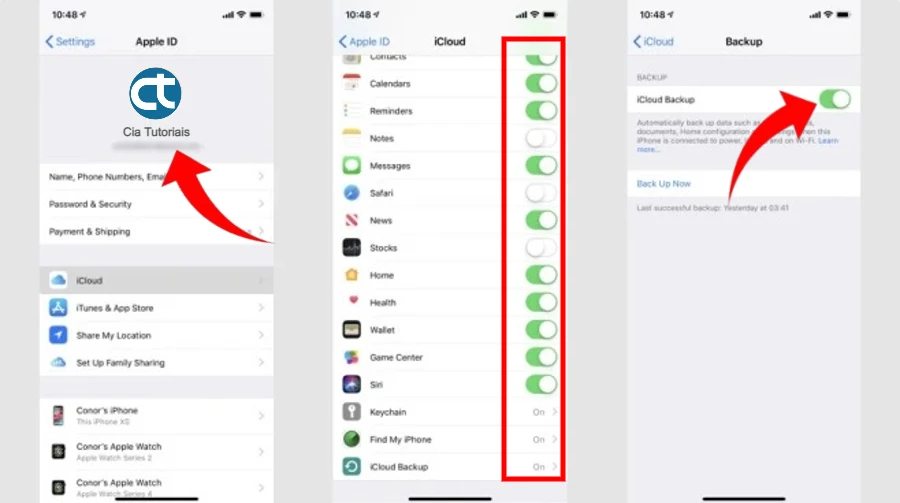
- Go to settings on your iPhone.
- Tap the top section that includes your Apple ID and iCloud settings.
- Tap iCloud and scroll down until you find iCloud Backup.
- Turn on automatic iCloud backup (recommended) and manually back up your device if desired.
- After your iPhone is backed up, your Apple Watch’s latest settings and data will be included.
Additionally, when you unpair your Apple Watch, your iPhone automatically backs up your settings and data, providing another option to restore when pairing a new device.
How to restore the Apple Watch?

Restoring an Apple Watch backup happens during the setup process. Make sure your old Apple Watch is unpaired correctly and follow these steps:
- Go through the setup screens, including showing your Apple Watch on your iPhone camera, language choice orientation, and creating a password.
- Choose to set up your Apple Watch as a new device or restore it from a previous backup.
- Select the option to restore from backup this being the last one made on the iPhone.
When you begin the setup process, you will be asked to restore your Apple Watch from a backup. Select the option Restore from backup and select the backup you want to restore.
What gets transferred when you restore your Apple Watch?
When you back up your Apple Watch from your iPhone, most of the general system settings are saved. That includes:
- System settings like brightness, sound, haptic feedback sensitivity, Siri, and notifications.
- Built-in app history, such as settings for Mail and Calendar.
- Apple Watch home screen layout.
- Current watch face, customizations, and saved watch faces.
- Dock order and sort by favorites or recent apps.
- Synced Apple Music playlists and albums.
- Time zone.
- Apple Photos synced.
However, some data and settings are not copied, such as:
- Bluetooth pairings.
- Credit or debit cards using Apple Pay.
- Apple Watch passcode.
Apple Watch Backup Troubleshooting

If you’re having trouble backing up or restoring your Apple Watch, try the following solutions:
- Make sure your iPhone and Apple Watch are updated to the latest software version.
- Make sure your iPhone and Apple Watch are close to each other and connected to the same Wi-Fi network.
- Restart your iPhone and your Apple Watch.
- Unpair your Apple Watch from your iPhone and pair it again.
If you’re still having issues, contact Apple Support.
Most common problems:
Apple Watch is not backing up automatically: If your Apple Watch isn’t backing up automatically, make sure automatic backup is turned on in your iPhone’s settings. To do this:
- Open the application Watch on your iPhone.
- Tap General > Storage and use.
- Tap Apple Watch Backup.
If automatic backup is turned off, tap Enable backup.
Apple Watch is not backing up properly. If your Apple Watch isn’t backing up properly, try the following solutions:
- Make sure your iPhone and Apple Watch are connected to the same Wi-Fi network.
- Restart your iPhone and your Apple Watch.
- Unpair your Apple Watch from your iPhone and pair it again.
- Apple Watch isn’t restoring from backup.
If your Apple Watch isn’t restoring from backup, try the following solutions:
- Make sure your iPhone and Apple Watch are connected to the same Wi-Fi network.
- Restart your iPhone and your Apple Watch.
- Try restoring your Apple Watch from a previous backup.
If you’re still having issues, contact Apple Support.
This comprehensive tutorial aims to make the Apple Watch backup and restore process easier, ensuring users can enjoy a smooth transition between devices or recover data in case of smartwatch loss or replacement.



