Apple always seeks to innovate in its operating systems, bringing new features that are often received with enthusiasm but do not always please all users. One of these changes occurred with the launch of iOS 17 when the company replaced the traditional “Tri-tone” with the new “Rebound” as the default notification sound. This generated controversy and angered some users who did not become fans of the new melody.
The main issue was the impossibility of returning to the original sound or choosing a different one as the default, causing frustration among part of the user community. However, Apple showed that it was attentive to the demands of its consumers and quickly addressed this issue with the release of the iOS 17.2 update.
With the release of update 17.2, Apple offered a solution for those who have not adapted to the new notification sound. Now users can once again customize the sound they want to hear whenever a notification arrives on their iPhone.
Steps change default notification sound on iPhone with iOS 17.2
Now, you can follow a few simple steps to restore the old “Tri-Tone” or choose any other sound available from the list of options. To change the default notification sound on your iPhone, follow these steps:
Step 1: To get started, select the Settings app on your iPhone.
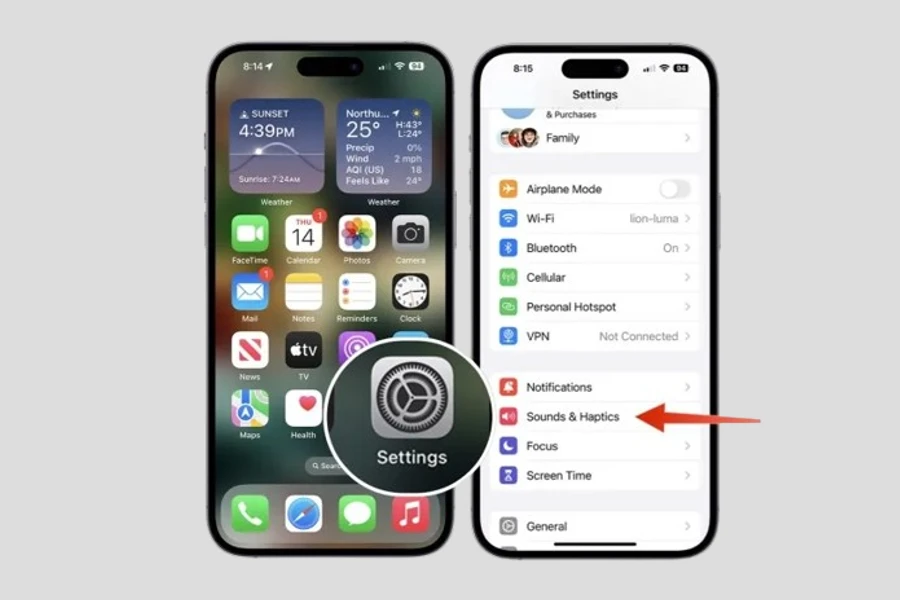
Step 2: Scroll down and select Sounds and Haptics. Then choose the Standard Alerts option.
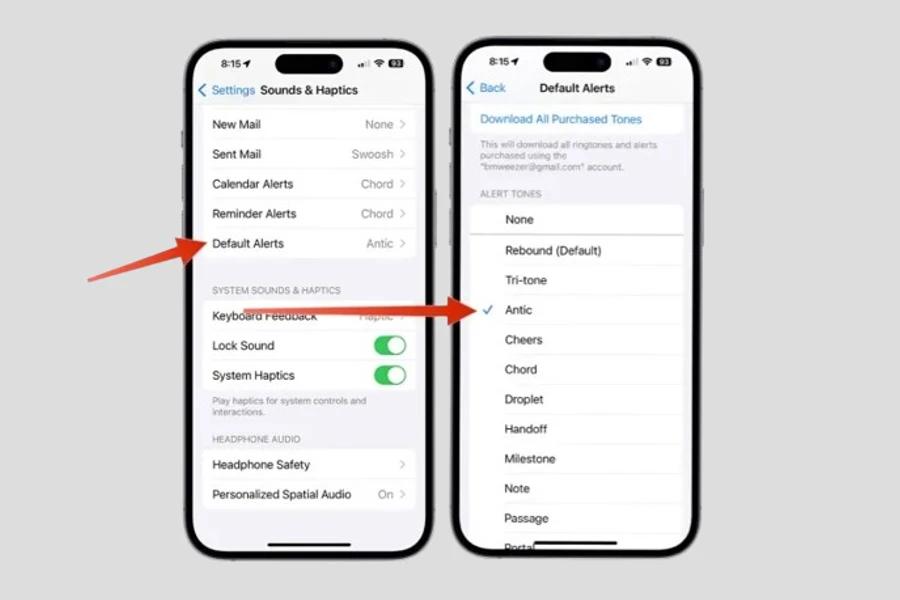
Step 3: Finally, choose the alert tone you want to set as default from the list.
You can follow these steps on any iPhone with iOS 17.2 or later installed. You can also change your iPhone’s default notification sound as many times as you like, so feel free to play around with different sounds until you find the perfect one.
Try new sounds as often as you want
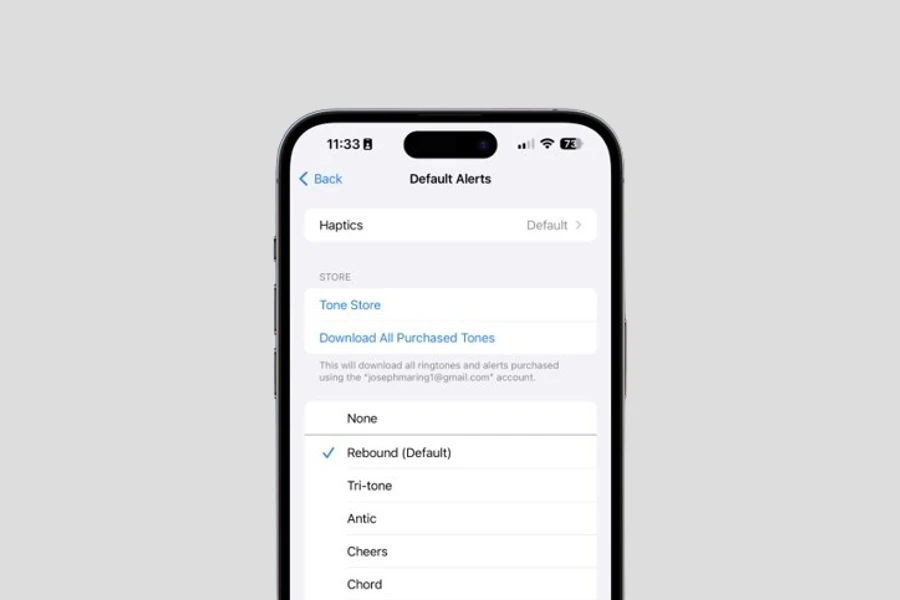
An added advantage of this update is that you can now change your iPhone’s default notification sound whenever you want. Feel free to explore different options and find the perfect sound that aligns with your style and preferences.
Notification sound options:
By tapping the option Standard Alerts, you will see a list of all notification sounds available on your iPhone. You can choose one of the pre-installed sounds or download a new one from the App Store. Here are some of the available notification sound options:
- Tri-tone: The iPhone’s original default notification sound.
- Rebound: The new notification sound was introduced in iOS 17.
- Bell: A simple bell sound.
- Chirp: A bird sound.
- Ping: A pinging sound.
- Blow: A blowing sound.
- Shake: A shaking sound.
You can also create your custom notification sound. To do this, tap the option Create new sound and record the sound using your iPhone’s microphone.
Apple has once again demonstrated its commitment to meeting users’ needs by ensuring that the iPhone usage experience is customizable and enjoyable for everyone. With this quick solution, users can now enjoy a listening experience more aligned with their individual preferences



