Apple’s annual update season is here, and with it comes the highly anticipated release of watchOS 10, one of the most significant software updates for the Apple Watch.
This new version brings a series of user interface improvements, mental and visual health features, smart widgets, as well as workout tracking improvements for cyclists and walkers.
If you own an Apple Watch that supports this update, read on to find out how to download and install watchOS 10 on your device.
Requirements:
To install watchOS 10 you will need:
- An Apple Watch Series 4 or later
- An iPhone 8 or later running iOS 17
Back up your Apple Watch:
Before installing any new operating system version, it is always a good idea to have an up-to-date backup of your device. You can find instructions on how to do this in our article on backing up your Apple Watch.
Downloading and installing watchOS 10 on Apple Watch
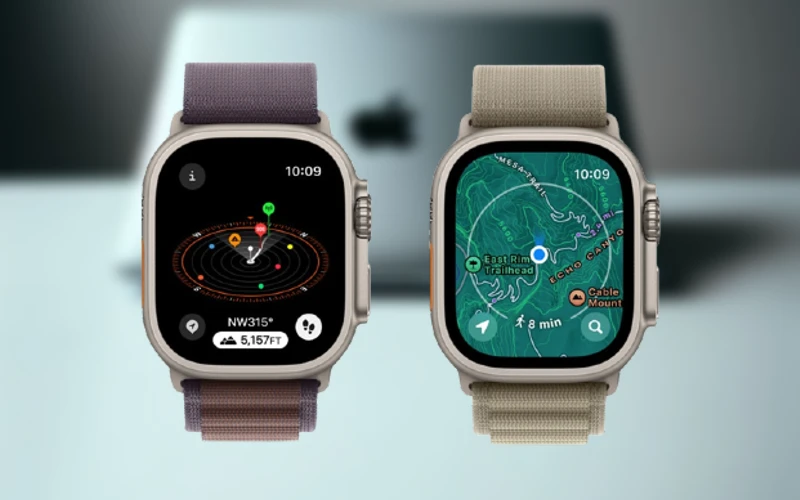
After backing up your Apple Watch, follow these steps to install watchOS 10:
- Open the Watch app on your iPhone.
- Tap General > Software Update.
- If an update is available, tap Download and install.
Downloading and installing the update may take a few minutes. Your Apple Watch will need to be connected to the charger and have at least 50% battery before you can install the update.
Problems solution

If you have problems installing the watchOS 10 update, follow these steps:
- Make sure your Apple Watch supports watchOS 10.
- Check your internet connection. Sometimes you will need to be on a Wi-Fi or 5G connection before the update appears.
- If you’re signed up for Apple’s public beta or developer beta program, there’s a good chance you’ve already installed the final version of watchOS 10.
- In this case, there’s nothing new to install – you already have the latest public version of watchOS 10.
- If you see “Update requested”, it just means you need to wait patiently for your turn as there are a lot of people downloading watchOS 10.
- Sometimes watchOS updates may fail due to a problem downloading the software. When this happens, you may have a partial or corrupted copy of the watchOS 10 update on your watch that you will need to remove before trying again.
- You can find this by opening the Watch app on your iPhone and selecting General > Storage. Delete the package and try downloading it again.
After updating, your Apple Watch must be running watchOS 10. You can check your Apple Watch’s operating system version by opening the Watch app on your iPhone and selecting General > About.



