Available as an Android app, Gemini allows you to chat with a powerful and intuitive virtual assistant that understands you like no one else. Whether by voice, text or image, Gemini will always be ready to help you with whatever you need.
In this tutorial, you will learn everything about Gemini: how to download the app, how to use its various features and even how to replace it with the Google Assistant. Get ready for a whole new experience of interacting with technology!
1. How to download the Google Gemini app on your Android phone or tablet?
The Google Gemini app is available for download from the Google Play Store for Android devices. Follow these steps to download the app:
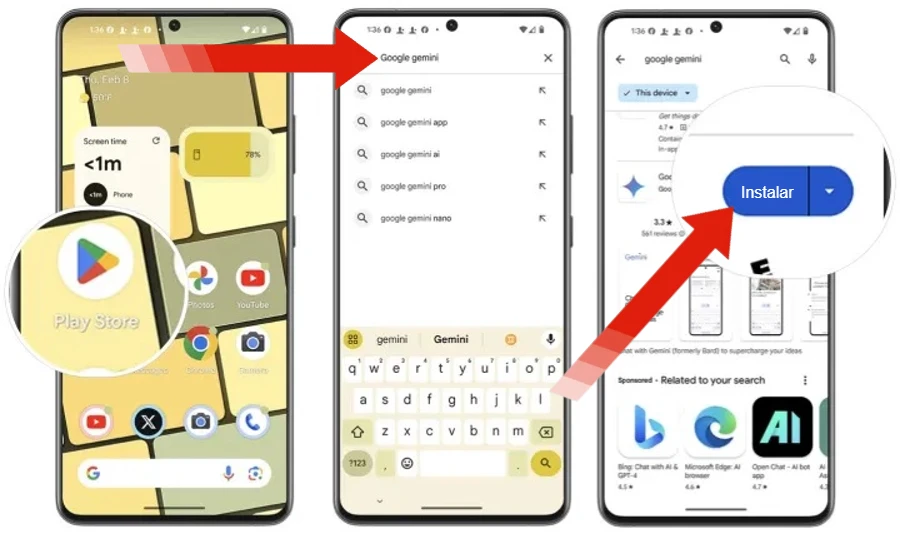
- Open the Google Play Store on your Android device.
- Type in the search bar “Google Gemini”.
- In the list of results, find the app name and tap it.
- On the application page, tap the “Install” button.
- Wait for the application to download and install.
- After installation, tap the “Open” button to launch the application.
2. How to use the Google Gemini app on Android?
After installing the Google Gemini app, you can start using it to make conversations with the large language model. To do this:
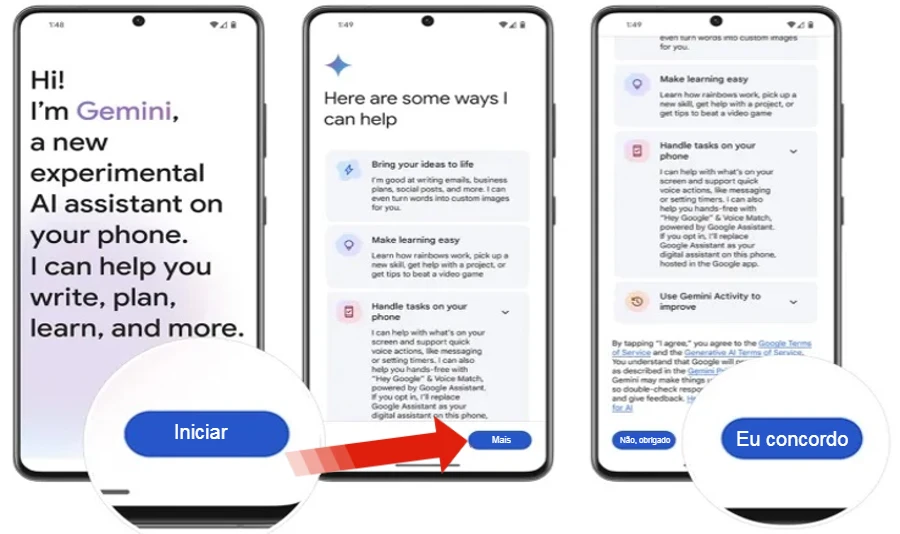
- Open the Gemini app and select To Start.
- After reviewing the ways Gemini can help, select More and on the next page select I agree.
- Gemini can help you bring ideas to life, learn skills, make things easier on your phone, and more. You can interact with Gemini by voice, text, or image. Type, speak, or share a photo in the box that says Type, speak, or share a photo and select the submit icon. You can also start with a suggestion at the top of the app.
- Repeat step 4 to perform more research.
- Previous requests/questions will appear in the section Chatsnear in the middle of the screen, as you perform different searches in Gemini.
Some examples of what you can do with Gemini:
- Create content: poems, scripts, emails, letters, etc.
- Learn new skills: tutorials, courses, tips, etc.
- Automate tasks: send messages, make reservations, control schedule, etc.
- Get instant answers: ask questions, do research, find information, etc.
3. How to replace Google Assistant with Gemini?
If you prefer to use Gemini as your primary voice assistant on Android, you can easily replace Google Assistant with Gemini. Here are the steps to do this:
- In the Gemini app, select your profile photo in the top right corner.
- Then select settings.
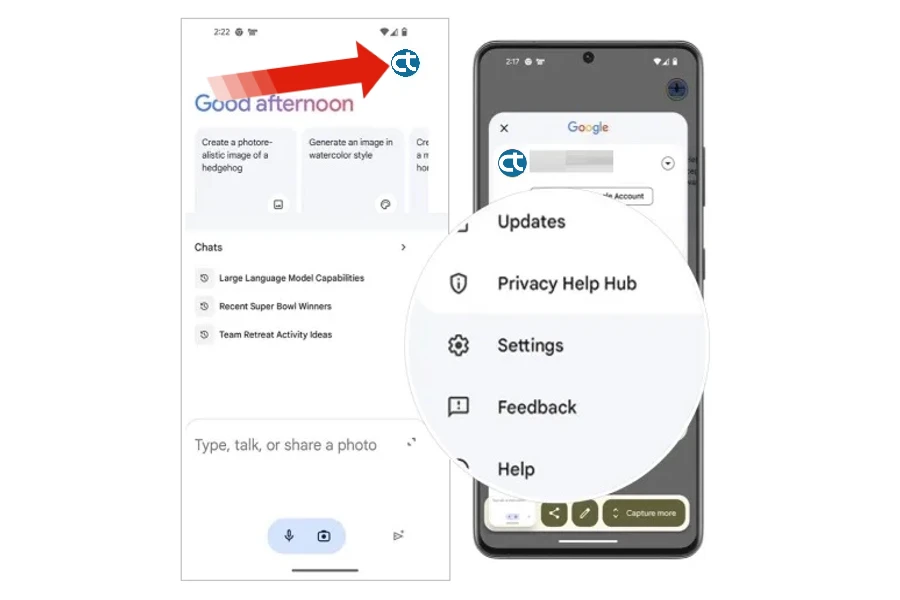
3. Choose Google digital assistants and select Gemini as your default digital assistant.
4. Repeat these steps and choose Google Assistant if you no longer want Gemini to respond to “OK Google” and “OK Google” commands.
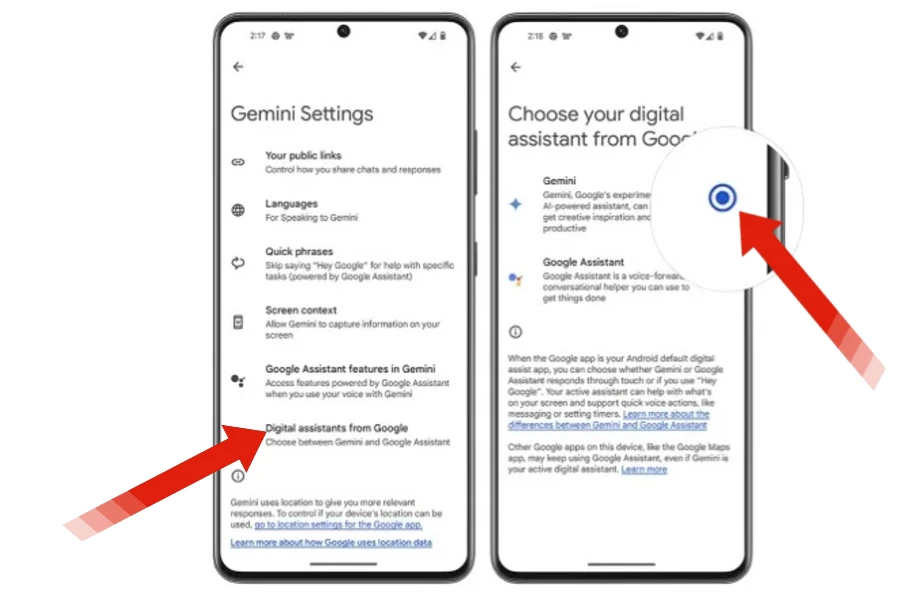
Once you complete these steps, Gemini will respond to your “OK Google” and “Hey Google” voice commands instead of Google Assistant.
Tips for using Gemini as your voice assistant:
- Be specific in your voice commands.
- Use natural language when talking to Gemini.
- Be patient with Gemini as he is still learning.
Comments: For now, the Gemini app is only available for Android phones in the US and English. Gemini will be added to the Google app on iOS soon.



