Lost your Samsung smartphone? Forgot your Galaxy Buds headphones somewhere? Do not panic! Samsung offers a complete solution to locate your devices with ease: the app Samsung Find. This innovative app replaces the old tracking function present in the SmartThings app, offering a dedicated and improved experience.
Samsung Find is an all-in-one tool that lets you locate your smartphones, tablets, notebooks, Galaxy SmartTags, and even friends and family who have shared their location with you. The app is divided into three main sections: Contacts, Devices, and Items each with specific features to meet your needs.
Samsung Find Features:
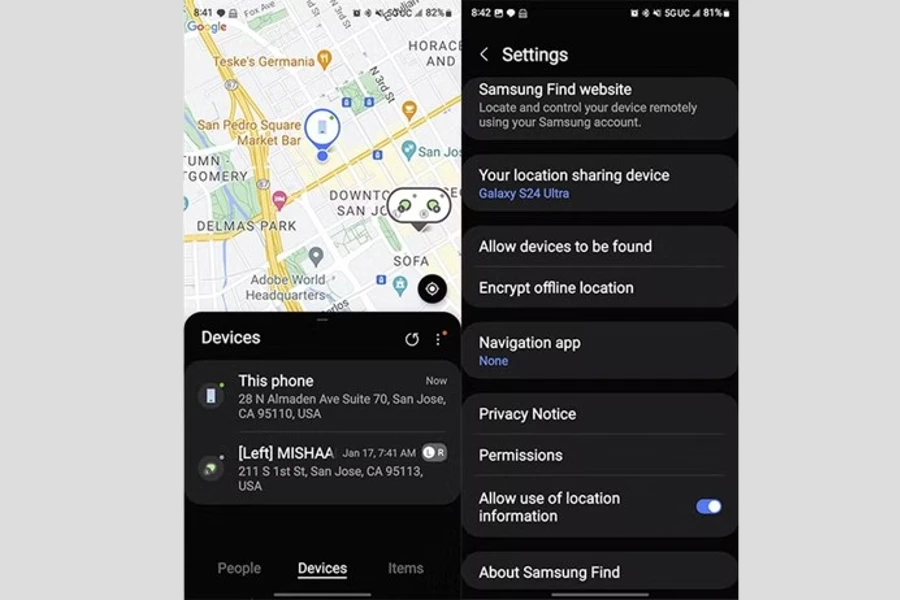
- Real-time location: See the location of your devices on a map.
- Touch the device: Make the device in question emit a sound to make it easier to identify.
- Find with UWB: Use ultra-wideband (UWB) technology to find devices with millimeter precision (available on supported devices).
- Location History: See where your devices have been recently.
- Security Settings: Set alerts to be notified when a device leaves a safe area or when the battery is low.
In this article, we’ll show you how to download and use the Samsung Find app to find your lost devices and objects quickly and easily. We’ll cover the app’s main features, tips for using it efficiently, and future features you can expect. Keep reading to learn more about Samsung Find and how it can help you keep your belongings safe and organized.
How to download, install, and use the Samsung Find app?
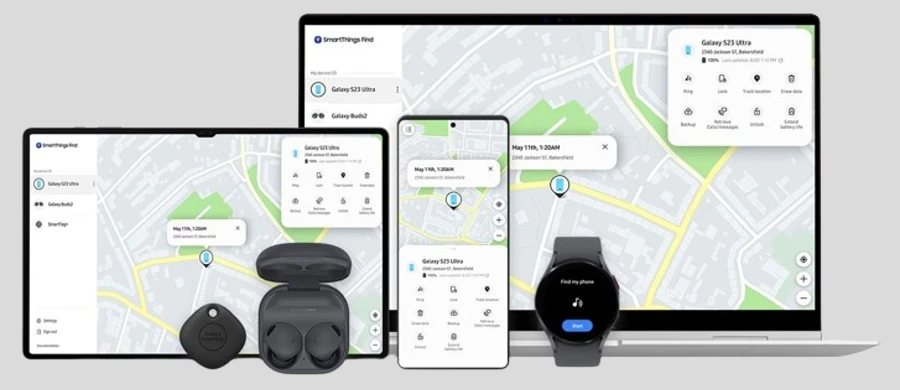
Samsung Find is an innovative app that makes it easy to find your Samsung devices such as smartphones, tablets, notebooks, Galaxy SmartTags, and more. It offers a dedicated and comprehensive experience, replacing the location system present in the SmartThings app.
Below, we’ll show you step-by-step how to download, install, and use the Samsung Find app so you can make the most of its features.
Downloading and installing the app:
The Samsung Find app is available to download from the Galaxy Store. Just follow these steps:
- Open the Galaxy Store on your Samsung device.
- In the search bar, type “Samsung Find” and press Enter.
- Select the Samsung Find app from the list of results.
- Click “Install” and follow the on-screen instructions.
Using the app:
The Samsung Find app is divided into three main sections: Contacts, Gadgets It is Items. Each section offers specific features to help you find your devices and objects easily.
Contacts:
- In the section Contactstap “Add contact”.
- Select the contact you want to add and tap “Send invite”.
- The contact must accept the invitation before you can find them.
- Once the invitation is accepted, you will be able to see the contact’s location on the map.
Gadgets:
- In the section Gadgetsy will see a list of all your Samsung devices connected to your account.
- Select the device you want to locate.
- The app will show the device’s location on the map.
- You can also use the following functions:
- Touch the device: causes the device to emit a sound to make it easier to identify.
- Find with UWB: Use ultra-wideband (UWB) technology to find devices with millimeter precision (available on supported devices).
- Block device: Lock your device remotely to protect it if it is lost or stolen.
- Erase device data: Erase all data on the device remotely in case of loss or theft (last resort).
Items:
- In the section, you will see a list of all your Galaxy SmartTags linked to your account.
- Select the SmartTag you want to locate.
- The app will show the SmartTag’s location on the map.
- You can also use the following functions:
- Tap the SmartTag: makes the SmartTag emit a sound to make it easier to identify.
- Find with UWB: Use ultra-wideband (UWB) technology to find SmartTags with millimeter precision (available on compatible devices).
- Disable SmartTag: Disable SmartTag remotely to save battery.
Tips:
- Make sure your devices are connected to the internet so the app can locate them.
- To use the ring function on your device, the device volume needs to be turned on.
- To use the find function with UWB, both devices must support UWB technology.
What features will be added to Samsung Find in the future?
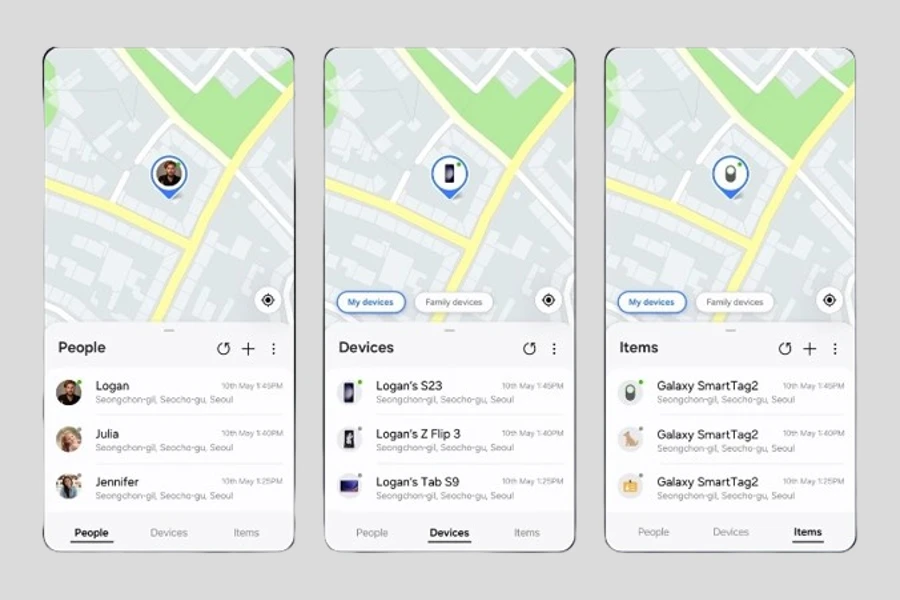
Samsung is committed to continually improving the Samsung Find app with new features that provide an even more complete and useful experience for users. In the future, the app will include:
Notifications for forgotten devices:
One of the most anticipated features is the implementation of notifications that alert users when they forget one of their Samsung devices in a specific location. This will help prevent loss and make it easier to retrieve forgotten items.
Integration with other Samsung services:
Samsung is also working to integrate Samsung Find with the company’s other services, such as Samsung Pay and Samsung Health. This integration will allow users to use the app to perform various tasks, such as unlocking their devices with Samsung Pay or tracking their physical activity with Samsung Health.
Support for more devices:
Samsung is constantly expanding the list of devices compatible with Samsung Find. In the future, the company plans to support an even wider range of products, including TVs, home appliances and other smart devices.
Enhanced security features:
Samsung is always seeking to improve the security of its products and services. The Samsung Find is no exception. The company is working to add new security features to the app, such as biometric authentication for app access and data encryption to protect users’ information.
User interface improvements:
Samsung is also looking to improve the user interface of the Samsung Find app, making it more intuitive and easier to use. Future updates will include a more modern and organized interface, as well as customization features that will allow users to adapt the application to their needs.
What devices are currently supported by Samsung Find?

The new Samsung Find app, which replaces SmartThings Find, is available for users with One UI 6.1. At the moment, only Galaxy S24 line devices have received the new interface, but other older devices should get the update soon.
Current compatibility:
- Galaxy S24 Line:
- Galaxy S24
- Galaxy S24+
- Galaxy S24 Ultra
Future compatibility (One UI 6.1):
- Galaxy S23 Line:
- Galaxy S23
- Galaxy S23+
- Galaxy S23 Ultra
- Foldable smartphones:
- Galaxy Z Fold 5
- Galaxy Z Flip 5
- Others:
- Galaxy S21
- Galaxy S22
- Galaxy A54
- Galaxy A34
Observation: The list of compatible devices may be changed by Samsung. To check if your device is compatible with Samsung Find, go to the Settings app > Software update > Check for software updates.
The expectation is that this new interface will bring significant improvements to the user experience, expanding the capabilities and functionalities of compatible Samsung devices. Stay tuned for updates to ensure your device is ready to get the most out of Samsung Find.
The Samsung Find app is a powerful and easy-to-use tool for locating your Samsung devices. With its innovative features and intuitive interface, Samsung Find is the ideal solution for keeping your belongings safe and organized. We hope this article helped you download and use the Samsung Find app.



