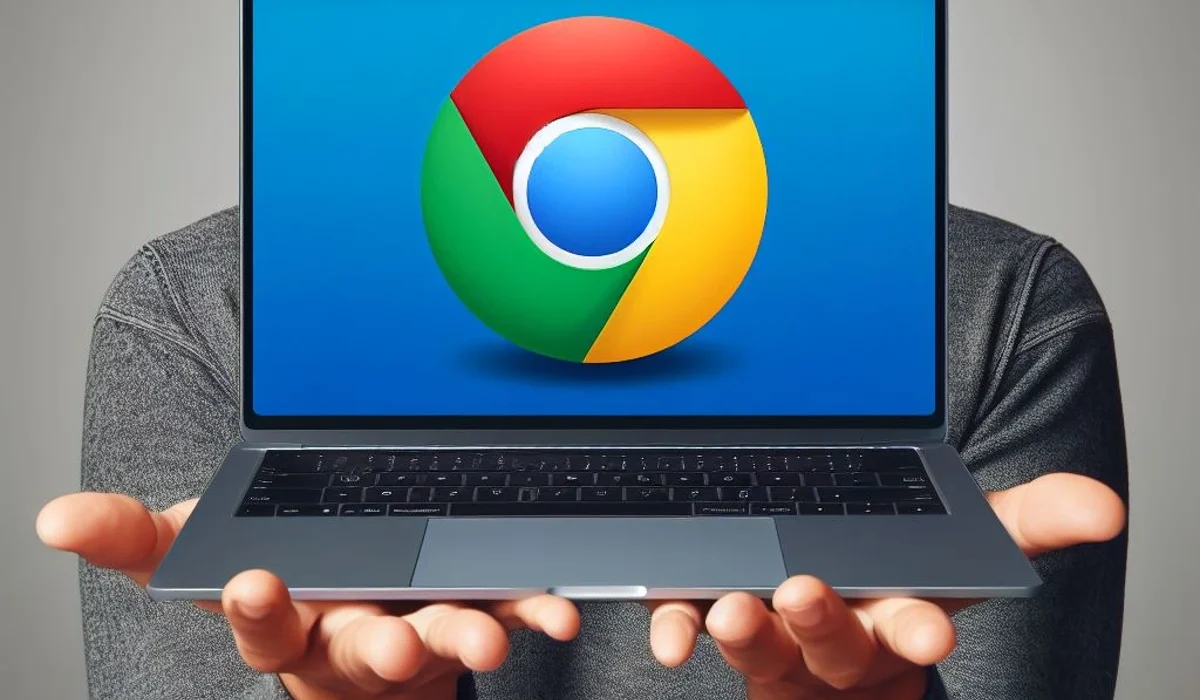The internet is a vast and, at times, dangerous territory, full of cyber threats that can compromise users’ security. From malicious downloads to sophisticated phishing attacks, it’s essential to take proactive measures to ensure a safe online experience.
While combining high-quality antivirus software with password managers is highly recommended, there are additional free tools available to bolster online security.
In this tutorial, you will learn how to enable Enhanced Safe Browsing in Google Chrome and how it can protect you against internet dangers.
What is Enhanced Safe Browsing?
Enhanced Safe Browsing is a free feature in Google Chrome that helps protect you from dangerous websites and downloads. It works by checking the website you are visiting against a list of websites known to be malicious. If the site is on the list, Chrome will warn you and give you the option to return to the previous page or continue browsing at your own risk.
Improved Safe Browsing can also protect you against malicious downloads. If you try to download a file that Google Chrome considers dangerous, it will warn you and block the download.
How to activate Enhanced Safe Browsing on PC, Notebook, Mac or Chromebook?
For these instructions, we’re using Chrome on a PC, but these steps are the same for turning on Enhanced Safe Browsing on a PC, Notebook, Mac, or Chromebook. To do this, follow these steps:
Step 1: Open Google Chrome, access your Google Account by clicking on your account icon located on the top right side of the screen and click on “Manage your Google Account“.
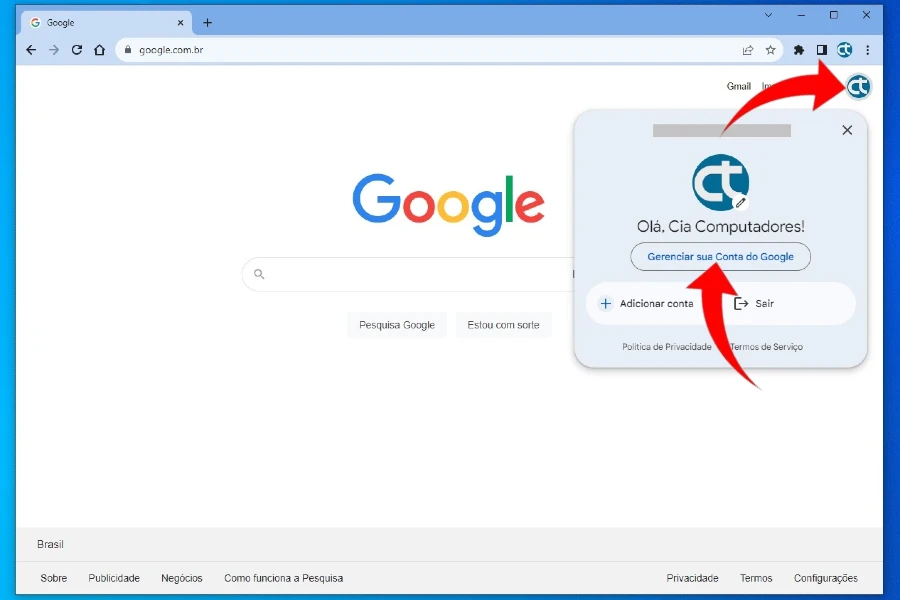
Step 2: After accessing your Google Account home page, click on the “Security” located in the left-hand menu.
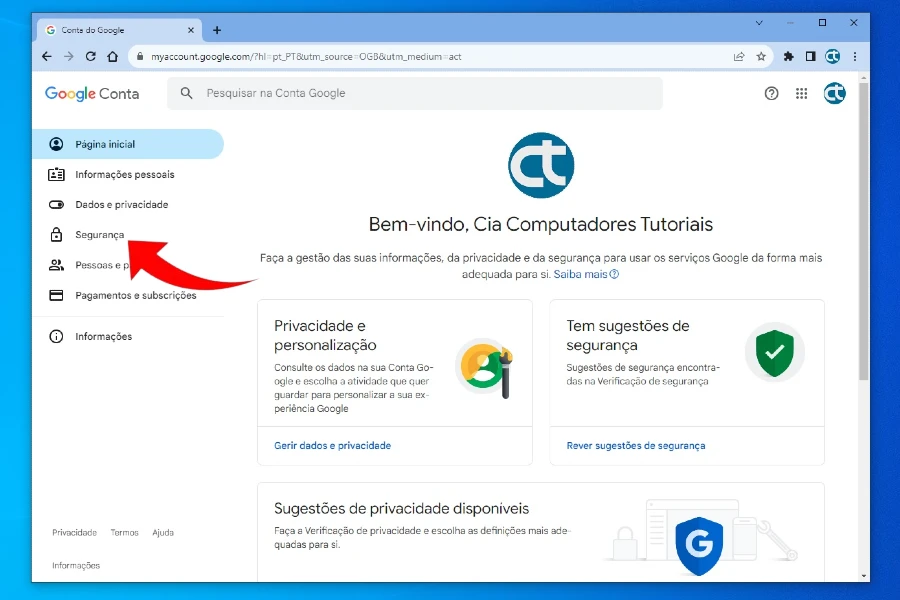
Step 3: In the Security submenu, scroll down until you find the “Improved secure browsing for your account” section. There, click “Manage Enhanced Safe Browsing” to proceed to the next step.
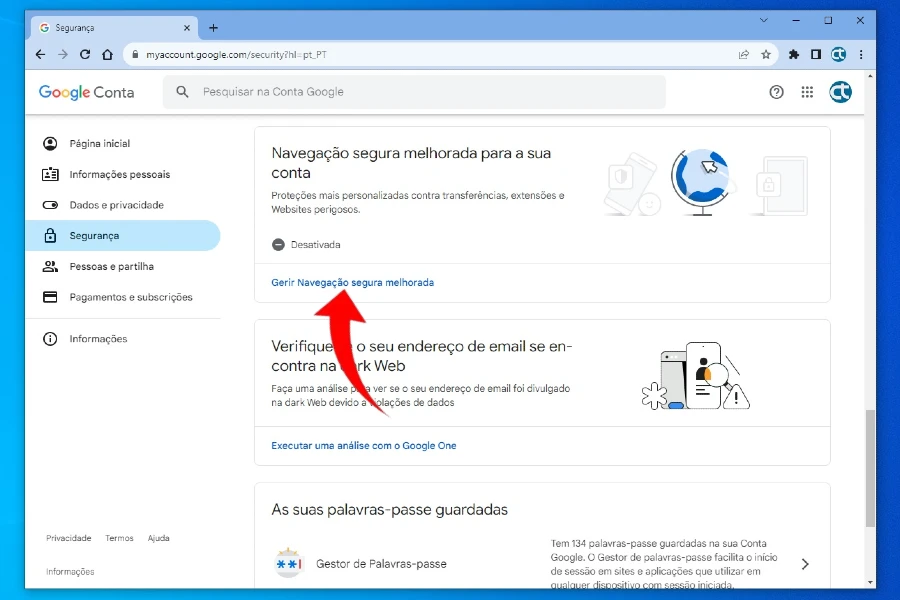
Step 4: On the Enhanced Safe Browsing screen for your account, click the toggle button to activate the feature.
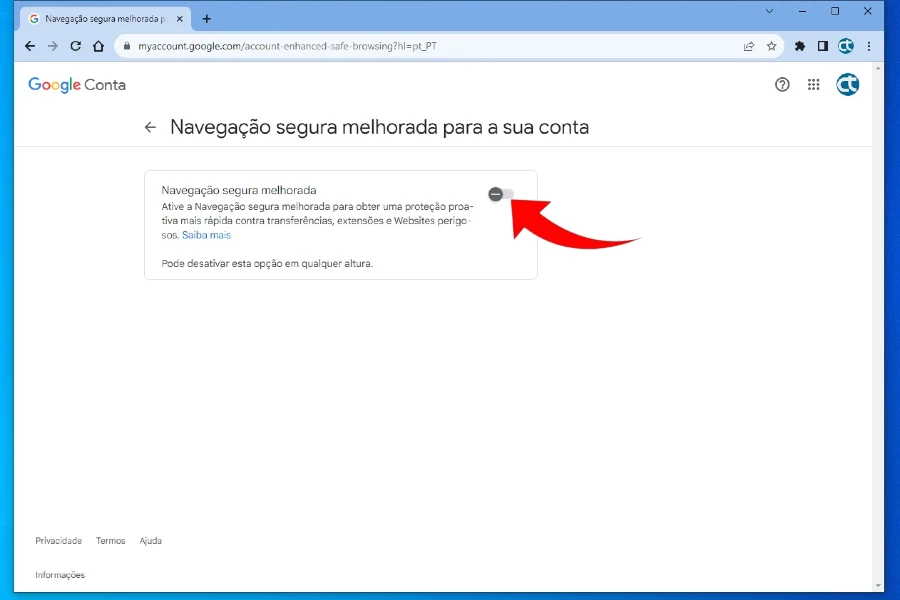
Step 5: A pop-up will appear informing you that Enhanced Safe Browsing is enabled. Click on “Activate” to complete.
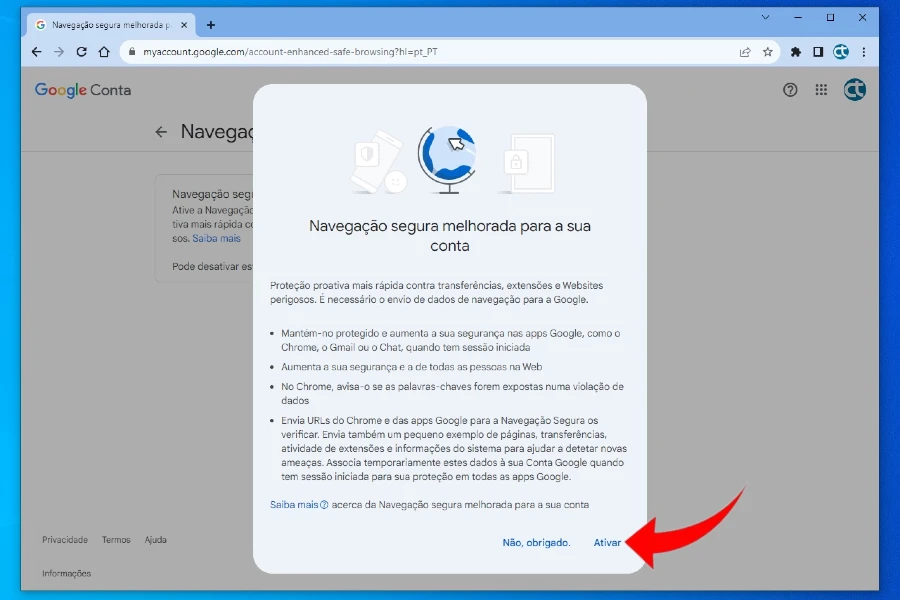
With these simple measures, you can browse the internet with more security and peace of mind.
How to enable Enhanced Safe Browsing on your Android phone or tablet?
Step 1: Open Google Chrome on your Android phone or tablet, tap your Google Account icon located above the right side of the screen and click “Manage your Google Account“.
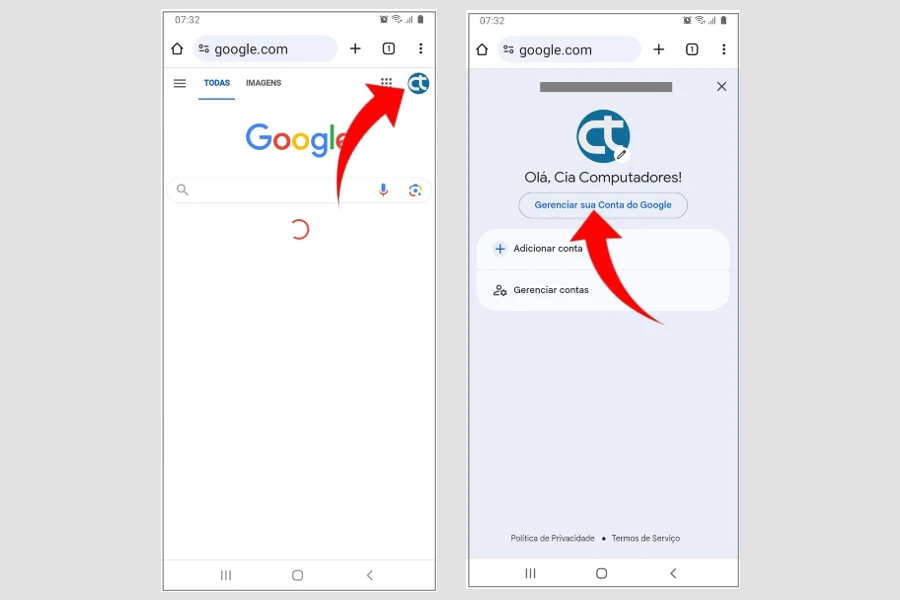
Step 2: After accessing your Google Account home page on your Android device, click on “Security” and then tap “Manage Safe Browsing with greater protection“.
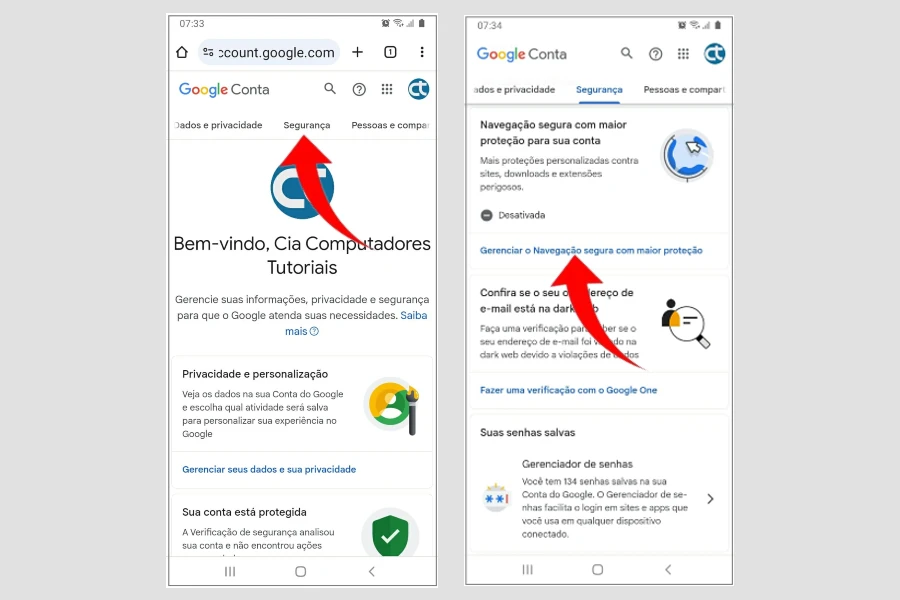
Step 3: After accessing the Safe Browsing with more protection screen, tap the toggle button to activate this feature. Then a pop-up will open, tap “Activate” to complete the process.
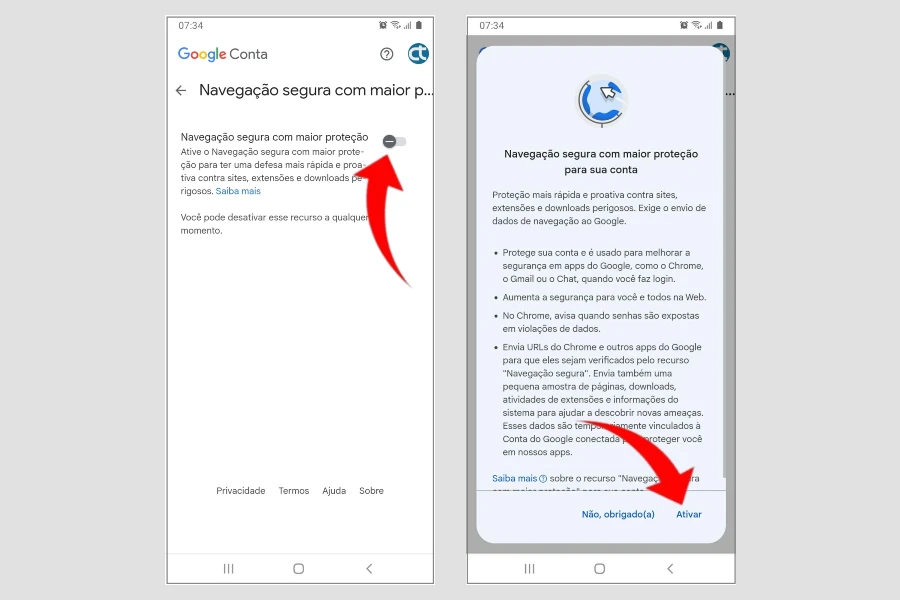
By following these tips, you will be able to browse the internet more safely and make the most of everything it has to offer.
What are the benefits of Enhanced Secure Browsing?
The internet is a powerful tool, but it’s important to use it safely. Enhanced Safe Browsing is a great way to protect yourself from online threats. By activating this feature, you will be protecting your data, your devices, and your privacy. Enhanced Safe Browsing offers several benefits, including:
- Protection against dangerous websites: Enhanced Safe Browsing protects you from websites that may try to steal your personal information, install malware on your computer, or redirect you to fraudulent websites.
- Protection against malicious downloads: Enhanced Safe Browsing protects you from downloads that may contain malware or other files that could harm your computer.
- Safer and smoother browsing: With Enhanced Safe Browsing enabled, you can browse the internet more safely and with peace of mind, knowing you’re protected against major online dangers.
Enhanced Safe Browsing is an essential tool to protect you from the dangers of the internet. It’s easy to activate and offers several benefits. If you haven’t yet turned on Enhanced Safe Browsing, do so now to browse the internet more safely.