Windows 11 is a robust operating system, but like any software, it can occasionally experience problems. If you are experiencing poor performance, boot issues, crashes, or other issues, the cause may be a corrupted system file. Fortunately, there are tools to fix these problems: DISM and SFC.
What is DISM?
The Deployment Image Servicing and Management (DISM) tool is an advanced tool that allows you to check, change, and repair Windows image problems. It can be used to repair corrupted system files, restore missing features, and prepare the system for updates.
What is CFS?
System File Checker (SFC) is a tool built into Windows that scans and repairs corrupted system files. It’s a simpler tool than DISM, but it can be useful for fixing specific problems.
How to use DISM command to fix Windows 11 issues?
1. Open Command Prompt as administrator
Click the Start button and search for “Command Prompt”. Right-click on the result and select “Run as administrator”.
2. Check system health
Type the command below and press Enter:
DISM /Online /Cleanup-Image /CheckHealth
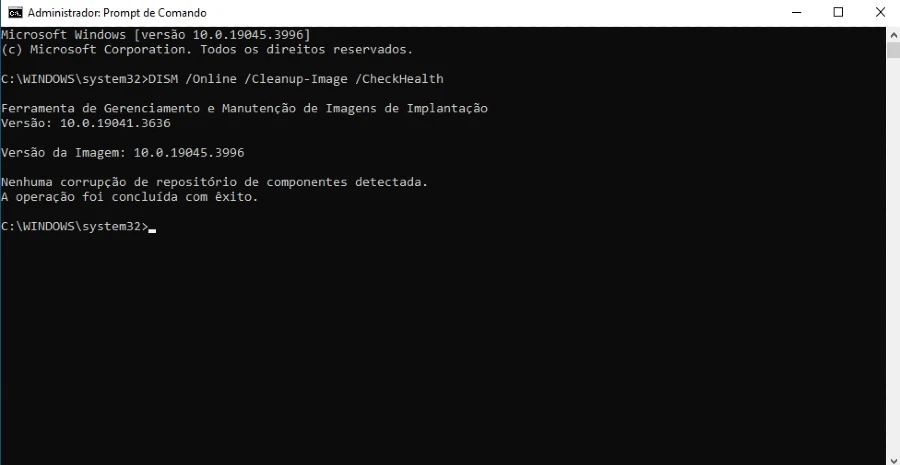
This command will quickly scan the system and check for corrupted data.
3. Run a more in-depth scan (optional)
If you want a more detailed check, use the following command below:
DISM /Online /Cleanup-Image /ScanHealth
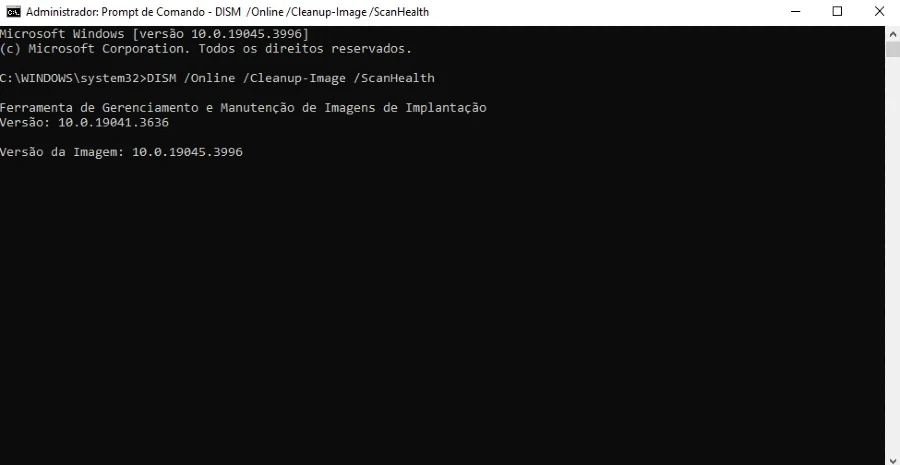
This command will take longer but will identify file-specific corruptions.
4. Repair corrupted files
If the scan finds corrupted files, you can repair them using the following command below:
DISM /Online /Cleanup-Image /RestoreHealth
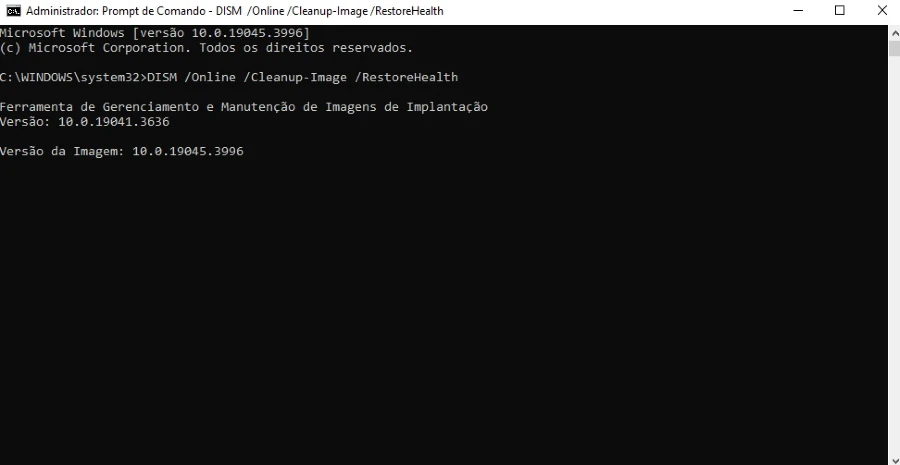
This command can take considerable time as it needs to download and replace the corrupted files.
How to use SFC to check system files?
1. Open Command Prompt as administrator.
Follow the instructions in step 1 of the previous section.
2. Run the SFC scan.
Type the command below and press Enter:
SFC /scannow
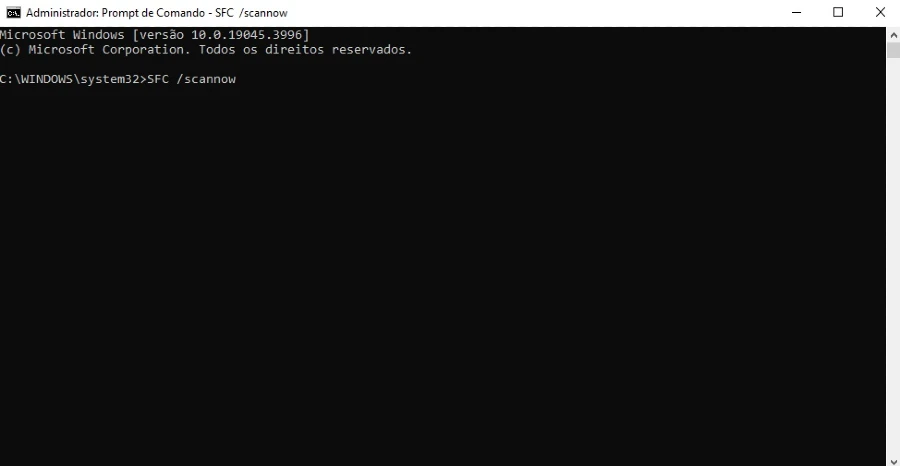
This command will scan all the system files and repair the corrupted files using the local image files.
Important Tips:
- It is recommended that you create a system restore point before using DISM or SFC.
- If you encounter errors that cannot be fixed, try restarting your computer and running the tool again.
- If you’re still having trouble, consult Microsoft support for help.
DISM and SFC are powerful tools that can be used to fix various Windows 11 issues. If you are facing issues with your system, try using these tools to scan and repair corrupted system files.



