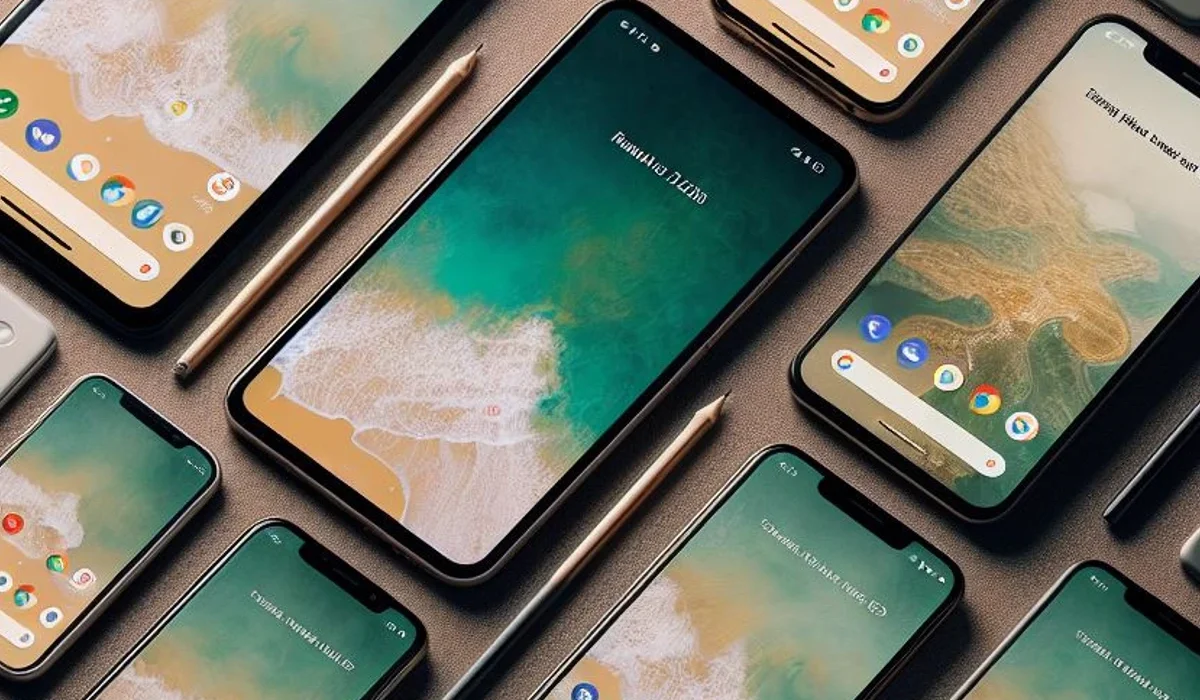Android phones offer a fast and efficient experience when using apps, thanks to their ability to keep apps open in the device’s memory. However, there are times when you need to close an app manually, either to improve your phone’s performance or simply prevent it from continuing to run in the background.
Even when you’re not using them. This can be useful for saving time when returning to an app you were previously using, but it can also consume memory and battery. In this tutorial, we will explore different methods for closing apps on Android, from simply closing a single app to “force closing”.
There are three ways to close apps on Android:
- Sliding the app in the multitasking interface
- Closing all applications at once
- Force closing an application
3 Ways to Close Background Apps on Android
The easiest way to close one or more Android applications is to select one of the procedures mentioned below:
1. Sliding the app into the multitasking interface
If you want to close an app, your best bet is to swipe it away in Android’s multitasking interface. Depending on your version of Android and your phone manufacturer, this process may be slightly different, but it’s generally the same whether you’re using a Samsung Galaxy or Motorola phone.
This is the most common way to close an app on Android. To do this, follow these steps:
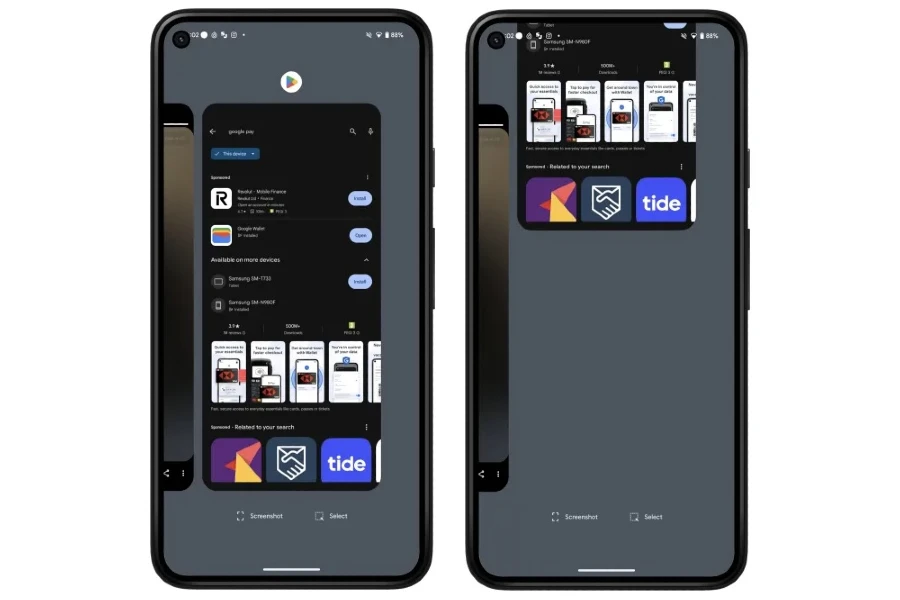
- Access the multitasking interface. This can be done by swiping up from the bottom of the screen or by tapping the three vertical lines button at the bottom of the screen.
- Locate the application you want to close.
- Swipe the app up and off the screen.
2. Closing all applications at once
Another option that can allow you to work more efficiently with your cell phone is to close all background Android applications with the press of a single button; This can be useful when you want to free up memory on your phone to run other applications.
Follow the steps below to close all Android background apps with a single tap:
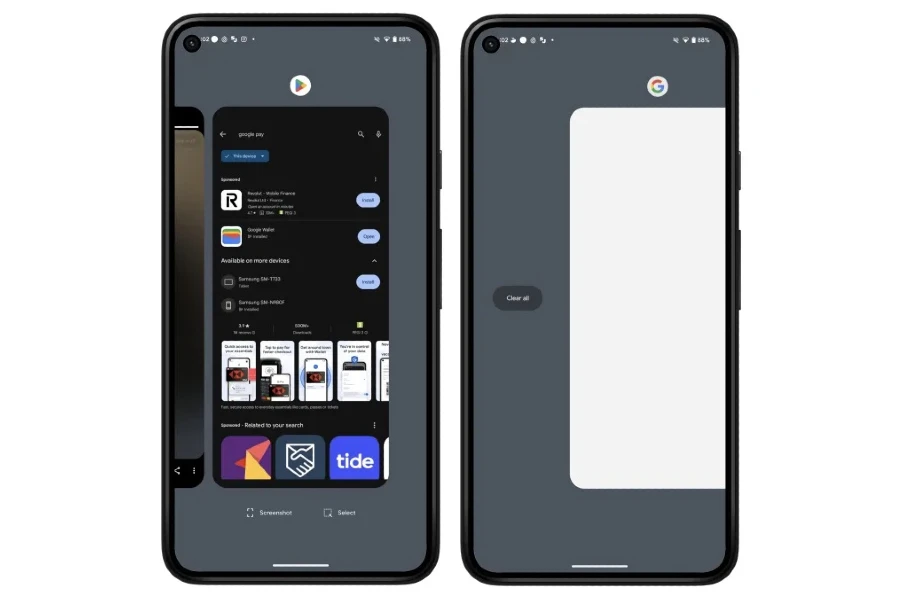
- Access the multitasking interface.
- Keep swiping right on the multitasking interface until you reach the end of the list.
- Tap the button Clean All or Close All.
3. Forcing an app to close
There may be cases where an application refuses to close normally or leaves other services running in the background. You can choose to force close the app in these situations, using the Android Settings app to stop it completely.
On most Android devices, force closing an app can be done as follows:
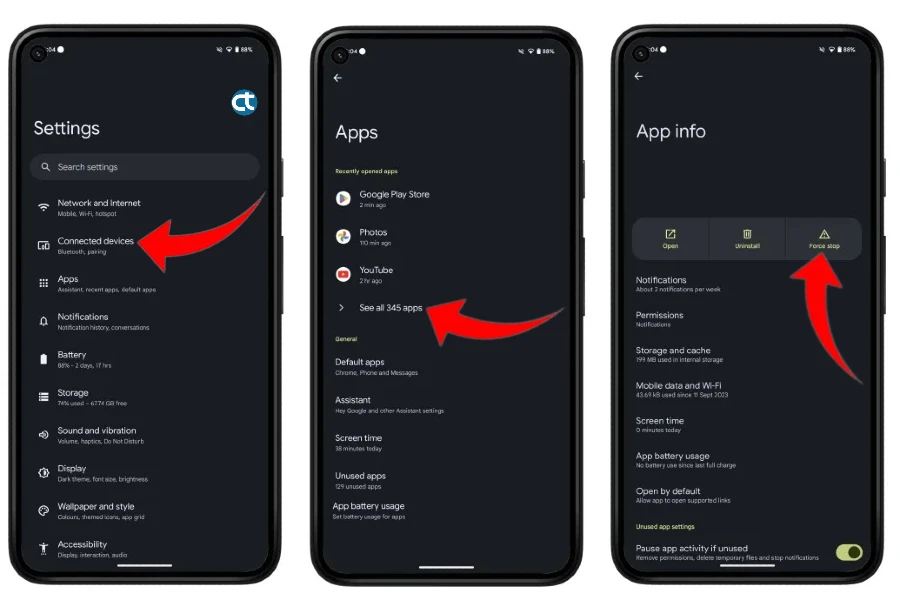
- Open the application settings.
- Tap Applications or Apps and notifications.
- You may need to tap See all apps to view all open applications.
- Tap the app you want to force close.
- Tap Force stop.
- Confirm your decision by tapping OK.
Comments:
- On some Android devices, the steps for closing apps may be slightly different. Consult your device’s user manual for specific instructions.
- Forcing an application to close may cause data loss. If you are worried about data loss, close the application normally before force-closing it.
By following these simple steps, you will be able to close applications on your Android device according to your needs, ensuring better performance and control over your cell phone’s resources. Keep in mind that the method may vary with different Android models and versions, so consult your device’s specific documentation for detailed information.