Formatting the Samsung Galaxy A24 is a process that erases all data on the device, including photos, videos, applications, contacts, and settings. It is a useful procedure in case of problems with the operating system, or malware, or when you want to sell or give away the phone.
Formatting the Samsung Galaxy A24 is a process that erases all data on the device, including photos, videos, applications, contacts, and settings. It is a useful procedure in case of problems with the operating system, or malware, or when you want to sell or give away the phone.
What will be deleted from your Samsung Galaxy A24?
When formatting the Samsung Galaxy A24, all data on the device will be erased, including:
- Contacts
- Messages
- Photos
- videos
- Songs
- Applications
- Application data
Therefore, it is important to back up all important data before formatting your device.
How to format the Samsung Galaxy A24 through recovery mode?
Recovery mode is a special environment that allows you to perform advanced maintenance tasks on your device. To format your Samsung Galaxy A24 using recovery mode, follow these steps:
Step 1: Turn off your Galaxy A24 and connect the charging cable to the USB input of a notebook or Smart TV. Then press and hold the Volume Up and Power buttons.

Step 2: Release both buttons as soon as the phone vibrates and the “Samsung” logo appears on the screen. Once this is done, wait for the recovery mode screen to enter.
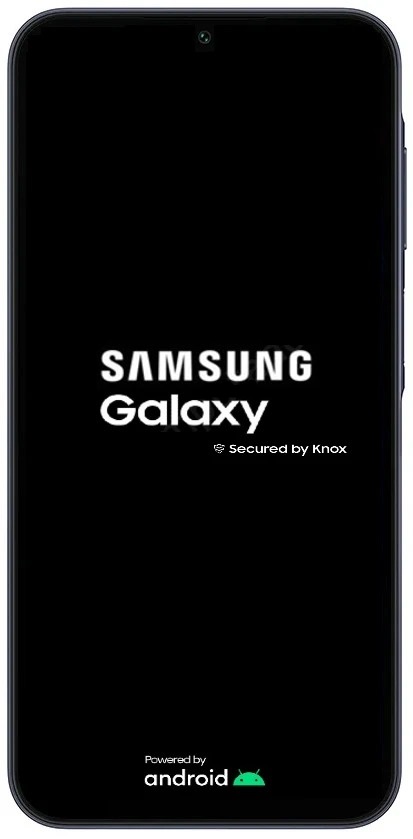
Step 3: On the Android recovery mode screen, use the Volume Down button to navigate to the “Wipe data/factory reset” option. Then press the Power button to confirm.
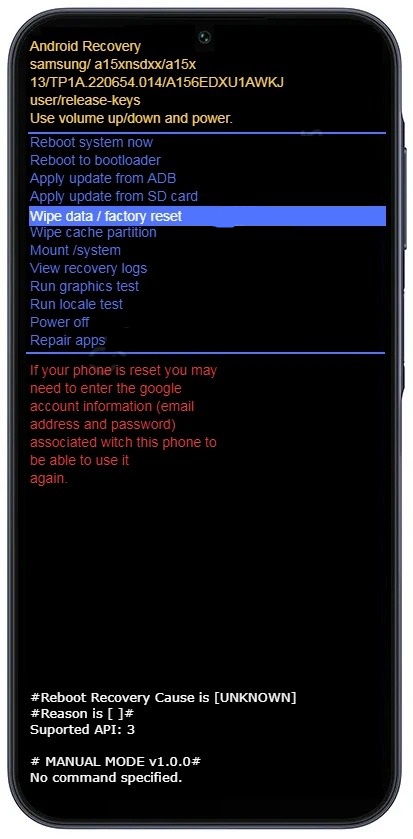
note: After accessing the Android recovery mode screen, it is recommended to disconnect the cell phone from the UBS cable.
Step 4: On the next screen, select the “Factory data reset” option and press the On/Off button to confirm. Wait for all data to be erased.

Step 5: Finally, select the “Reboot system now” option and press the Power button to confirm.
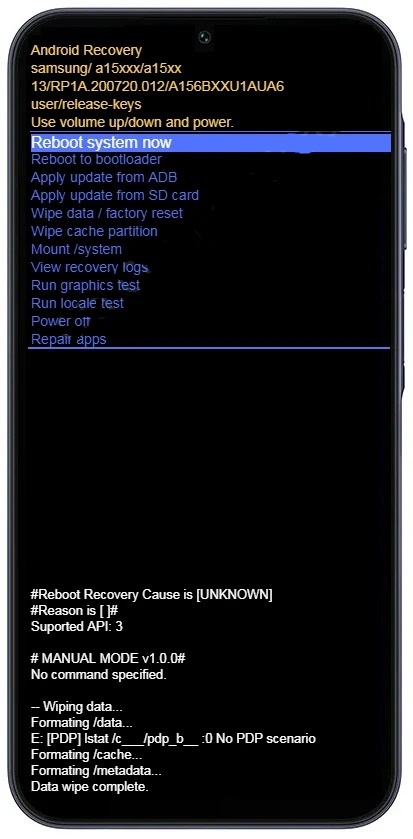
Wait for the formatting process to complete. When your Galaxy A24 restarts, it will be in its original factory state.
How to format Samsung Galaxy A24 through Settings?
Formatting using the Samsung Galaxy A24 settings is the easiest method. To do this, follow these steps:
- Access the settings of your Samsung Galaxy A24.
- Tap “General management“.
- Tap “To restore“.
- Tap “Factory data reset“.
- Tap “Reset“.
- Enter your password or unlock the pattern if prompted.
- Tap “Erase everything“.
After the format is complete, your Samsung Galaxy A24 will restart and you will be guided through the initial setup process, similar to the first time you set up your phone. Follow the onscreen instructions to set up your language, Samsung account, Wi-Fi, and other essential settings.



