Accidents happen and it’s easy to accidentally delete an important contact. But don’t worry, there are several ways to recover your lost contacts on your iPhone. In this tutorial, we will show you step by step how to restore your contacts using different methods such as:
- Recover from the “Recently Deleted” folder
- Restore from an iCloud Backup
- Use iCloud Data Recovery
- Employ third-party data recovery applications
- Contact your telephone operator
We will also provide important tips to increase your chances of success in recovering contacts and avoiding future losses. There are a few ways to restore deleted contacts to your iPhone, depending on how you deleted them and whether you have backups turned on. Here are your options:
Method 1: Restore from iCloud on your iPhone
iCloud, Apple’s cloud storage service, makes restoring contacts a simple task for iPhone users. Let’s see how to recover your contacts using iCloud on an iOS device:
Step 1: Open the Settings/Adjustments on your iPhone. Tap your name at the top, then tap iCloud.
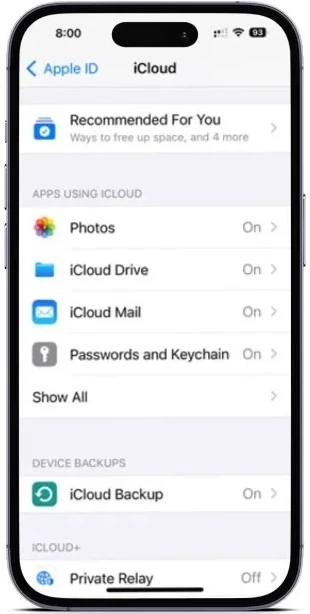
Step 2: Find Contacts in the list and disable it. When prompted, choose Keep in My iPhone.
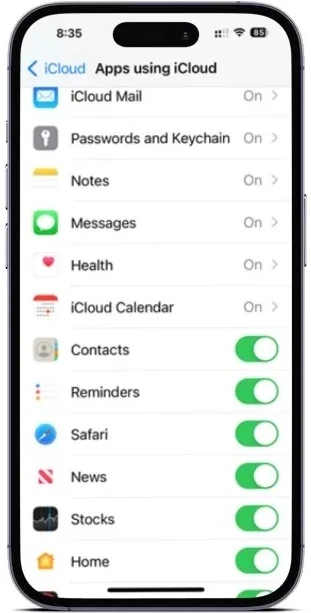
Step 3: Activate again your Contacts. Tap Merge to restore your deleted contacts from iCloud.
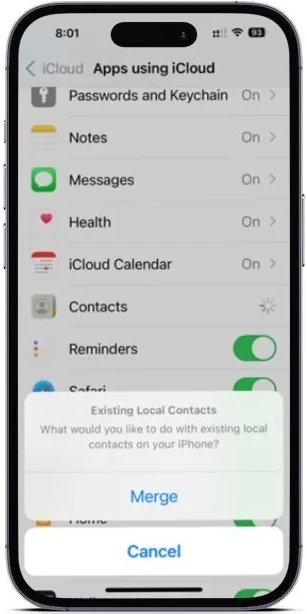
Method 2: Restore from iCloud.com
Another reliable option is to use iCloud.com directly from a computer. Follow these steps:
- Go to iCloud.com: https://www.icloud.com/ on your computer and sign in with your Apple ID and password.
- click in Contacts.
- Select the contacts you want to restore and click the icon settings (gear symbol).
- Choice Recover deleted contacts.
- Select the date from the list that you want to restore contacts and click To restore.
Other ways to restore deleted contacts
If the options above are not sufficient, consider the following alternatives:
- Restore from iTunes:
- Restore your phone from an iTunes backup, which will also include contact details.
- Transferring from an Old iPhone:
- If you still have your old iPhone and haven’t made many changes to your contacts, transfer them to your new device.
- Contact with Friends or Social Networks:
- Reach out to mutual friends or use social media, such as Facebook, to retrieve contact information.
note: To restore deleted contacts, you need to have iCloud backup enabled on your device.
If you don’t have iCloud backup enabled
Unfortunately, if you don’t have iCloud backup enabled, there is no built-in way to recover your deleted contacts. However, there are some third-party data recovery tools available, but their effectiveness may vary and they are not always reliable. Using such tools also carries security risks, so proceed with caution.
Here are some additional things to keep in mind:
- The longer you wait after deleting contacts, the less likely it is that you will be able to recover them.
- If you’re not sure whether or not you have iCloud backup turned on, you can check the Settings app under Your Name > iCloud.
Keeping contacts safe and accessible is crucial. With this guide, we hope you can face lost contacts on your iPhone with confidence, knowing that there are several options at your disposal. Always remember to make regular backups and use available resources to ensure the security of your essential information.



