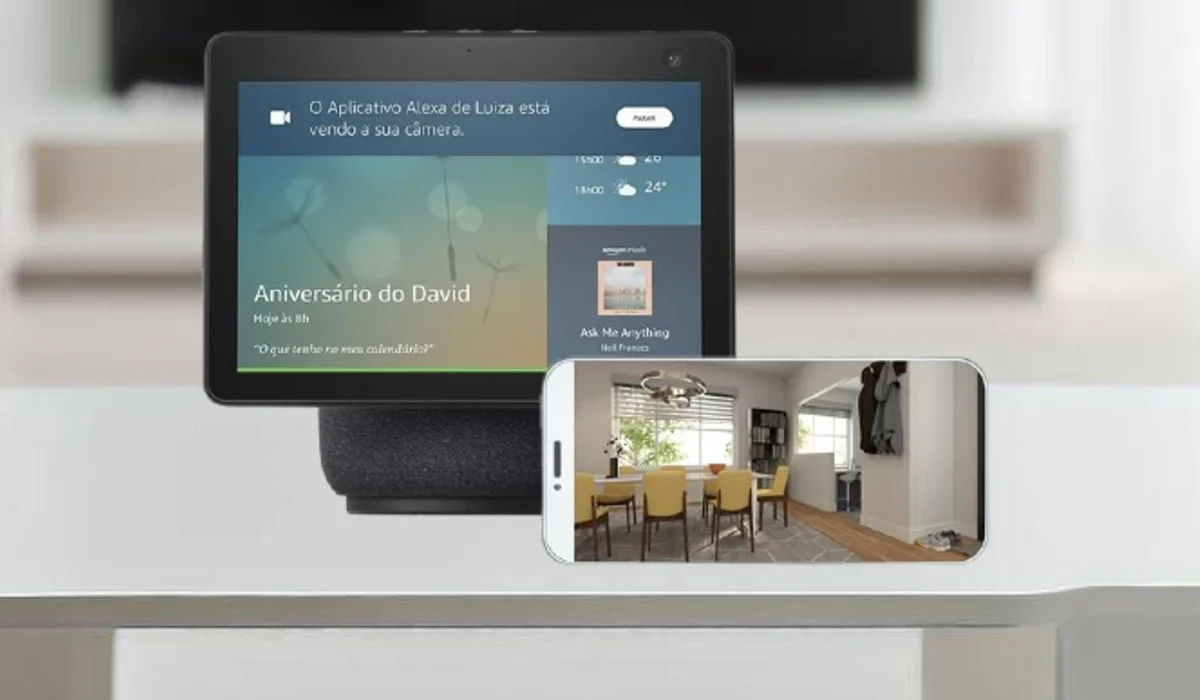The Amazon Echo Show is a smart device that can be used for a variety of purposes, including video calling, playing music, and controlling smart home devices. However, did you know that it can also be used as a security system?
Echo Show’s home monitoring feature lets you view the device’s camera feed remotely, from anywhere in the world. This can be useful for checking what’s going on in your home while you’re away, or for monitoring your kids or pets.
Which Amazon Echo Show supports home monitoring?
All Amazon Echo Shows with a built-in camera support home monitoring. This includes the following models:
- Amazon Echo Show 10 (3rd generation)
- Amazon Echo Show 15
- Amazon Echo Show 8 (2nd generation)
- Amazon Echo Show 7 (2nd generation)
- Amazon Echo Show 5 (2nd generation)
- Amazon Echo Show (1st generation)
To check if your Echo Show is compatible, open the device settings and tap “Camera”. If the “Home Monitoring” option is available, your Echo Show is supported.
If you have an Echo Show without a camera, you can use a third-party device, like a home security camera, with the Alexa app for similar security features.
To turn your Amazon Echo Show into a security system, you’ll need:
- An Amazon Echo Show with a built-in camera.
- An Amazon account.
- A Wi-Fi connection.
After checking the list of items needed to configure your Amazon Echo Show, follow the instructions below:
1. Setting up the Amazon Echo Show as a security camera
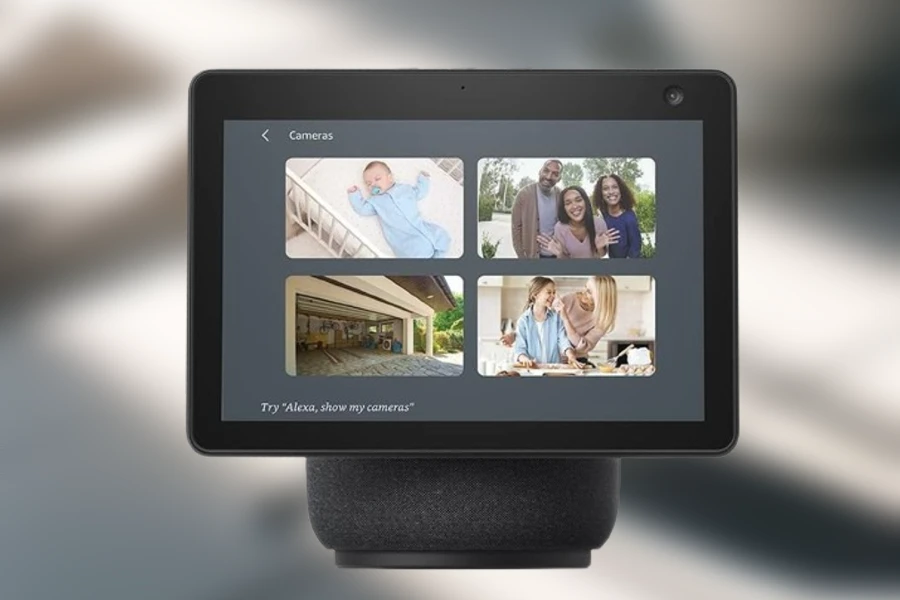
The process of turning your Echo Show into a security system is surprisingly simple. Follow these basic steps to set up the home monitoring function:
- Open Settings: Swipe down from the top of your Echo Show screen and tap “Settings.” Alternatively, you can activate Settings by saying “Alexa, go to Settings.”
- Go to Camera Settings: Tap “Camera” and activate the “Home Monitoring” option.
- Verify your account: After activating home monitoring, follow the on-screen instructions to verify your account. This may include entering the password associated with your Amazon Echo Show.
- Tap Done: Finish the process by tapping “Done”.
This simple procedure will turn your Echo Show into a ready-to-use security camera. However, there are additional settings that can be adjusted to ensure the privacy and effectiveness of the system.
2. Adjusting privacy settings
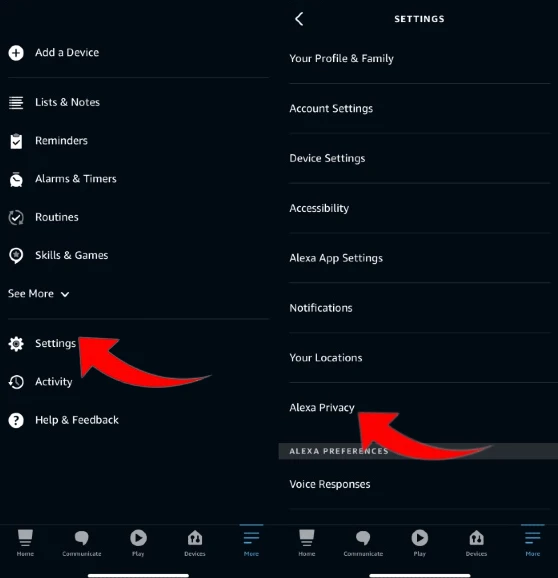
To protect your family members’ privacy, you can adjust your home monitoring privacy settings. To do this, follow these steps:
- Open Settings on your Echo Show.
- Tap “Camera”.
- Tap “Video Delay” or “Audio Alert”.
By turning on video delay, you can blur the first few images of the camera feed for a few seconds. This will give people in the room time to prepare to be filmed.
By turning on an audio alert, you can make the Echo Show make a sound to warn people in the room that the camera is about to start streaming.
3. Remotely Viewing Your Echo Show’s Camera Feed
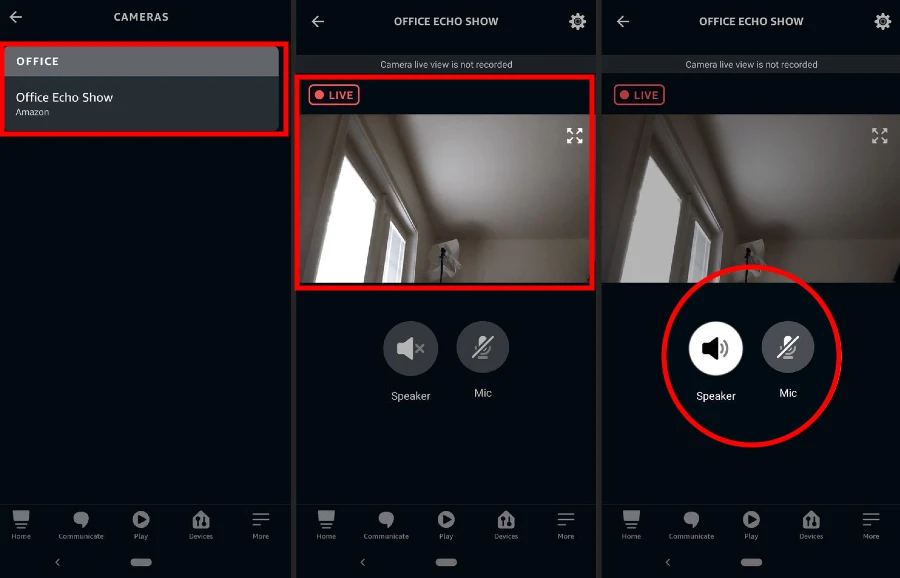
To remotely view your Echo Show’s camera feed, follow these steps in the Alexa app:
- Open the Alexa App and Go to Cameras: In the app, tap “Cameras”. If the Echo Show you want is already set up, it will appear in the favorites list.
- Select Device: Choose your desired Echo Show from the list to open the camera feed automatically.
- View the Feed: Now you can remotely see what’s going on in your home.
This feature is especially useful for monitoring pets, and children, or detecting suspicious activity in your absence.
Tips for using home monitoring:
- To get the best picture, place the Echo Show in a location where it has a clear view of what you want to monitor.
- If you’re using an older Echo Show, you may need to experiment with different angles to find the best field of view.
- You can use the screen recording feature on the device you are viewing remotely to record the camera feed.
- To set up motion detection, you can use the Echo Show’s routine features.
With a little planning, you can use Amazon Echo Show home monitoring to protect your home and family.
Limitations:
Echo Show home monitoring has some limitations. For example, you can’t record video, and the camera feed is limited to the viewing angle of the device’s camera. However, Echo Show home monitoring is an easy and convenient way to add some security to your home.
Technology is here to make our lives easier and safer. By exploring the advanced features of your Amazon Echo Show, you’re taking a step closer to a smarter, more connected home.