Ensuring you have the latest software installed on your Garmin watch is essential to getting the best experience. Staying up to date not only means you have the latest features, but it also ensures that your device – whether it’s a Forerunner, Fenix, Vivoactive, Venu, Epix or whatever – avoids bugs that can hamper performance.
Fortunately, updating one of the company’s sports watches is a simple process, and most users will receive automatic updates without even realizing it.
How do you know if your Garmin is running the latest software?
Software updates can be big or small and, unlike a platform like Apple’s watchOS, they are exclusive to specific Garmin models or lines.
Garmin is typically better than most outdoor watch companies when it comes to porting the latest features to older models, even though timing or positioning can often be quite erratic.
This can naturally help extend the life of your device and ensure the experience is always evolving. To check your watch software on Garmin Connect:
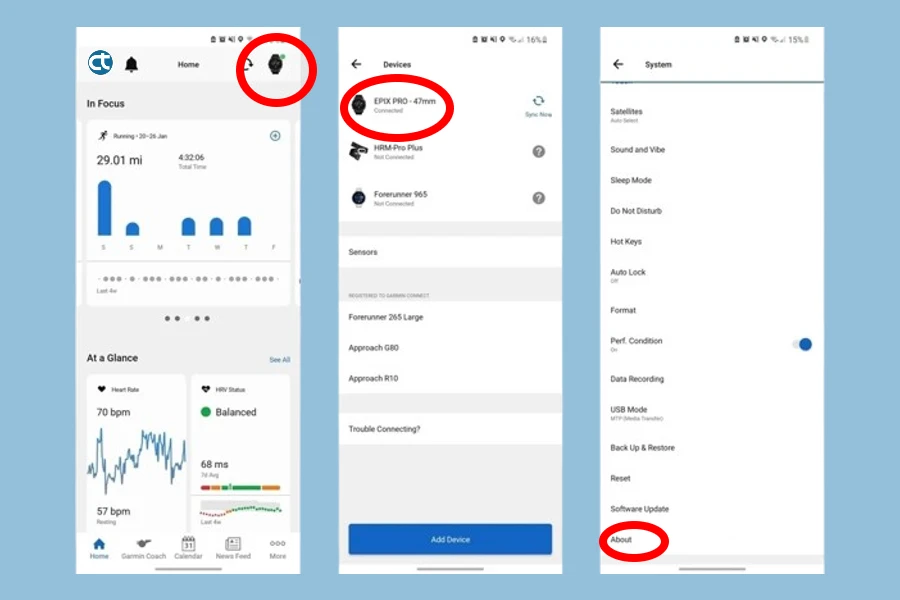
- In Garmin Connect, tap your device icon at the top and select it again from the device list to open “Settings.”
- From here, scroll to the bottom and select “System.”
- Scroll down again and this time select “About”.
- Here you will see the unit ID (the serial number) as well as the software version (e.g. 12.23). This information can be very helpful if you are having problems with your watch and need to resolve the issue through customer support.
The easiest way to access software version history is to perform a web search – “(device name and model) updates and downloads”.
Here, you should see the results from the official Garmin website, where you can cross-check your software version with the ones listed.
How to enable automatic software updates on Garmin?
Updating the software on most Garmin watches can be an afterthought when you’re paired with the Garmin Connect mobile app.
Automatic software updates are the default, and to check or change this setting you’ll need to delve into your watch’s settings. To enable automatic software updates on your Garmin watch:

- Long press the “Up/Menu” button on your Garmin watch.
- From here, scroll down to “System” and select it.
- Then scroll down again and find “Software Update”.
- Use the radio button to enable or disable “Automatic update”.
When enabled, software updates will automatically stream to your watch via Wi-Fi.
How to manually update your Garmin watch?
If you switch Automatic Software Updates to “Off” in settings, new versions will not be automatically pushed to your watch. In that case, you will have to look for them. To manually update your Garmin watch software:
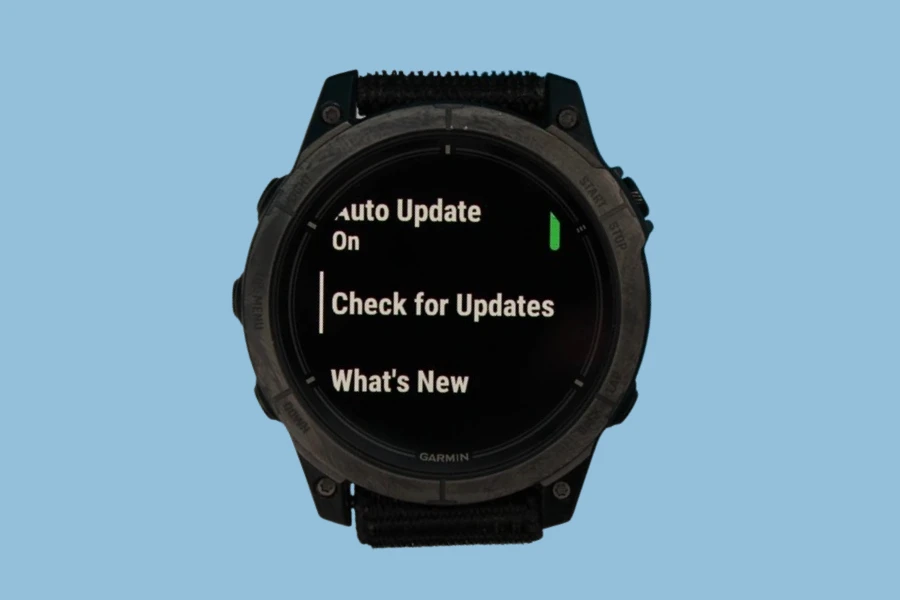
- Long press the “Up/Menu” button on your Garmin watch.
- From here, scroll down and open “System”.
- Scroll down again and find “Software Update”.
- Tap “Check for Updates” and wait for the watch to connect to Wi-Fi and search.
- If a new version is available for download, you will see an “Install Now” option and the estimated time it will take.
- Press select to confirm and wait for the installation.
Updating your Garmin watch’s software is a great way to ensure you’re receiving the best experience possible. With just a few simple steps, you can keep your watch working properly and up to date with the latest features.



