The advent of OLED and mini-LED displays in external monitors and laptops has brought a revolution in image quality, making High Dynamic Range (HDR) more accessible and impressive on PCs. Windows 11, in particular, has experienced a notable improvement over HDR since its launch, with Microsoft continually refining and adding new options to provide an exceptional visual experience for users.
Windows 11 supports HDR, but it’s important to know how to properly configure your settings to get the best results. Here are the 5 tips you should follow:
1. Updating Windows 11

Before we dive into settings and tweaks, it’s crucial to ensure your system is up to date with the latest version of Windows 11. Microsoft has been continually introducing improvements to HDR functionality, with the SDR brightness slider being a notable addition in recent updates. Be sure to update to enjoy all the latest HDR-related features.
2. Enabling HDR in Windows 11
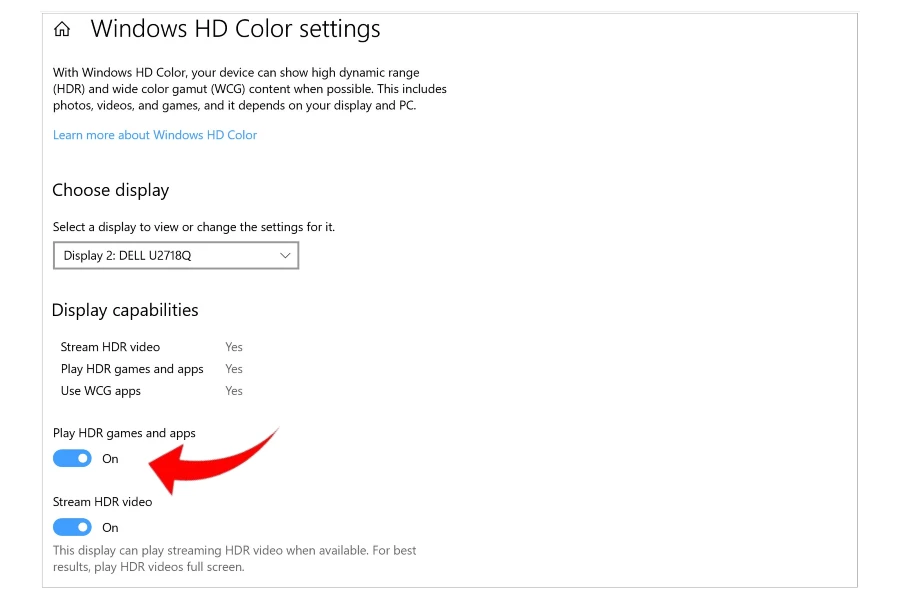
Once you’ve connected your HDR-capable display to your PC, you’ll need to enable HDR in Windows Settings. To do this, follow these steps:
- Open the application settings.
- Click on “System”.
- Click on “Display”.
- In the “HDR” section, select the “Use HDR” box.
3. Calibrating the Windows 11 monitor
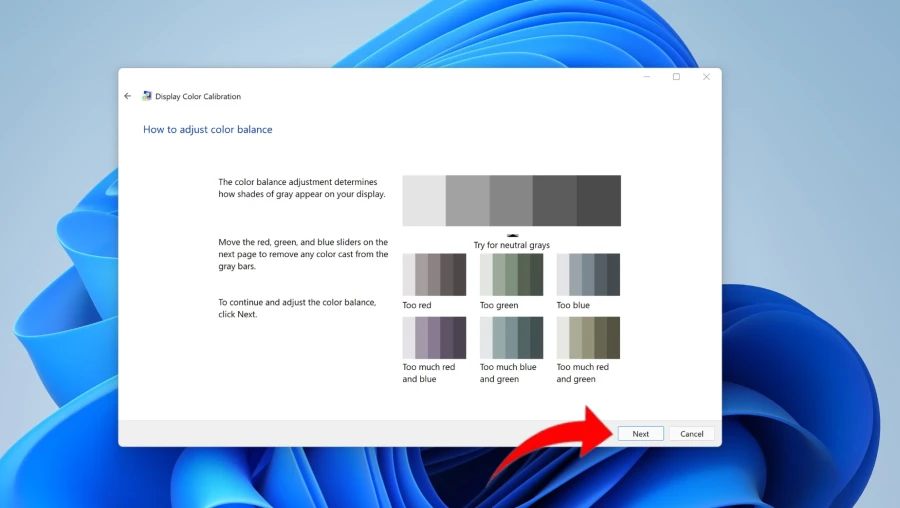
Calibrating your monitor is essential to get the best results with HDR. This will ensure that the colors and brightness are displayed correctly. Windows 11 includes a free HDR calibration tool that you can use.
After enabling HDR, you will need to calibrate your HDR settings. This will help ensure that images are displayed in the best possible quality. To calibrate your HDR settings, follow these steps:
- Open the application settings.
- Click on “System”.
- Click on “Display”.
- In the “HDR” section, click “Calibrate HDR”.
The HDR calibration tool will guide you through the steps needed to adjust your HDR settings.
4. Adjusting HDR Settings
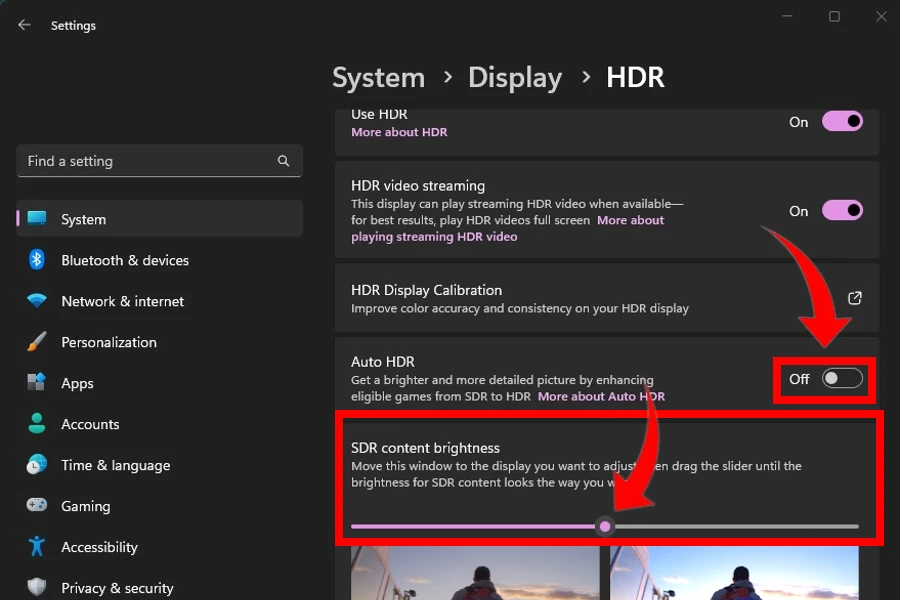
After calibrating your monitor, you can adjust the HDR settings to further customize the appearance of the image. You can adjust the minimum luminance, maximum luminance, color saturation, and more.
5. Adjusting the brightness of SDR content
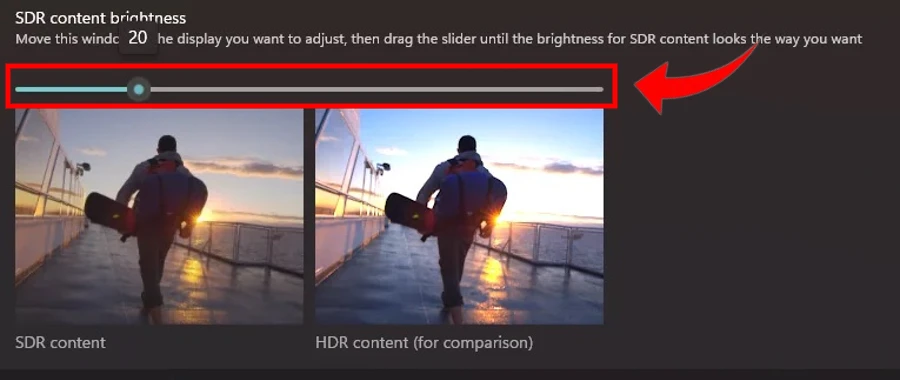
If you’re watching SDR content on an HDR display, you can adjust the brightness of the content to make it appear brighter and more vibrant. Windows 11 includes an SDR brightness slider for this.
Other tips:
Here are some tips to make the most of HDR in Windows 11:
- Make sure your screen is calibrated correctly.
- Use high-quality HDR content.
- Adjust the HDR settings to your preferences.
Here are some specific HDR settings you can adjust:
- Minimum luminance: the darkest amount of light your screen can display.
- Maximum luminance: the brightest amount of light your screen can display.
- Maximum full-frame luminance: the brightest amount of light your screen can display during an entire frame.
- Color saturation: is the intensity of the colors displayed on the screen.
Try different HDR settings to see which ones work best for you.
Making the most of HDR in Windows 11 involves a combination of system settings, HDR calibration, and monitor-specific adjustments. With proper care and experimentation, you can enjoy an incredible visual experience on your PC, taking advantage of all the nuances and details offered by HDR technology.



