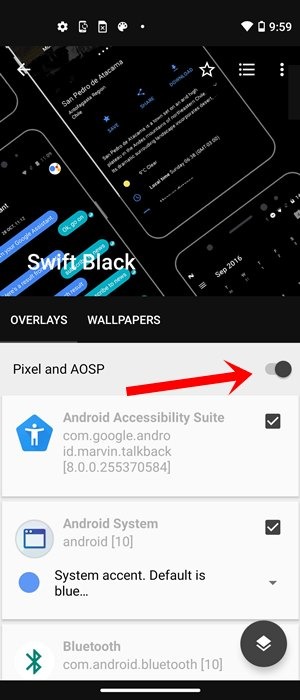In this tutorial, we will show you the steps to install Substratum Themes on any Android device. Right from selecting the overlay to building and then enabling them, we will list out the complete instructions. This guide is valid for all the Substratum Themes, irrespective of the Android version or the device you are using. Follow along for the complete installation steps.
Android is an open-source OS that offers a lot of customization options. Some users are satisfied with custom launchers and icon packs, but others want more. For them, unlocking the bootloader, installing a custom recovery like TWRP, flashing custom ROMs, and rooting with Magisk are some of the ways to enhance their devices.
Rooting gives you access to the system partition, which opens up many possibilities. You can install the Xposed Framework, and various other mods, ZIPs, and IMG files. However, one of the most underrated features of rooting is Substratum. In this post, we will explain what Substratum is and how you can use it to install themes on your device.
What is Substratum?
`
Substratum is a powerful tool that lets you customize every aspect of your Android device’s appearance. You can change the look and feel of the system UI, such as the quick settings, the notifications, and the settings menu. But that’s not all. You can also apply themes to any app, whether it’s a system app or a user-installed app. This gives you more control and flexibility over your device’s aesthetics. Whether you want to enable dark mode for apps that don’t support it natively, or you want to give your device a different flavor, such as MIUI, OneUI, Realme UI, ColorOS, OxygenOS, or any other OEM’s skin, Substratum can help you achieve that.
Substratum has been around for a long time, and it has evolved with the Android platform. It used to require root access, but now it works on both rooted and non-rooted devices, depending on the Android version and the theme engine. Substratum uses overlays to apply themes to apps and system components, which means it doesn’t modify the original files. This makes it safer and easier to use. You can also switch between different themes or disable them altogether with a few taps.
There are many themes available for Substratum on the Play Store, and they cover a wide range of styles and preferences. You can find themes that offer pure black backgrounds for AMOLED screens, themes that mimic the design of popular apps like WhatsApp or Instagram, themes that add more functionality or options to the system UI, and much more. You can also mix and match different elements from different themes to create your unique look.
If you are interested in trying out Substratum on your Android device, you will need to follow some steps to install it and set it up properly. In this blog post, we will guide you through the process of installing Substratum themes on your Android device. Let’s get started.
How to Install Substratum Themes on any Android device
Substratum is a powerful tool that lets you customize the look and feel of your Android device. In this article, we will guide you through the process of installing the Substratum Theme Engine and applying any theme of your choice. Here are the steps to follow:
1: Root your device
As you may already know, rooting your Android device is a prerequisite for this tutorial. There are two ways to achieve root access on your device, depending on whether you have a working TWRP recovery or not.
If you have TWRP recovery, you can simply flash the Magisk Installer ZIP file and get root access. This is the easiest and most common method. You can follow the detailed steps here: How to Root Android Devices via TWRP Recovery
If you don’t have TWRP recovery, you can still root your device by patching the stock boot.img file with Magisk and then flashing it via Fastboot Commands. This method is more complex and requires some technical skills. You can find the instructions
Rooting your device gives you more control over its appearance and functionality. In this blog post, we will show you how to install, customize, build, and enable Substratum Themes on your rooted Android device. Substratum Themes are a collection of overlays that can change the look and feel of your system and apps. Follow these steps to get started with Substratum Themes:
2: Installing Substratum Theme Engine on Android
Here is a simple guide to installing the Substratum Theme engine on your device. First, you need to go to the Play Store and search for the Substratum app. Download and install it on your device. When you open the app for the first time, it will ask you to permit Magisk Superuser. Make sure you select Forever and tap on Grant.
This will allow the app to integrate with Magisk seamlessly. After that, your device will reboot automatically. When it restarts, open Magisk and check that the Substratum toggle is enabled.
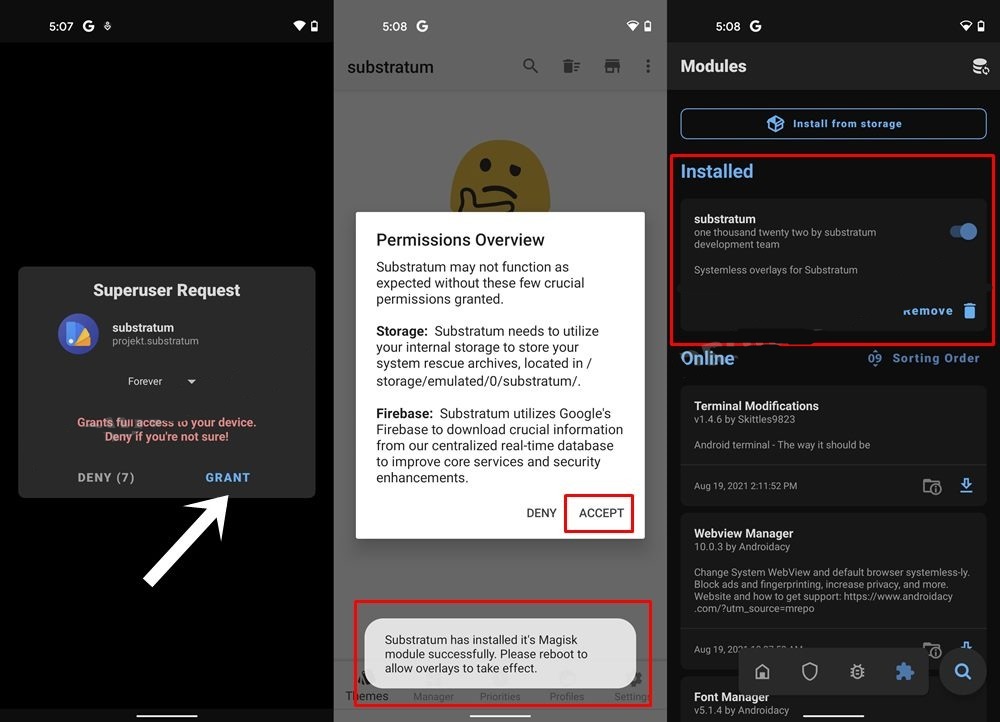
Welcome to Substratum, the app that lets you customize your Android device with amazing themes. To get started, follow these simple steps:
- – After launching the app, you will see the Welcome Screen. You can either explore the different menus to learn more about the app, or skip them by tapping the Skip button at the bottom left.
- – Next, you will see a Permission overview dialog box. Tap on Accept and grant the app the permissions it needs to work properly.
- – Finally, you will reach the Substratum Home screen, where you can browse and apply themes. If you don’t see any themes, don’t worry. You just need to install some from the next STEP.
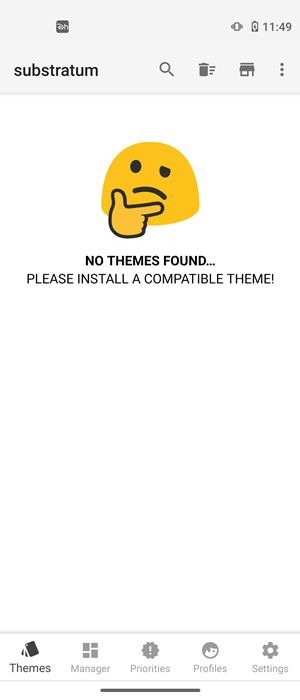
3: Installing a Substratum Theme on Android
To install a Substratum theme, follow these steps:
- – Go to the Showcase icon at the top right corner (next to the overflow menu).
- – Tap on the filter icon on the right and choose a theme category. You can browse Featured Collection, Dark Themes, Light Themes, Samsung, Team Themes, and more.
- – Select a theme that suits your preferences and download it.
These are the basic instructions for installing a Substratum theme. You can customize your theme further by applying overlays, fonts, and icons.

If you want to change the look of your phone, you can try out some cool themes from Substratum. You can either pick a theme from the app itself or go to the Play Store and search for “Substratum Themes” [DIRECT LINK].
There are tons of options to choose from, both free and paid. I personally love the Swift Black Substratum Theme, which is not free but worth it (plus, you can use your Google Opinion Rewards money to buy it!).
But if you’re new to Substratum, you can start with a free theme first. After you download the theme you like, follow these steps to apply it to your device.
Building and Customizing the Substratum Themes on Android
You’ve just downloaded a cool theme from the Play Store and you want to make it your own. Here’s how you can do that:
Don’t worry about opening the theme app itself, unless you want to learn more about what it can do. Instead, open the Substratum Theme engine app and look for the icon of the theme you downloaded. Tap on it to see what you can customize.
Depending on the theme, you might have different options to choose from. For example, some themes let you change the look of other apps (like Swift Black), and they ask you to select your OS version first. If you have a stock Android One device, pick Pixel and AOSP. Other themes only change some system apps, so they don’t have this option.
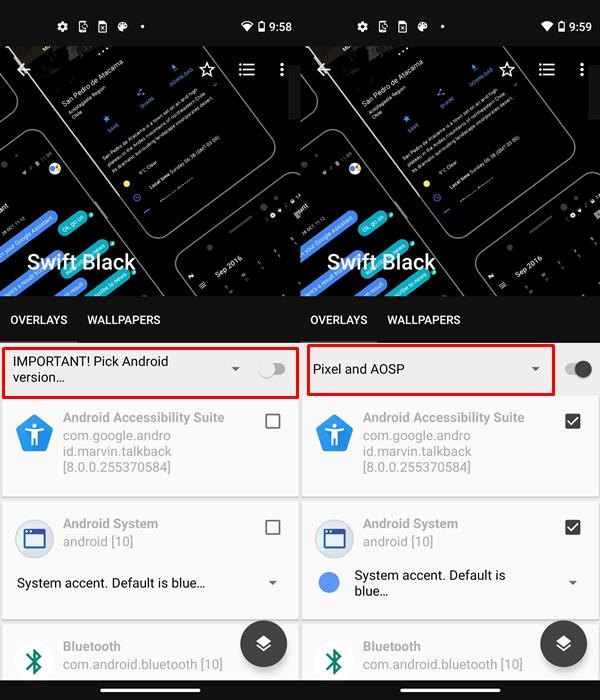
Next, you need to choose which apps you want to theme. If your theme works with a lot of apps, you can just turn on the switch on the right. That will select all the apps (look at the picture below).
Then you can uncheck the apps that you don’t want to theme. For example, I already have the YouTube Vanced app with a black theme, so I don’t need another theme on top of it, so I leave it unchecked.
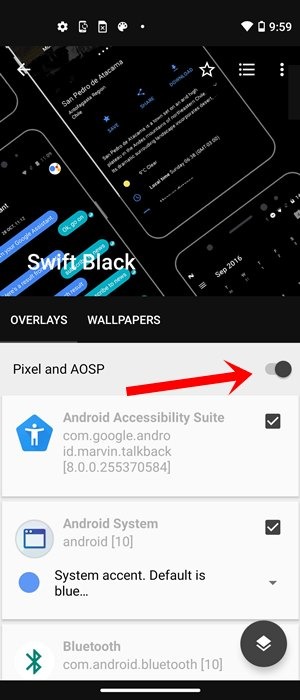
Next, you’ll want to customize the look of your system icons and menus. To do that, choose the Android System option and tap on the color to see more choices. Pick a color that you like from the list.
I have a black theme on my device, so I usually go with a red or blue system color. Pick one that suits your theme and taste.
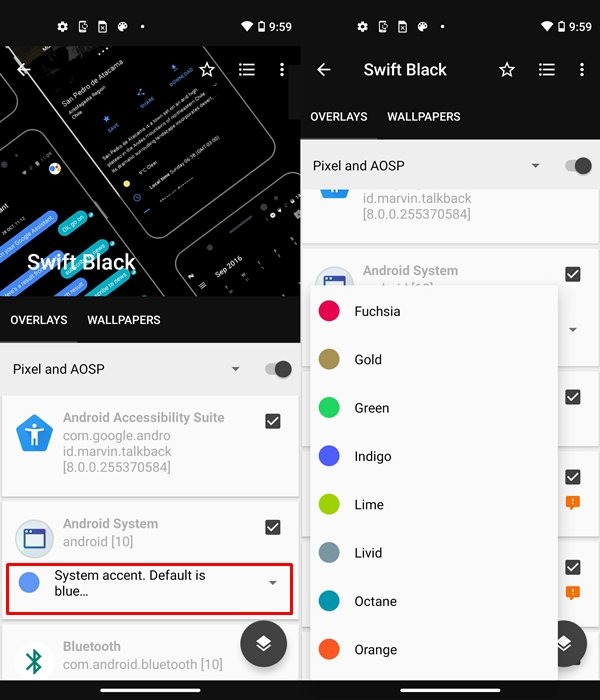
You’ve got Substratum Themes installed on your Android device, right? Awesome! Now let’s see how you can use them to customize your phone. Just do these steps and you’ll be good to go:
5: Applying and Enabling the Substratum Themes on Android
You’re almost done with your theme creation! Now you just need to put it on your device and enjoy the new look. Here’s how you do it:
- First, check that you have picked the apps you want to theme. Then, tap on the icon at the bottom right
A menu will pop up. Choose the Build and Install option.
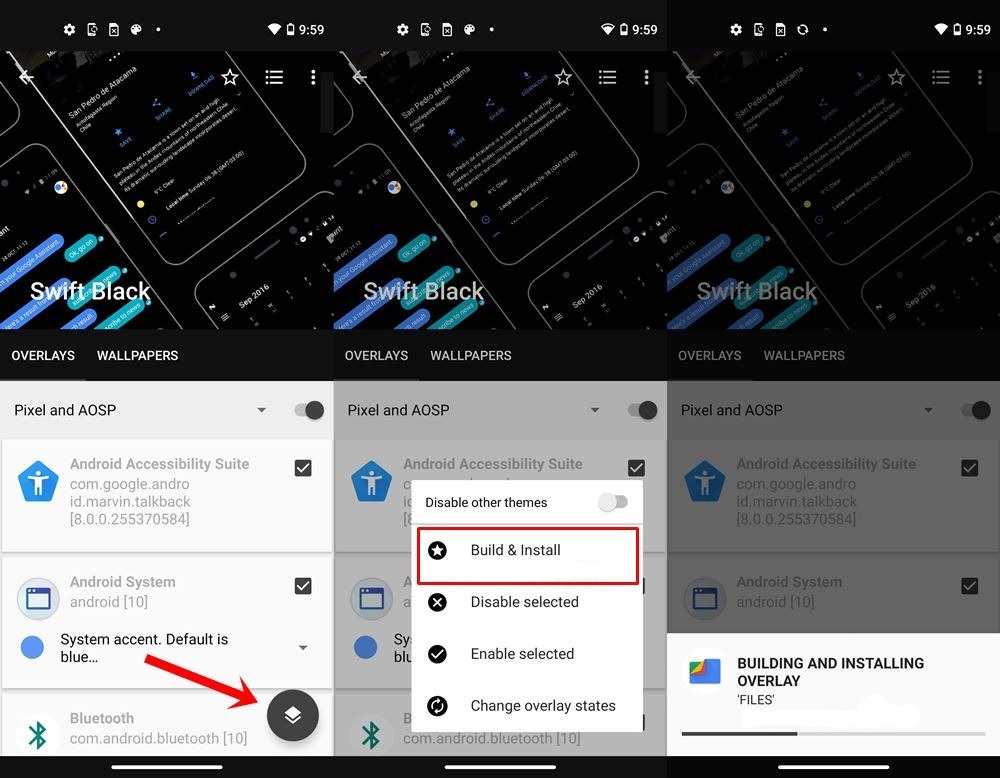
- Hey, you’re almost done with the overlay thing. Just sit back and relax while it does its magic. It might take a bit longer if you pick a lot of apps or tweaks. But don’t worry, it’ll be worth it.
- When it’s done, you gotta restart your device. No, skipping this step, okay?
- After your device comes back on, open the Substratum Theme app again and check out the installed theme.
- You should see a message saying Up-to-date (version number) under all the apps you themed. Like this picture here.
- But don’t celebrate yet, there’s one more thing to do.
- Tap on the icon at the bottom right again and choose Enable Selected.
- Wait for it to finish and then restart your device one more time (yes, you have to). And that’s it, you’re done!
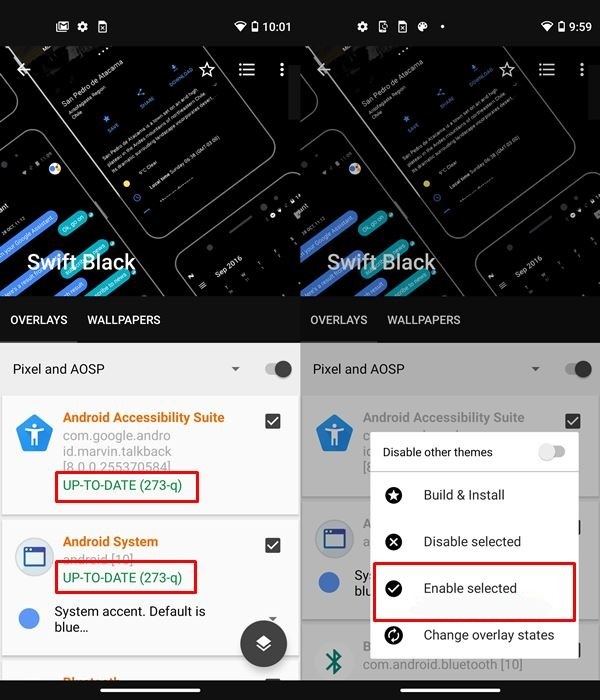
You’ve just learned how to apply Substratum Themes on your Android device. This method works for any device and any theme. The steps and the options are pretty much the same as what we’ve shown you here and in the screenshots. But if you still have any questions, feel free to ask us in the comments section below. And while you’re here, check out these social media topics that might interest you: