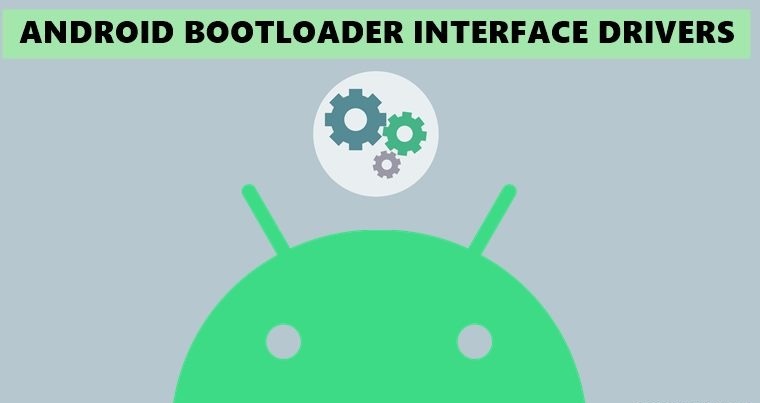This is a tutorial on how to install the Android Bootloader Interface Drivers from Google on your computer. These drivers are different from the regular Android USB Drivers that you may have used before. The Android Bootloader Interface Drivers allow you to perform some advanced tasks on your device, such as unlocking the bootloader or flashing.
`
One of the most useful features of Android devices is the ability to connect them to your PC via a USB cable. This allows you to perform various tasks such as transferring files, using the device as a camera, or sharing the internet connection. However, to do these things, you need some tools and drivers installed on your PC.
One of these tools is Android SDK Platform Tools, which is an official package from Google that contains the binaries for ADB and Fastboot commands. These commands let you communicate with your device and perform actions such as rebooting, flashing, or unlocking the bootloader.
Another tool that you might need is Qualcomm USB drivers, which are specific for devices that have Qualcomm chipsets. These drivers enable your PC to recognize your device when it is in EDL Mode (Emergency Download Mode), which is a special mode for recovering from hard bricks. You might need to use this mode if your device becomes unresponsive or stuck in a boot loop.
Finally, there are Google’s Android Bootloader Interface Drivers, which are required for some devices that have a different bootloader interface than the standard one. These drivers allow your PC to access the bootloader mode of your device and perform operations such as unlocking or flashing custom ROMs.
[Note: This guide is applicable for both Windows 10 and Windows 11 users. The only difference is the screenshots, which are taken from a Windows 10 PC in this guide and from a Windows 11 PC in the linked guide. The steps and instructions are the same for both versions of Windows].
What are Google’s Android Bootloader Interface Drivers
Android Bootloader Interface Drivers are essential for connecting your device to your PC when it is in Fastboot or Bootloader mode. These modes are different from the normal OS mode and require special drivers to communicate with your PC. You can enter these modes by using the adb reboot bootloader command or by pressing a hardware key combination on your device.
These drivers allow your PC to recognize your device and perform various tasks such as flashing firmware, unlocking the bootloader, or installing custom recoveries. Without these drivers, your PC will not be able to detect your device in Fastboot or Bootloader mode. Therefore, it is important to install these drivers before you proceed with any of these operations. In this guide, we will show you how to install Android Bootloader Interface Drivers on your PC. Follow the steps below carefully.
How to Install Android Bootloader Interface Drivers
- To begin with, download the Android USB Driver and extract it to any convenient location on your PC.
- Upon extraction, you should get the USB_driver folder. Within that, there will be the android_winusb.inf file, which we will be using here.
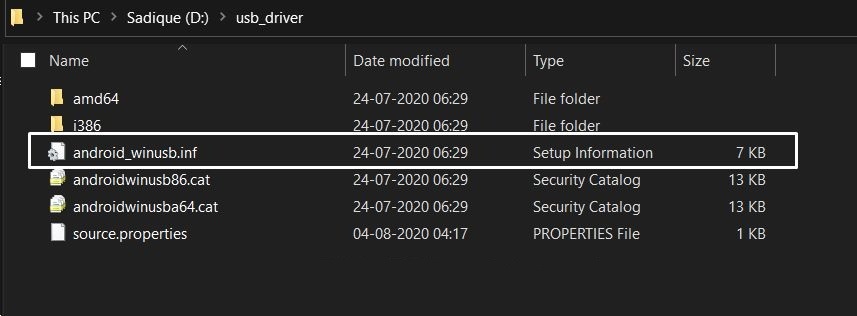
- Now connect your device to the PC via a USB cable.
- Use the Windows+X shortcut keys and select Device Manager from the menu.
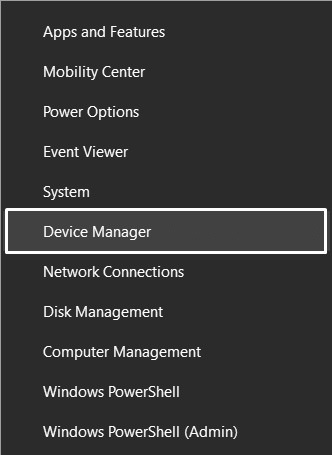
- Within that, go to the Other Devices section and your device will be listed there with a yellow exclamation mark. [If it’s not there, then don’t forget to check the Port or the Universal Serial Bus Controllers section as well].
- Right-click on it and select Update Drivers.
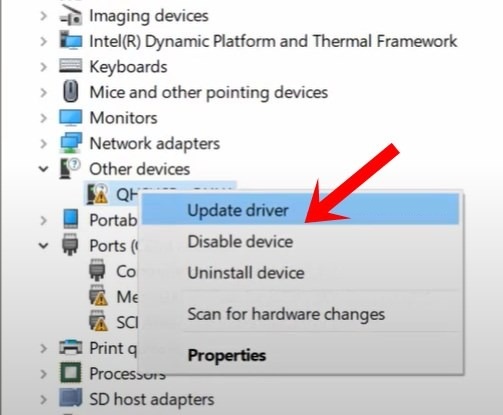
- Then click on Browse my computer for driver software.
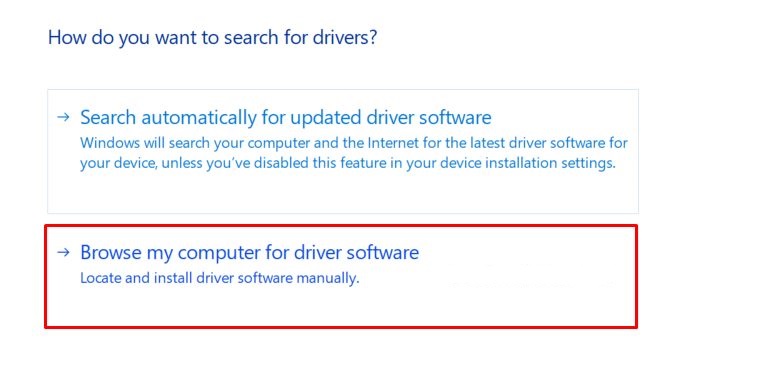
- After this, select Let me pick from the list of device drivers on my computer.
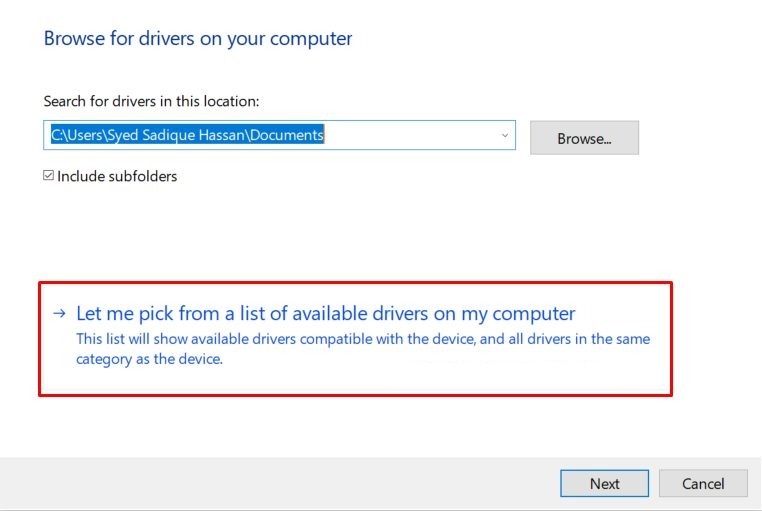
- Then select Show all devices and hit Next.
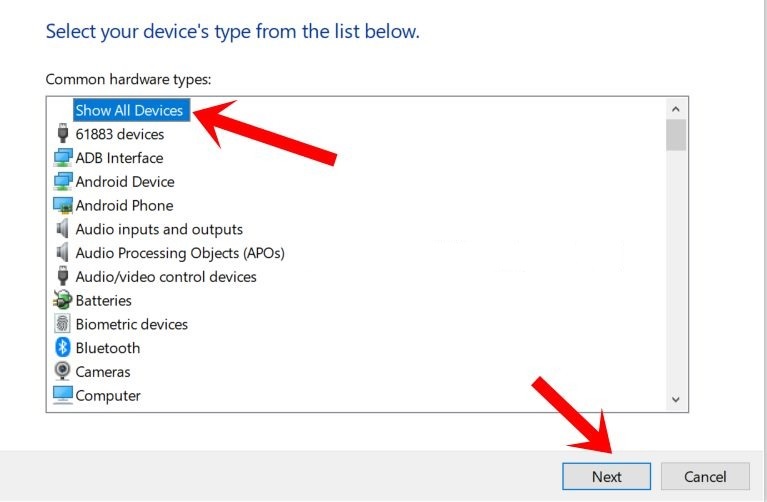
- Now click on the Have Disk button, then click on Browse.
- Navigate to the USB_driver folder, and select the android_winusb.inf file and click Open > OK.
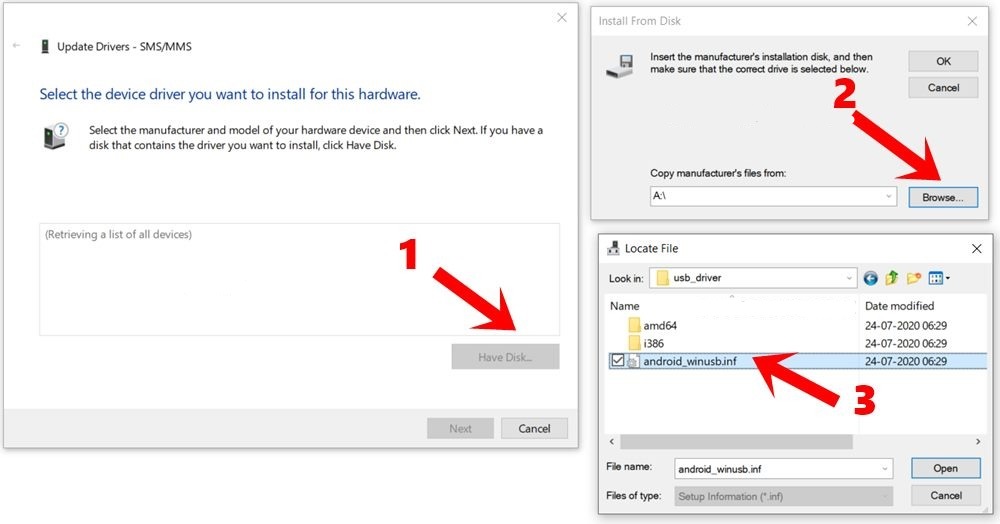
- For ADB Drivers, select Android ADB Interface whereas for Fastboot Drivers, select Android Bootloader Interface, and click Next.
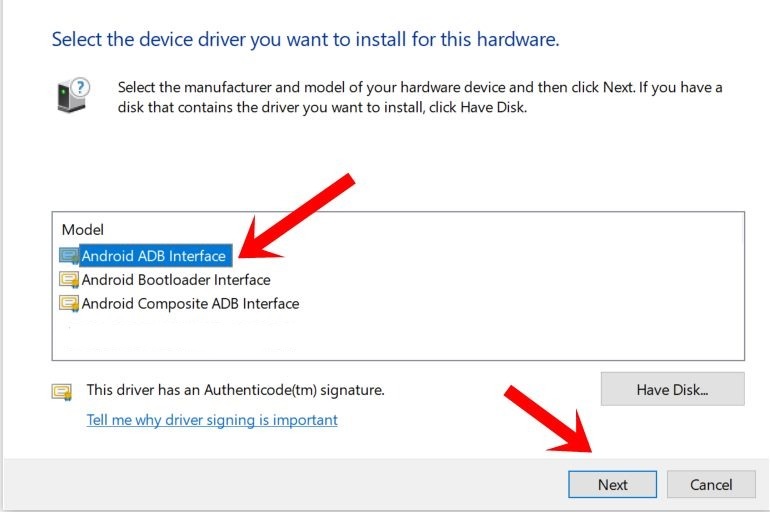
- You will now get an updated driver warning, click YES, and finally click Install.
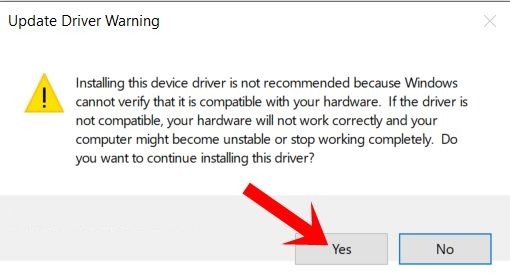
- The installation process will now begin and once completed, you will be notified of the same.
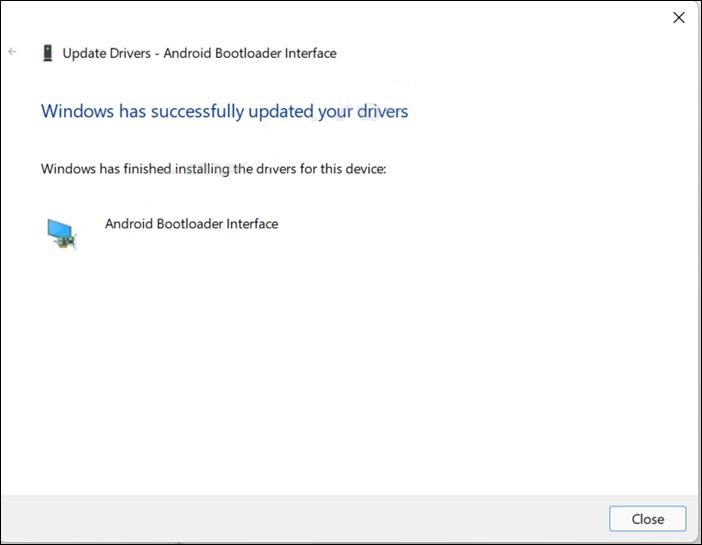
- Now enable USB Debugging on your device. Go to Settings > About Phone > Tap on Build Number 7 times > Go back to Settings > System > Developer Options > Enable USB Debugging.
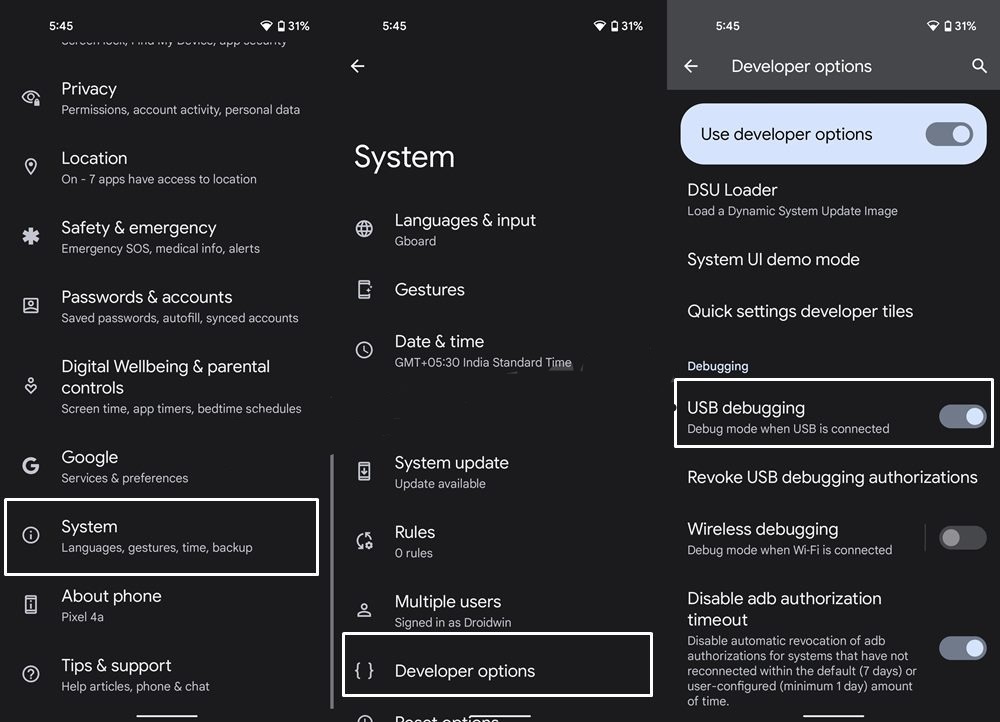
- Once that is done, download the Android SDK Platform Tools onto your PC. Extract it and you should get the platform-tools folder.
- Go to this folder, type in CMD in its address bar, and hit Enter. This shall launch the Command Prompt.
- Type in the below command in this CMD window to boot your device to authorize the ADB connection
adb devices
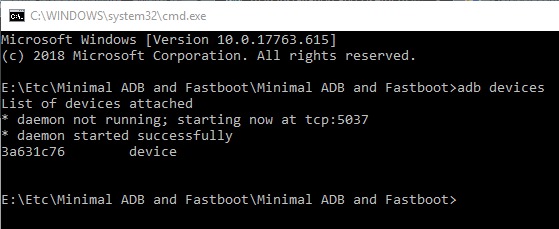
- You will now get a prompt on your device, tap Allow.
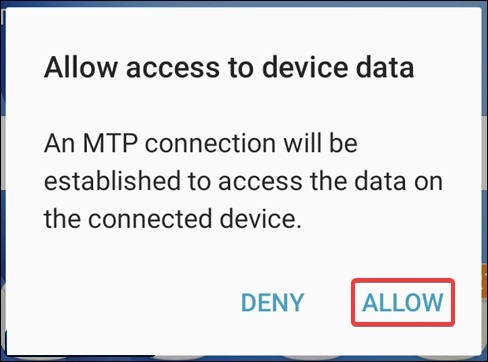
- Now use the below command in the CMD window to boot your device to Fastboot/Bootloader Mode
adb reboot bootloader
- Your device will now be booted to Fastboot. To verify the same, type in the below command and the result shall be a device ID followed by the fastboot keyword:
fastboot devices

This concludes our tutorial on how to set up Google’s Android Bootloader Interface Drivers on your device. If you encounter any issues or have any questions regarding the steps mentioned above, feel free to leave a comment below. We will try to assist you as soon as possible.