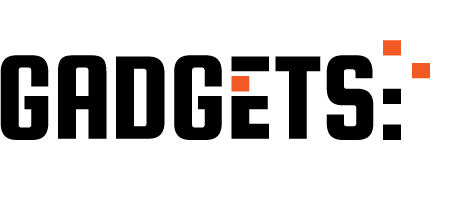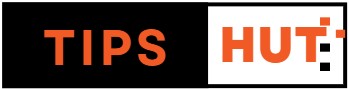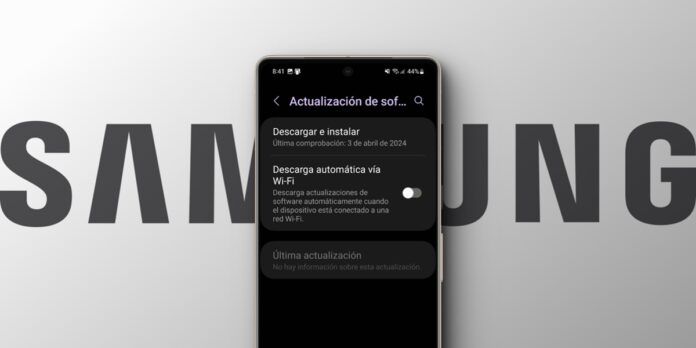Samsung is one of the best Android manufacturers when it comes to software updates and support. Even so, it is not exempt from making mistakes from time to time, as happened with the Galaxy A23, which became useless after an update . Hence, the most prudent thing to do is to deactivate automatic updates on your Samsung mobile and only update it manually when you are sure that the update has no errors.
So, if you want to avoid potential issues, we will guide you on how to disable automatic updates on any Samsung Galaxy. It won’t take you more than 2 minutes and will save you a lot of hassle . Additionally, we will explain how to prevent your Samsung applications from updating themselves towards the end, in case you encounter issues with app updates.
How to disable automatic Android updates on the Samsung Galaxy
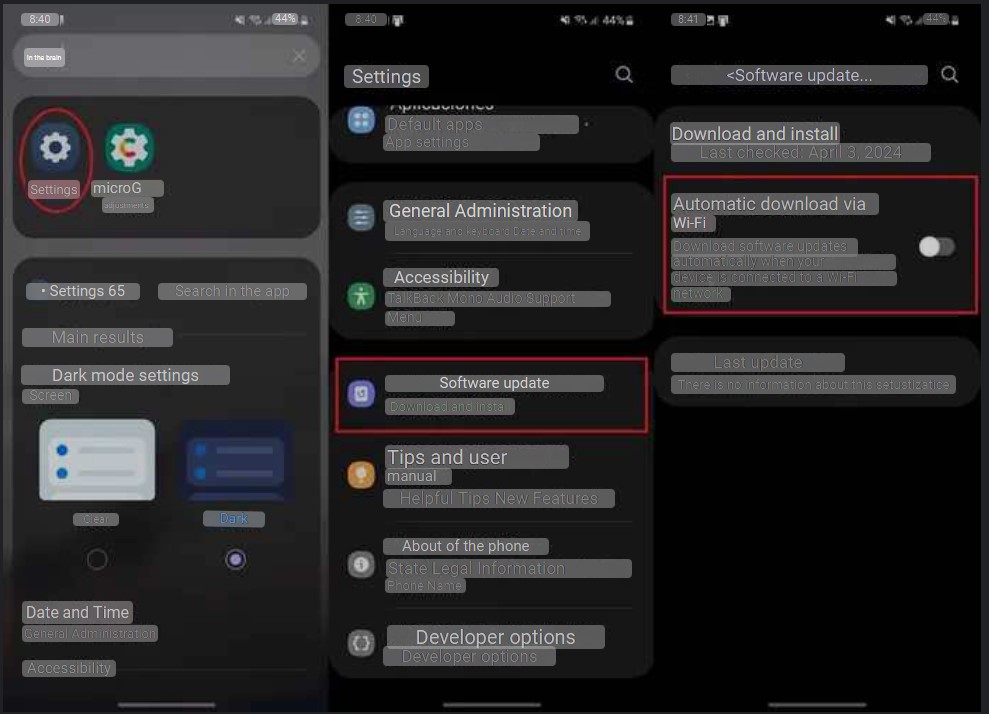
If you want to disable Android or system updates on your Samsung mobile so that they do not install themselves, do the following:
- Open the Settings app on your Samsung Galaxy.
- Go to the Software Update section .
- Press the Auto Download via Wi-Fi switch (if the button is greyed out, it is already disabled).
Please note that after doing this, your Samsung Galaxy will not automatically download available updates, so you will have to install them manually . As? Following the same steps as before, but selecting the “ Download and install ” option instead of “Automatic download via Wi-Fi.”.
Read also: How to automatically save photos and videos to an SD card on Samsung?
How to disable automatic updates for the Play Store on a Samsung Galaxy
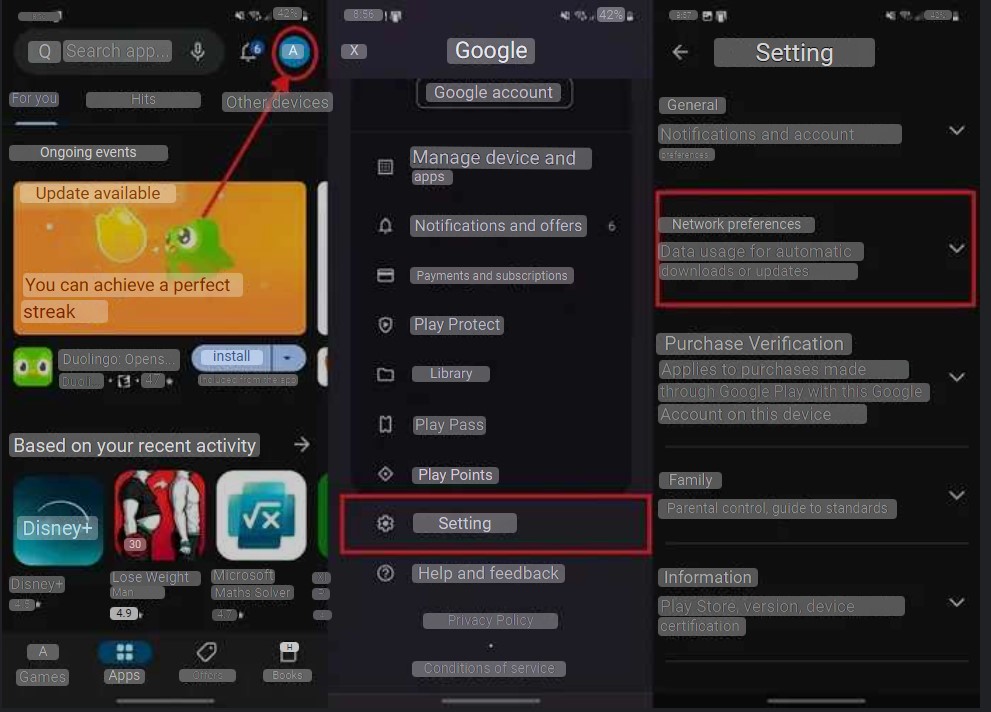
But if what you want is for your Samsung mobile to not automatically update applications, follow these steps:
- Open the Google Play app on your Samsung Galaxy.
- Tap the user icon in the upper right corner.
- Select Settings or Settings.
- Click on Network Preferences .
- Tap Update apps automatically .
- Choose Do not update apps automatically and press OK.
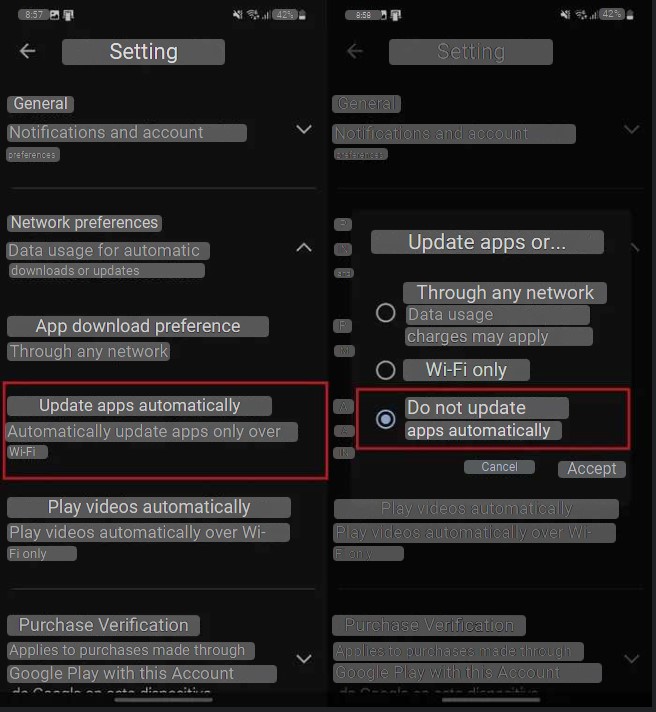
How to disable automatic Galaxy Store updates

If you also don’t want Galaxy Store apps to update themselves, follow these steps:
- Open the Galaxy Store .
- Tap the menu option .
- Press the gear wheel icon .
- Click on Automatic Update.
- Choose never.
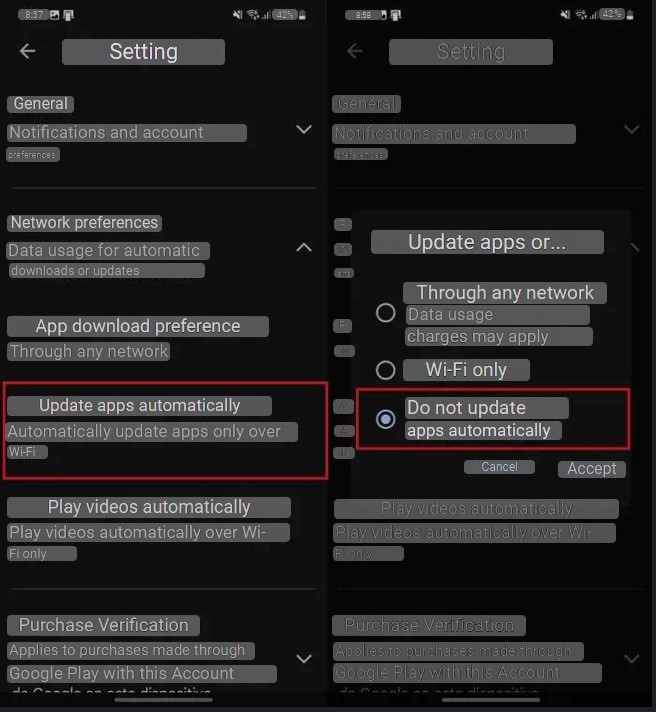
After doing all this, absolutely nothing will update automatically on your Samsung Galaxy . By following these instructions, you will maintain your mobile’s current performance by preventing new versions from causing issues. However, remember that you will need to update both the apps and the system manually.