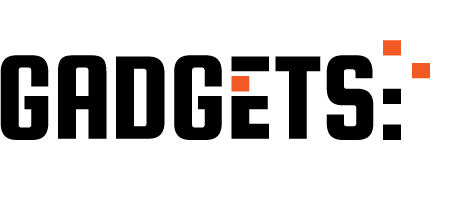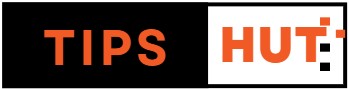On Android, we are accustomed to running retro console emulators, including some recent ones like the Nintendo Switch. Therefore, you likely know many tricks to play your favorite console games on your mobile device.
However, for iOS users, this is a new trend that gained popularity with the launch of the Delta Emulator. Delta is an excellent emulator compatible with all Nintendo consoles from the NES to the Nintendo DS. It offers excellent performance and is highly customizable.
You might have noticed an issue when trying to run a Nintendo DS game with Delta: it won’t start because some system files are missing. These missing files are the BIOS and firmware of the console, which are not included in Delta and sometimes not in other emulators either. We are here to help you locate them by explaining how to download the Nintendo DS BIOS and firmware for Delta and other emulators.
Here’s how you can download the NDS BIOS and firmware for your favorite emulator.
As we just mentioned, various Nintendo DS emulators don’t include the system files for this console in their packages. Consequently, the emulator cannot load any game until you install the two BIOSes and the NDS firmware. This issue occurs with the Delta Emulator, as well as with certain versions of RetroArch and Lemuroid, although they are not the only affected emulators.
In all cases, the issue is resolved by downloading the three files and installing them in the corresponding emulator. However, there’s a problem: where do you get those system files? It’s as simple as following the steps below, which lead to a vast repository of system files from different video game consoles.
Be cautious; we won’t provide links because Nintendo is quite sensitive about this matter, although emulation itself is not illegal. Additionally, note that these files are compatible with all emulators, regardless of whether they are for iOS (Delta), Android, PC, or any other device. Here’s what you should do:
- Open Google from the web browser.
- Search for “RetroPieBIOS” .
- Enter the first result , which should be GitHub.
- Swipe until you find “Nintendo DS” in the list (it’s in alphabetical order).
- Download the three system files that appear there: bios7.bin, bios9.bin and firmware.bin.
- Install the system files on the emulator you need.
- Start enjoying your favorite Nintendo DS games.
Now, how are these files installed on your emulator? We are not going to show the process for everyone, but we will show it for Delta Emulator. Additionally, the process tends to be similar with other emulators.
How to install Nintendo DS BIOS and firmware on Delta Emulator
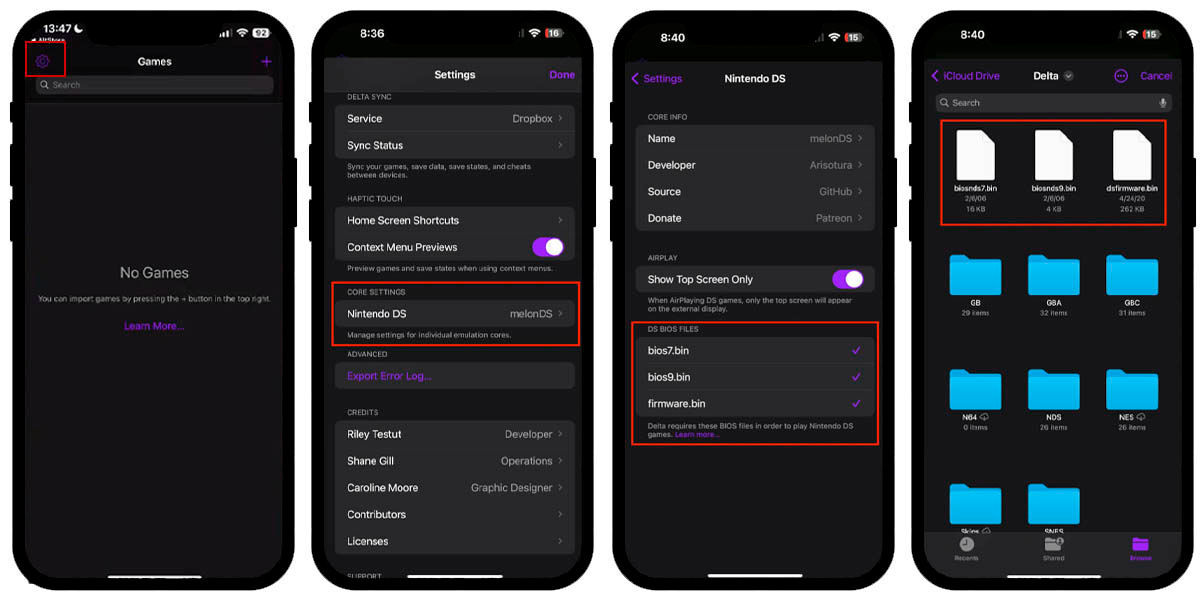
Installing the Nintendo DS system files in Delta Emulator is as simple as following these steps:
- You must have the three Nintendo DS system files downloaded.
- Open Delta Emulator and enter its settings .
- Go to the “Core Settings” section and enter “Nintendo DS” .
- In the “DS BIOS Files” section, tap each file to load it.
- Locate each file in your iPhone storage.
- Load each system file as appropriate in the list.
After doing that, all you have to do is run your favorite Nintendo DS titles and start enjoying them. It’s very simple, right?