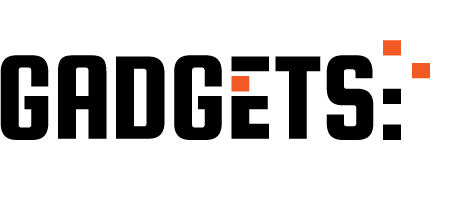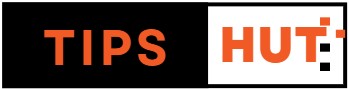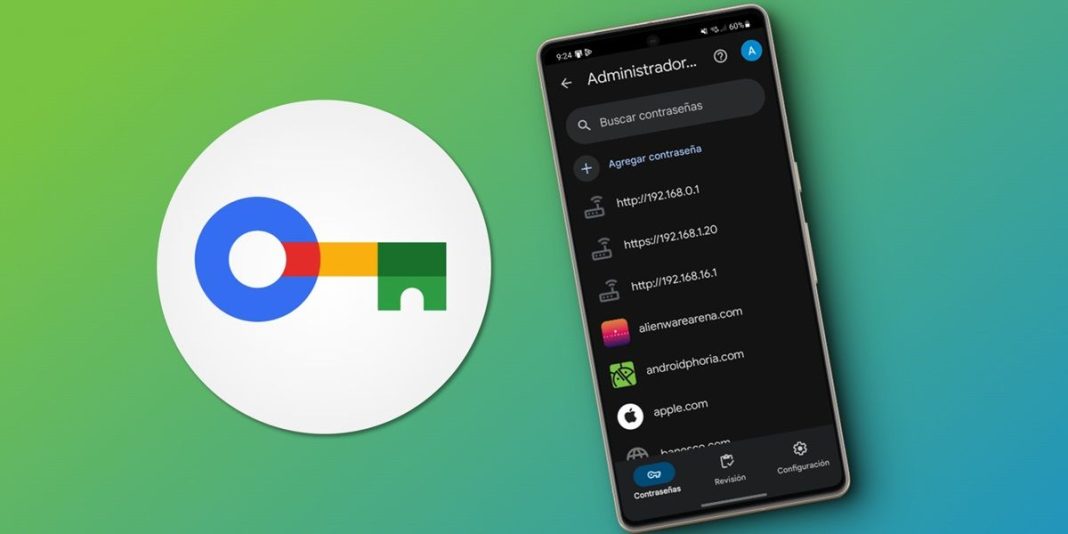=Password managers are among the most popular and useful apps for smartphones. They help you organize your passwords and some even generate strong, random ones. Not everyone is aware that all Android devices have an integrated password manager from Google, which is not available as a standalone app. You can add it as an app to your home screen by following the instructions below.
Google Password Manager is not available in the Play Store
Before we begin, it’s important to note that the Google Password Manager app is not available in any app store or as an APK. It is a built-in feature on Android devices with Google services. However, you can add it as an app to your home screen using the steps we provide.
How to Install Google Password Manager on Android
If you want to have Google Password Manager as an app on your Android, follow these steps:
- Open Chrome on your Android.
- Tap the three dots (⋮) in the upper right corner.
- Select “Settings.”
- Tap “Password manager.”
This opens the integrated Google Password Manager. To add it as an app on your mobile device’s home screen:
- Go to the “Settings” section.
- Select “Add shortcut to home screen.”
- Tap “Add” to confirm.
Now you will find the app on your home screen named “Passwords.”
How to Activate Google Password Manager on Android
Simply installing the password manager as an app does not activate it. To use it for saving or retrieving passwords in your Android apps, follow these steps:
- Open the Settings app on your Android.
- Go to the “Google” option.
- Select “Autofill” > “Autofill with Google.”
- Turn on the “Use Autofill with Google” switch.
Now, every time you enter a password in an app or website, the Google Password Manager will prompt you to save or generate a new one.
Features of the Google Password Manager on Android
The Google Password Manager app offers three main features:
- Passwords: View and add saved passwords.
- Review: Check if your passwords are secure, with warnings for compromised, reused, or weak passwords.
- Settings: Manage app options, export/import passwords, activate key encryption, and view websites for which you’ve decided not to save passwords.
Moreover, this app can provide suggestions for creating strong passwords when filling out forms on apps and websites. Feel free to ask any questions you may have below.