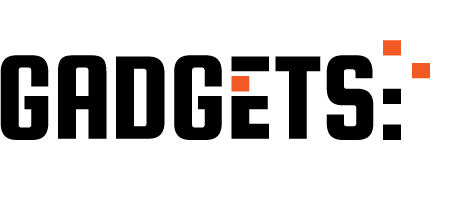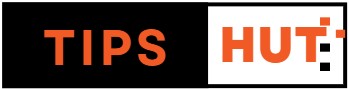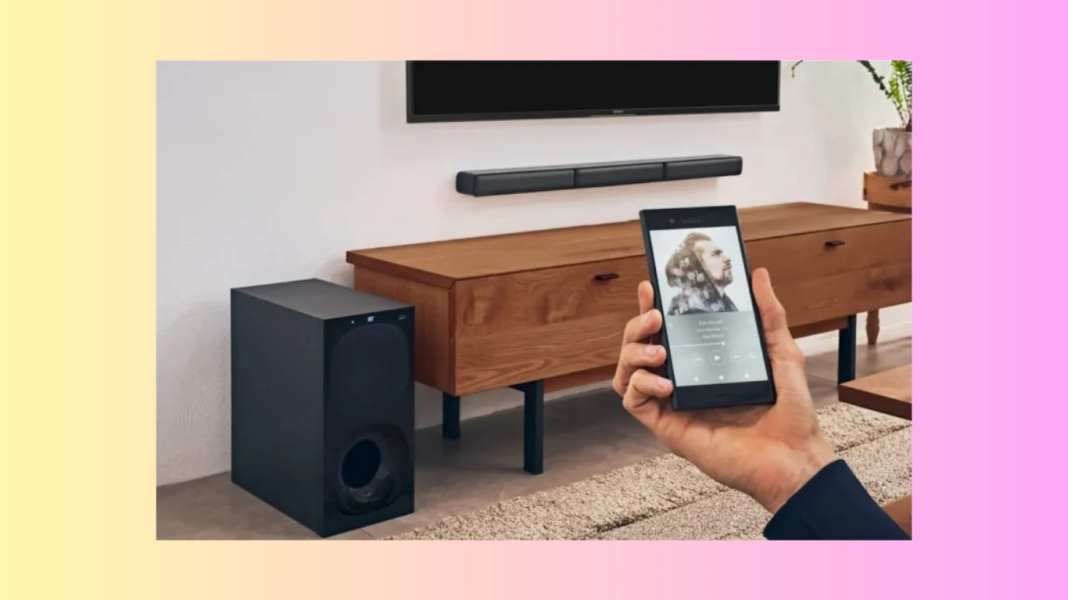Are you searching for instructions on how to reset your Sony sound bar? You’ve arrived at the right place. This guide will walk you through the process, enabling you to restore your sound bar to its default settings.
Soundbars significantly enhance audio quality, making them a worthwhile investment for a supreme auditory experience. Sony, a renowned brand in the electronics industry, produces not only TVs but a variety of devices, including sound bars. However, similar to other brands, Sony sound bars aren’t immune to technical hiccups, including audio sync issues and connectivity problems with WiFi and Bluetooth.
In such cases, a quick reset often rectifies these issues. If you’re considering selling or trading your sound bar, a reset can also be beneficial to erase your settings. Whatever your reason, the following steps will guide you through the reset process for your Sony sound bar. Let’s dive in.
Why Do You Need to Reset the Sony Sound Bar?
There are numerous circumstances when it may be necessary to reset your Sony sound bar. Nonetheless, initiating a soft reset, which often resolves minor issues, is advisable before a complete factory reset. If this proves ineffective, a hard reset can then be performed. Here are a few instances where a reset of your Sony sound bar might be beneficial:
- Deterioration in sound quality.
- Inability to produce sound from connected devices.
- Instances of distorted, crackling or broken audio.
- Failure to establish connections with Bluetooth, WiFi, subwoofer, etc.
- Frequent disconnection problems with the Sony soundbar.
- Intent to trade or sell the soundbar.
This exhaustive list highlights most of the common issues that warrant a reset.
If any of the given issues align with your current situation, you can first attempt a soft reset on your soundbar, and if needed, follow up with a hard reset. The following sections will guide you through these steps.
How to Soft Reset Sony Sound Bar
A soft reset involves a simple restart along with pressing the power button for a brief period. Follow these steps to perform a soft reset on your Sony sound bar:
- Turn off your sound bar.
- Disconnect the power cord from the outlet.
- Press and hold the Power button on the sound bar for 50-60 seconds.
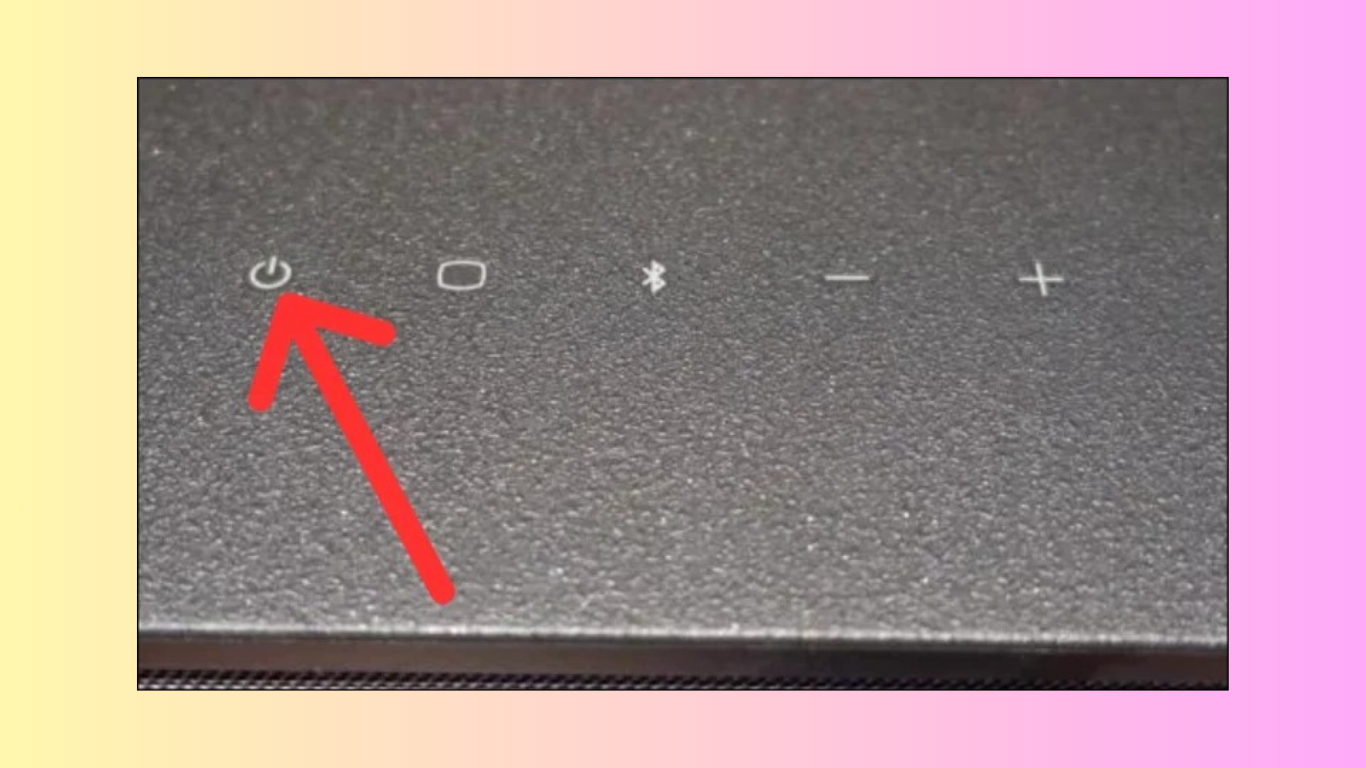
Reconnect the power cord to the outlet. Lastly, turn on your Sony sound bar. The issues you were facing should now be resolved.
How to Hard Reset Sony Sound Bar
Models: HT-S100F and HT-SF150
If you own a Sony sound bar model HT-S100F or HT-SF150, follow the steps below to hard reset your device:
Step 1: On the sound bar, simultaneously press the Volume Up, Power, and Input Select buttons for 5-10 seconds.
Step 2: Disconnect the AC power cord from the soundbar.
Step 3: Wait approximately 60-70 seconds, then reconnect the power cord.
By executing these steps, the soundbar will revert to its original factory settings.
Models: HT-XF9000, HT-X8500, HT-SD40, and More
To reset other Sony sound bar models like HT-XF9000, HT-X8500, HT-SD40, HT-S400, HT-SD35, HT-S350, HT-SF201, HT-SF200, HT-G700, HT-CT800, and HT-CT290, adhere to the following steps:
Step 1: Simultaneously press the Volume Down and Power buttons on the sound bar for 5-10 seconds.
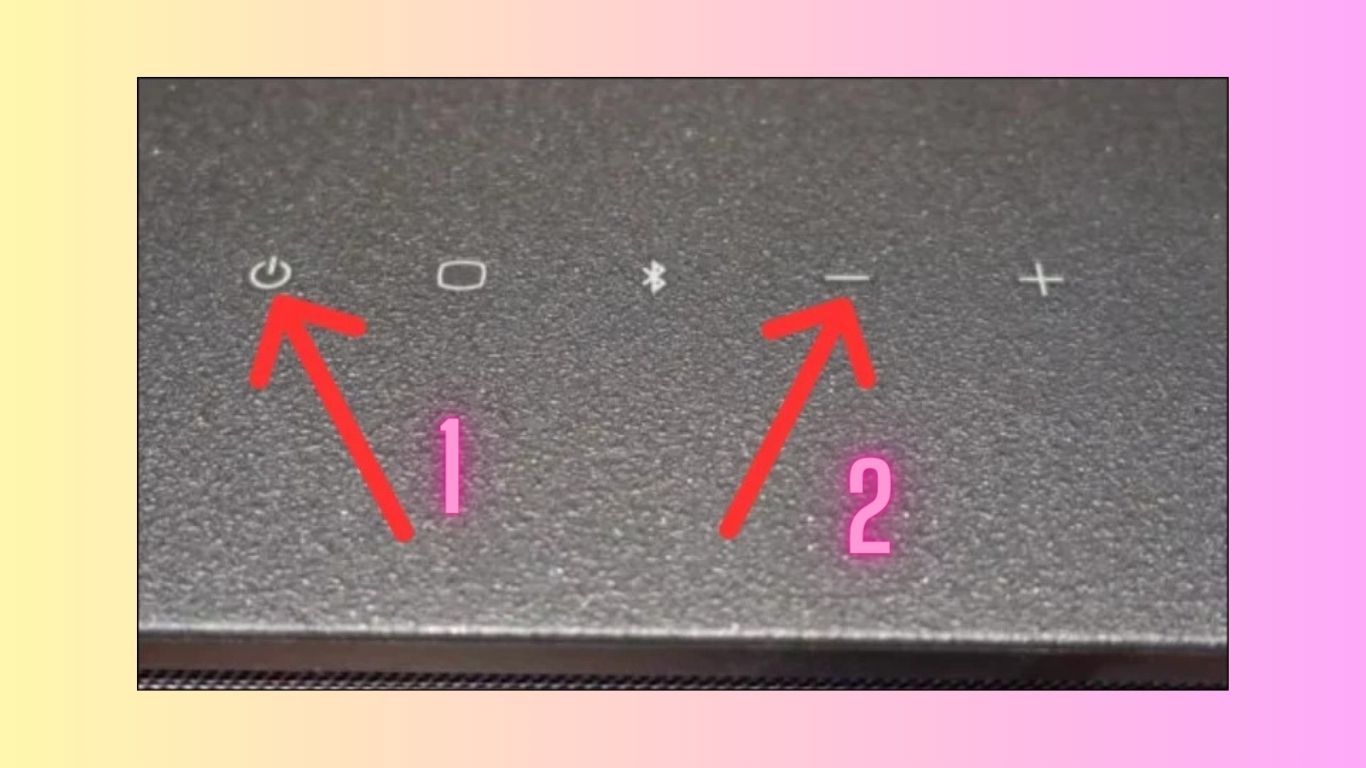
How to Hard Reset Sony Sound Bar models
Models: HT-RT3 and HT-RT40
For Sony Soundbar HT-RT4 and HT-RT3 models, follow the steps below to hard reset:
Step 1: Simultaneously press the Power, Input, and Volume Down buttons on the soundbar for 5-10 seconds.
Step 2: Disconnect the AC power cord from your sound bar.
Step 3: Wait for a brief period, then reconnect the power cord.
Models: HT-S20R and HT-S40R
If you own a Sony sound bar model HT-S40R or HT-S20R, adhere to the steps as follows:
Step 1: With your sound bar powered on, press the Menu button on the remote.
Step 2: Using the Up and Down arrows, navigate to Reset.
Step 3: Under Reset, select All Reset, and press Enter.
In case you cannot perform a reset using the menu buttons, long-press Power and Volume Down on the subwoofer for 5-10 seconds.
Model: HT-CT80
If you’re looking to reset the Sony soundbar HT-CT80 model, here’s your guide:
Step 1: Within 3 seconds, sequentially press the Subwoofer Volume Up, Volume Down, and Night buttons.
Step 2: Remove the AC power cord from the outlet, and then plug it back in.
Models: HT-A9, HT-A7000, HT-A5000, HT-A3000
Proceed as follows to reset the HT-A3000, HT-A5000, HT-A7000, and HT-A9 models of Sony Soundbar:
Step 1: On the remote, press the Home button.
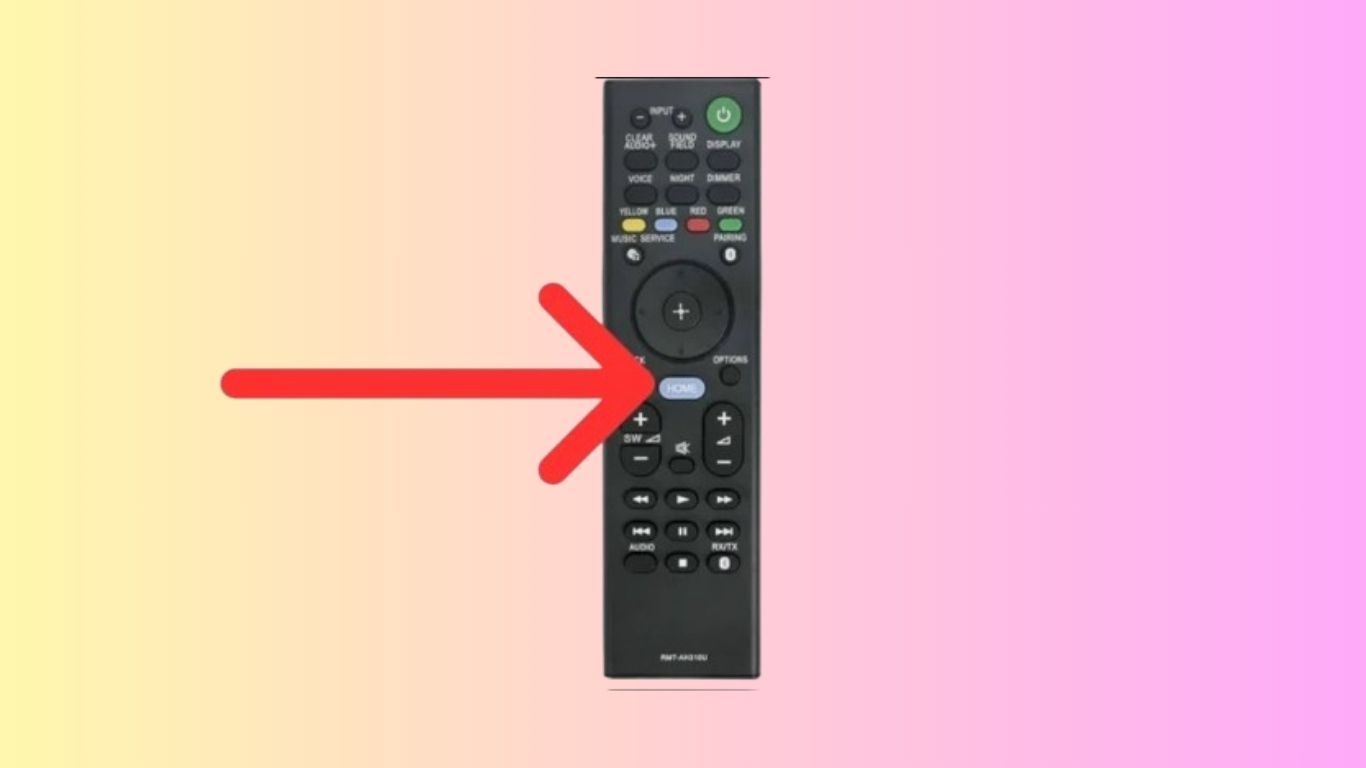
How to Hard Reset Sony Sound Bar models
Models: HT-A9, HT-A7000, HT-A5000, HT-A3000
To reset your HT-A3000, HT-A5000, HT-A7000, or HT-A9 Sony sound bar models:
Step 2: Navigate to Setup > Advanced Settings > Resetting.
Step 3: Choose the menu option that you want to reset, then press Start.
If the above steps are not effective, long-press the Power button for about 10-15 seconds on the control box for the HT-A9 model. Alternatively, for the HT-A7000, HT-A5000, or HT-A3000 models, long-press the Power and Volume Down buttons on the box.
Frequently Asked Questions
Q. What should I do if my Sony soundbar is not connecting to WiFi?
If your Sony sound bar is unable to connect to WiFi, initiate a soft reset first. If connectivity issues persist, proceed with a hard reset. If all else fails, reach out to the Sony support team for help.
Q. How Do I Reset My Sony Sound Bar?
Soft resetting your Sony soundbar is straightforward; you simply need to unplug it from the power outlet, long-press the Power button for around one minute, and plug it back in. However, the process for a hard reset varies based on each Sony sound bar model. Please refer to the article’s relevant section linked above for the different hard reset procedures.
That concludes the guide on soft and hard resets for your Sony sound bar. Initially, try to resolve your issue via a soft reset; if that doesn’t work, refer to the corresponding hard reset instructions tailored to your sound bar model.