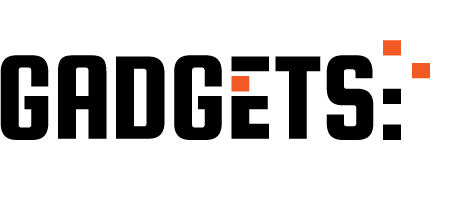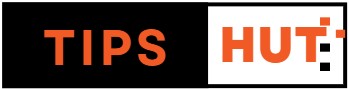iOS has just received a new emulator, allowing users to play PlayStation 1 games on their iPhone or iPad using the Gamma application. Unsure how to use this emulator? Don’t worry; below, we provide a comprehensive tutorial on everything you need to do to play PS1 games on the Gamma emulator.
Play PlayStation 1 games on iPhone with the Gamma emulator: complete tutorial
To play PS1 games on the iOS Gamma emulator, you need to complete the following three steps:
- Install a PlayStation 1 BIOS.
- Download a PS1 game (in .ZIP or .BIN format).
- Open the game in the emulator.
But don’t worry; below, we’ll explain how to do everything step by step:
How to download and put the PS1 BIOS on the Gamma emulator
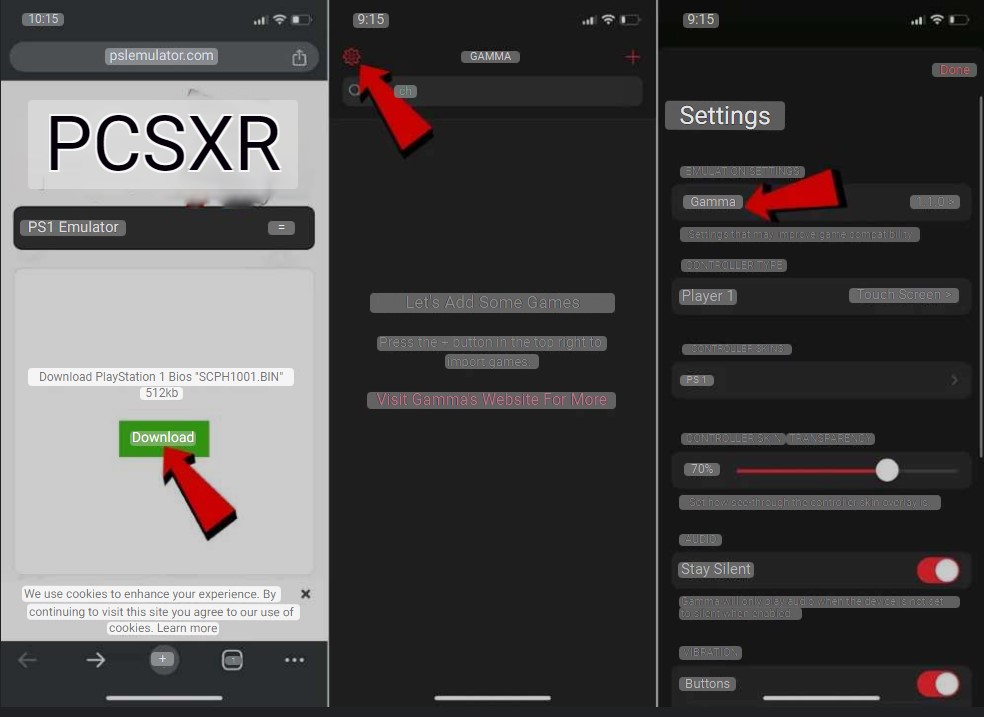
As with Delta (the Nintendo DS emulator for iOS), one of the main reasons why many users struggle to play with these emulators is because they do not know how to install the BIOS. This is essential information that the emulator requires to run the games.
Fortunately, adding the BIOS to the Gamma iOS emulator is straightforward. Below, we provide a couple of links to download this file (.BIN). The first link directs you to the direct download of the BIOS file. The second link is an alternative and leads to a repository where you’ll need to manually search for the PlayStation 1 BIOS.
Link | PlayStation 1 BIOS | Alternative (RetroPieBIO Repository)
Once you’ve downloaded the BIOS file (.BIN) on your iPhone, follow these steps to install it in the Gamma emulator:
- Open the Gamma emulator on your iPhone or iPad.
- Click on the gear icon in the upper left corner.
- In the configuration menu, click on “Gamma.”
- Click on “NOT INSTALLED.”
- This will open the iOS file manager. Use the search bar to locate the BIOS file.
- If you downloaded it from the first link provided above (and haven’t renamed the file), its name will be “SCPH1001.BIN,” and you can find it by searching for this name. Alternatively, you can manually search for it if you know which folder it was downloaded to.
- Finally, click on the BIOS file (.BIN), and that’s it. A “✔” will appear, indicating that a BIOS is installed on the emulator.
How to download PS1 games for the Gamma emulator
As you probably already know, emulators are designed so that you can play titles that you have already purchased on other platforms . But if you are too lazy to extract the ISO image of the PS1 game you own yourself, here are some places where you can download PS1 ROMS (at your own risk):
How to open games in the Gamma emulator
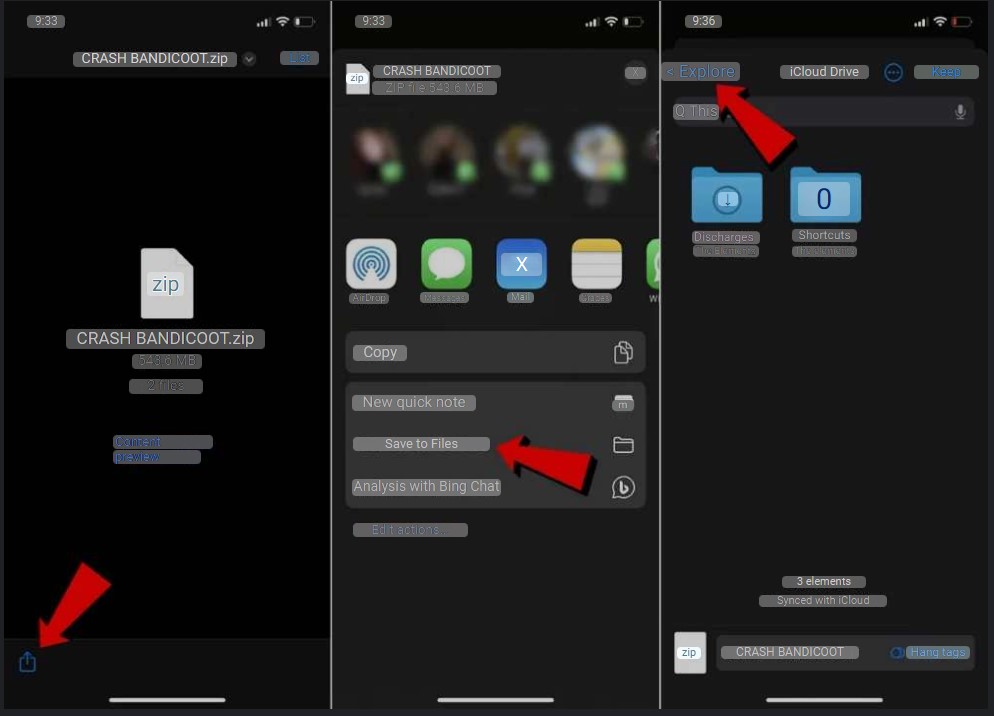
If you already have the PlayStation 1 BIOS installed and the game you want to play on the Gamma emulator downloaded, it’s time to import the game into the emulator. Follow these steps:
- Open the iOS file manager (Files app) on your iPhone or iPad.
- Locate the game file you want to open in the Gamma emulator (it can be a .ZIP or .BIN file).
- Press and hold on the game file.
- This will open a menu of options. Click on “Move.”
- If you downloaded the game through an app like Google Chrome or Telegram, you can directly open the file and use the “Save to Files” option.
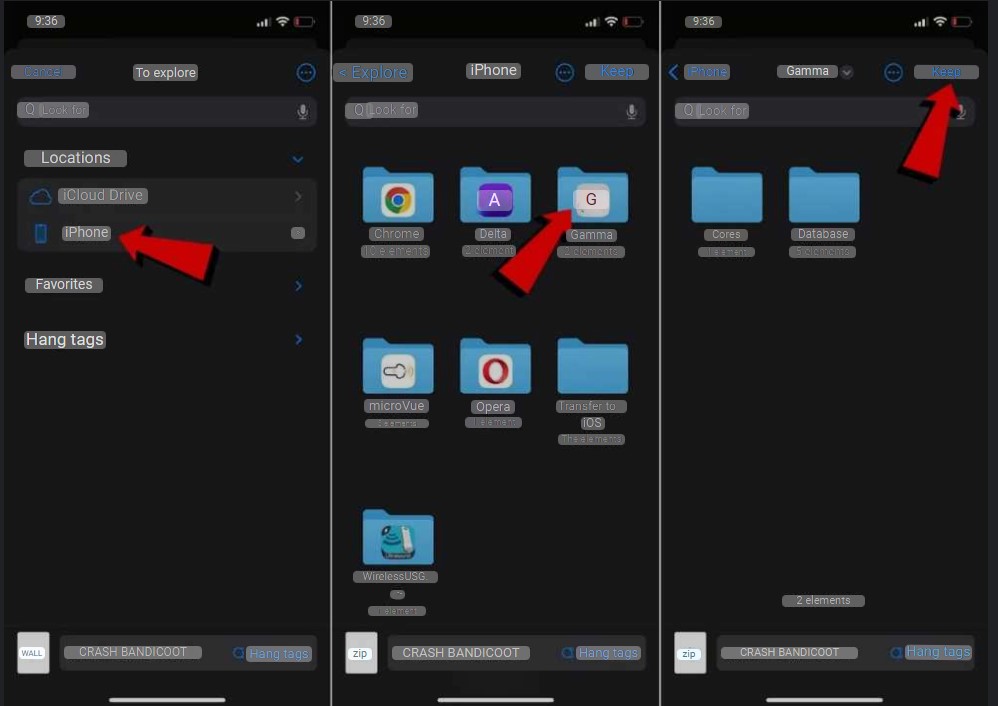
- Doing either of the previous two steps will open the iOS file manager. Here you have to click on < Explore and then on iPhone (or iPad) to access the folders on your devices.
- Click on the Gamma folder and then Save to move the game to this folder
- Now you can open the Gamma emulator on your iPhone or iPad.
- Press the + button in the upper right corner.
- In the menu that will open, click on Files on Device .
- Now click on the game that you moved to the emulator folder.
- Finally, press the Open button in the upper right corner and that’s it, you can return to the emulator home page and there will be the game that will start running just by pressing it.
And you… Which PlayStation 1 game will you play on your iPhone or iPad?