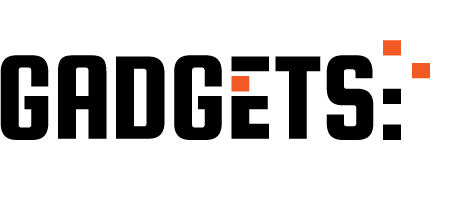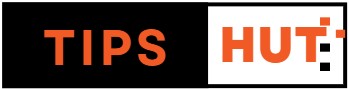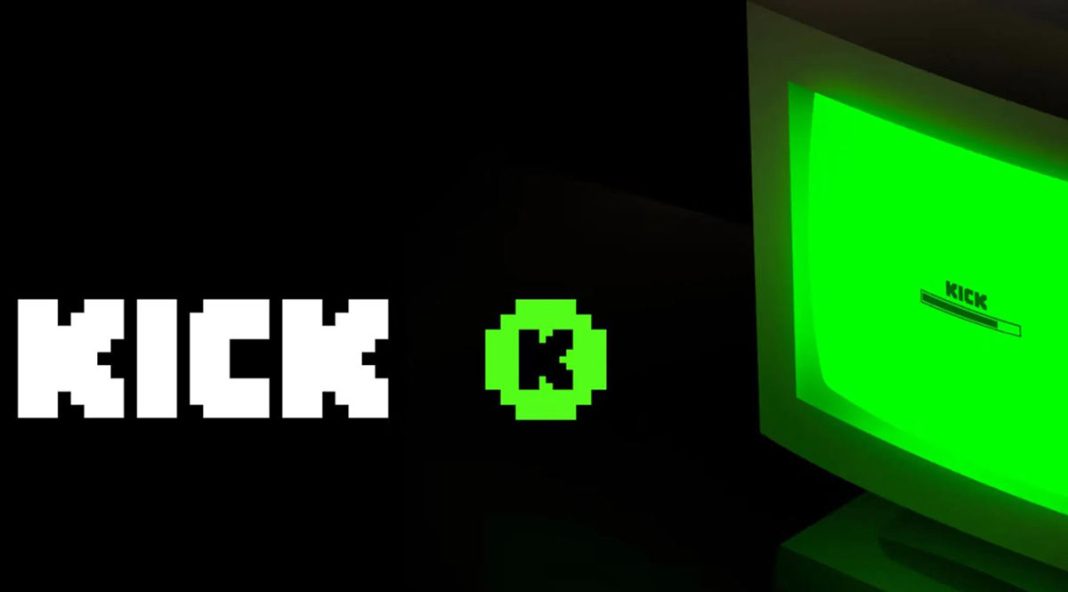Kick doesn’t stop growing. The platform that began as another of the many alternatives to Twitch is gaining more and more ground in the world of streaming . And with their benefit policies for content creators, they have managed to get several of the most important Twitch streamers to migrate to Kick.
Well, if your favourite streamer is now streaming on Kick and you don’t know how to watch it on your TV, then you’ve come to the right place. And below, we will explain how to install Kick on a smart TV and all the possible methods to watch Kick on televisions with Android TV, LG, Samsung and Roku devices.
How to install Kick on a Smart TV: step-by-step
The first thing you need to know is that, for now, Kick does not have an official app for smart TVs . However, it has already been confirmed that an application for TVs and consoles will arrive shortly.
But you don’t have to wait for the TV app to be released to watch Kick on your smart TV. And there is an unofficial application that is installed on Android TV and Fire TV with which you can watch Kick Live shows. Next, we explain how to install it and we also reveal other methods with which you can watch Kick on TV.
Read also: So you can send voice notes and videos that are seen only once from Telegram.
Stream Companion, an unofficial app that enables watching Kick on TV.
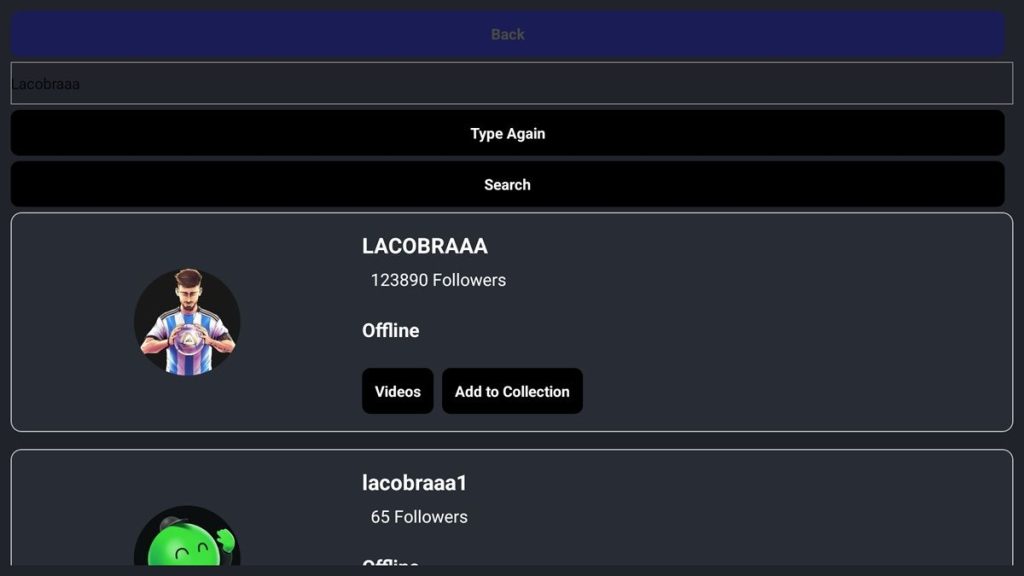
Stream Companion is a third-party application with which you can watch live streams from Kick. It is an open source app that is very easy to use and is compatible with Android TV, Google TV and Fire TV . And although its interface is very simple, we assure you that it has everything you need to watch a live kick.
It has the “Search” button, with which you can search for your favourite streamer and once you find it, you just have to click on “Watch” to watch the live stream . You can also watch the VODs using the “Videos” button . And, as you can see in the image below, the streams are played with the live chat , so you won’t miss anything.
On Android TV and Google TV
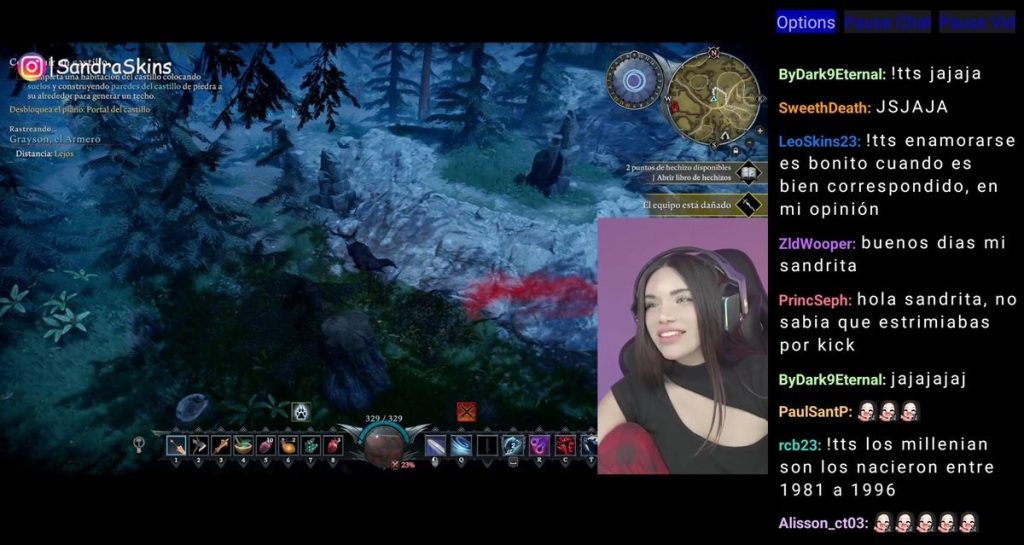
To install Stream Companion on televisions with Android TV (and Google TV), all you have to do is follow these steps:
- Turn on your TV and search for “Stream Companion” in your TV’s app store (it is available in the Play Store; we leave the box below).
- Click on the Install button and that’s it.
- You can also install it on your mobile device if you use the same Google account on your Android phone and your smart TV . To do this, you just have to search for “Stream Companion” in the Play Store, press the arrow next to the Install button, select your TV and that’s it.
On Fire TV
Now, to install the app on Fire TV , you will have to follow these steps:
- Turn on your Fire TV and open the App Store.
- Search for the “Downloader” app and install it.
- Now go to Settings , then My Fire TV and enter About .
- Tap your device name seven times to activate Fire TV developer mode .
- Go back and enter Developer Options .
- The next thing is to go to Install unknown apps .
- Here, search for the Downloader app and enable permission.
- Now go back to the home page and open the Downloader app .
- In the browser section , click on the search bar.
- Here, type the code 195941 to download the APK. If the code does not work, you will have to manually write the following link: https://github.com/raymon-io/streamcompanionCrossPlatform/releases/download/v1.0.17/AndroidTV-1.0.17.apk .
- By doing this, Downloader will download the APK and display a pop-up window.
- Click Install to start the installation of Stream Companion.
- At the end of the installation, you can return to the application drawer of your Fire TV and there you will find the Stream Companion app to watch Kick live shows on TV.
Install the BrowseHere browser on your TV to access Kick from the web.
Another method to watch Kick on TV is through a browser. And of the many available in the Android TV, Google TV and Fire TV app stores, the one that works best is the “BrowseHere” browser . All you have to do is install it on your TV, open the Kick website and that’s it. If you have a Samsung, LG TV or Roku device , use the browser that comes by default on these systems.
Send Kick’s live stream to your TV from its mobile app.
If you don’t want to install an unofficial app on your TV and you already have the Kick application on your phone , then you should know that you can use it to watch Kick on your smart TV by doing the following:
- Open the Kick app on your Android mobile device or iPhone.
- Now, enter the live stream you want to watch on your smart TV.
- Press the Send button next to the mute button.
- Finally, choose your smart TV and that’s it. This option works with various streaming protocols, like Chromecast, AirPlay, and Miracast.
And you… Which of these methods will you use to watch Kick on your TV?