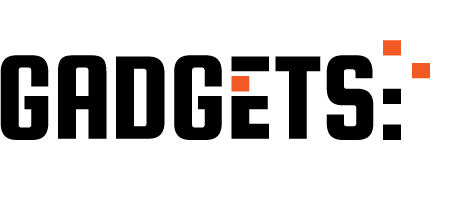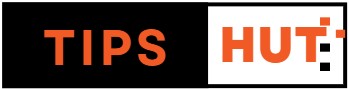If you want to learn how to update Android Auto to the latest version, we’ll guide you through the steps in a concise and detailed manner. You’ll only need Google Play for this process.
Android Auto is an essential app for frequent car users, as it ensures a more enjoyable journey. While Android Auto updates typically install automatically in the background, you can also manually install them, and we’ll explain how below.
Steps to update Android Auto to the latest version
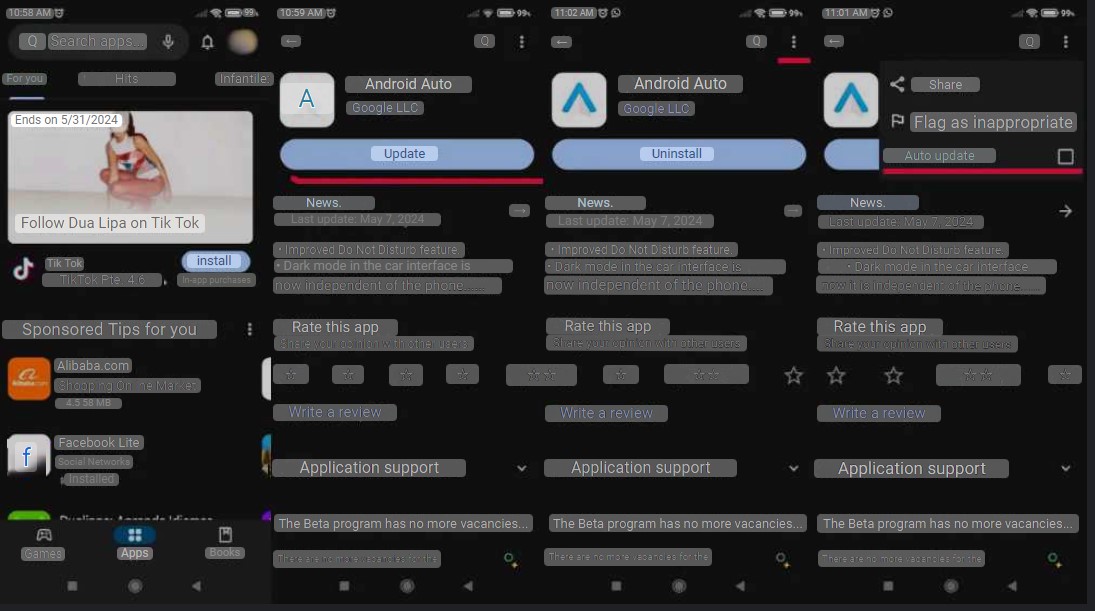
If your Android Auto app is outdated, and your car’s system prompts you to install the latest update, follow these steps:
- Open Google Play and search for the Android Auto app.
- If an update is available, you’ll see an “Update” button. Tap on it to update the app.
- Wait for the update to download and install.
To enable automatic updates for all Android Auto updates in the future, follow these additional steps:
- Tap on the three buttons at the top right on the Android Auto tab in the Play Store.
- Check the “Enable Automatic Updates” option.
That’s it! Now your Android Auto app will be kept up to date automatically.
Activate automatic app updating in the Google Play Store so that it updates itself
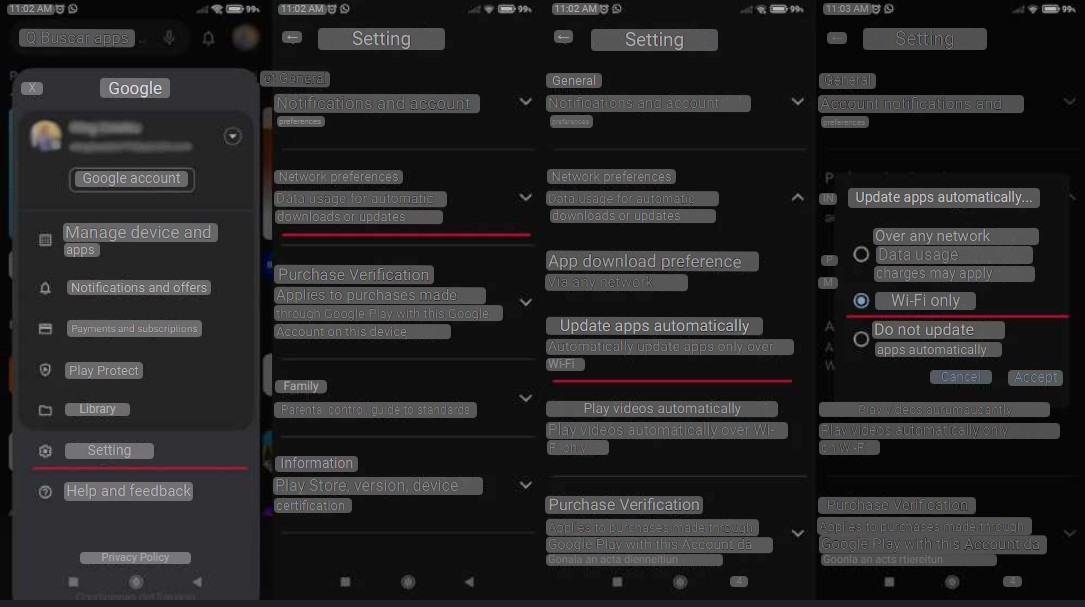
Another option you can utilize is to configure Google Play to automatically download updates for all apps, including Android Auto. If you’re unsure how to do this, follow these steps:
1. Open Google Play and tap on the profile photo of your Google account located at the top right.
2. Navigate to “Settings” and then “Network Preferences.”
3. Choose “Update apps automatically” and select the option to do so “Only over Wi-Fi.” This way, you’ll conserve your mobile data.
That’s it! Now all apps, including Android Auto, will be automatically updated on your device.
To update to a beta version of Android Auto, you have two options:
- Sign up for the Android Auto beta program using this link. After signing up, return to Google Play and install the new beta update of the application.
- Download the Android Auto beta APK from APKMirror. Simply tap the APK file and press “install.” This method is useful when there are no available spots in the Google Play beta program.
With either method, you can install the latest beta version of Android Auto without any issues. However, keep in mind that beta versions may contain unexpected bugs.
If you encountered any problems or need further assistance, feel free to leave a comment. And if this article was helpful to you, don’t hesitate to share it on your social networks.