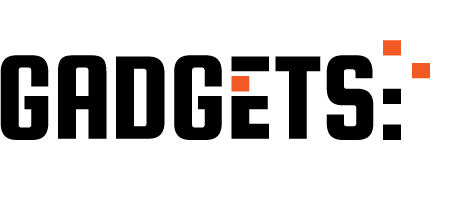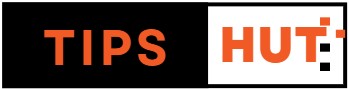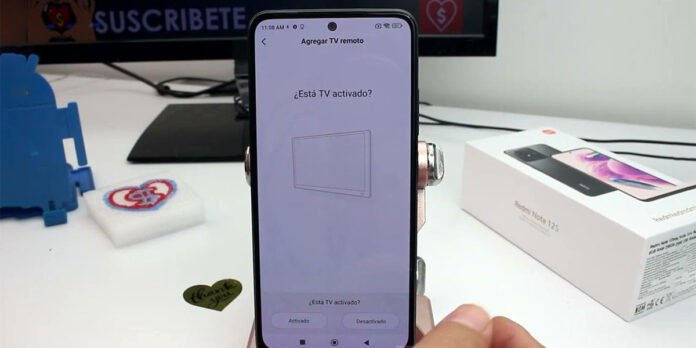Almost all Xiaomi phones feature an element absent in much of the competition: an infrared emitter (IR blaster). While this technology may seem outdated, it remains incredibly useful today. Thanks to the Mi Remote application and the infrared capabilities of Xiaomi phones, you can use your device as a remote control for a wide range of devices. Additionally, it allows you to create multiple profiles simultaneously, enabling control over several gadgets from the same mobile device. Say goodbye to the multitude of remote controls cluttering your home.
The process for controlling various devices is largely the same. However, today, we’ll focus on the most common use of the Xiaomi IR blaster: controlling televisions
Controlling all your TVs from your Xiaomi mobile has never been so easy, this is how it’s done
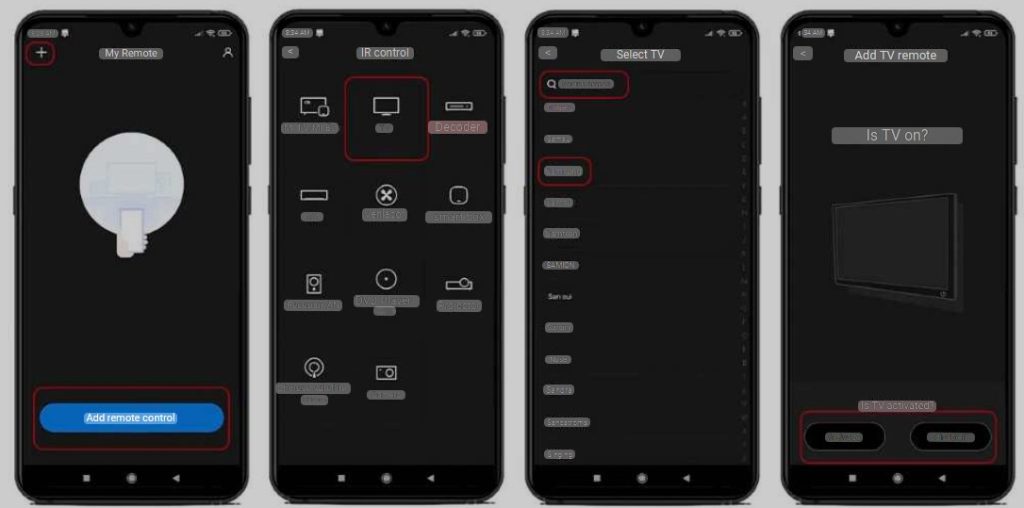
Configuring Mi Remote and the infrared emitter of your Xiaomi to control your television is an incredibly simple process. Moreover, with just a couple of adjustments, you can adapt this tutorial to other compatible devices, such as air conditioners, TV boxes, sound systems, and more. What do you need to do to use your Xiaomi mobile as a remote control for your TV? Just follow these steps:
To use your Xiaomi mobile as a remote control for your TV, follow these steps:
- Open the Mi Remote application on your Xiaomi.
- Press the “Add Remote” button or the “+” symbol.
- Select “TV” among the devices compatible with Mi Remote.
- Look for the brand of your television in the list (there are many manufacturers).
- Inform your mobile phone if the TV to be configured is on or off.
- Press the on/off button that appears on the screen:
- If the TV turns on or off, the profile has been set. Confirm the action to proceed to step seven.
- If nothing happens, instruct the app to try another configuration profile. Continue testing until it works and you can proceed.
- Once configured, give the controller you just created a name to easily identify it.
- You can also create a shortcut on your mobile desktop.
- Press the “Linked” button to finish the setup.
- Use the infrared of your Xiaomi and Mi Remote to control everything on your TV from now on.
As additional information, note that all the controls you create in Mi Remote are editable. Simply enter the corresponding profile, press the three dots icon, and you’ll access the controller’s settings menu. What can you do? Change the type of navigation, the layout of the buttons, whether or not the controller is visible on the lock screen, and more.