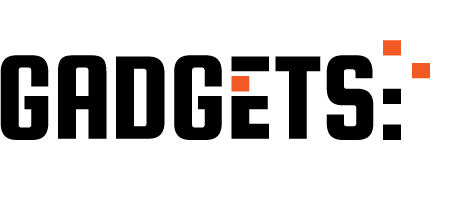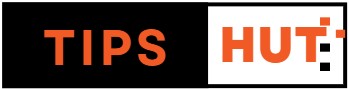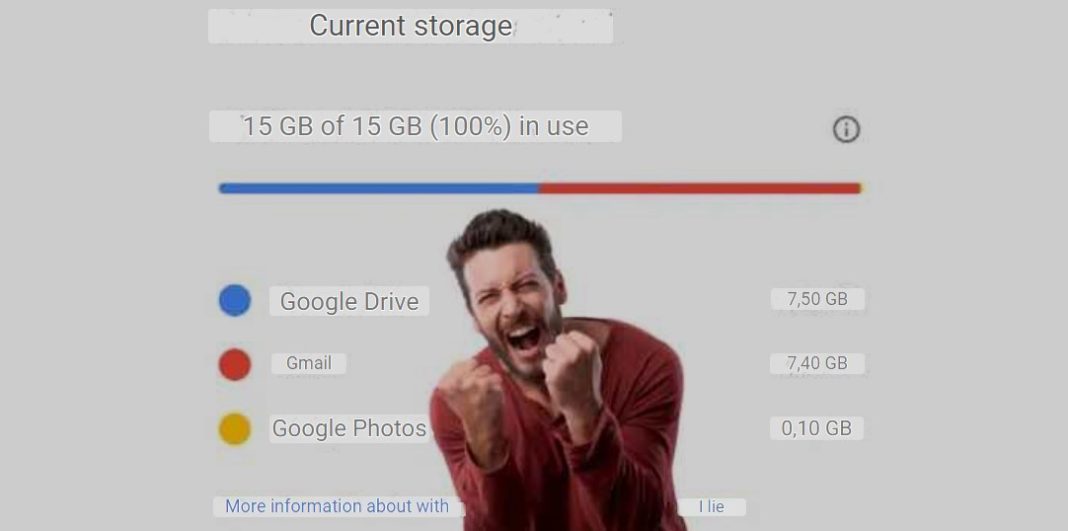As the days pass and the years unfold, those who’ve opted for Google Photos find themselves on the brink of despair. It’s a stark reality that Google aims to push users of its cloud storage services towards opening their wallets. Since altering its usage policies, millions of users have been taken aback, finding themselves unable to save images in Google Photos or receive new emails in Gmail.
Considering that Gmail, Drive, and Google Photos all share the same storage space, reaching the 15 GB free limit Google offers feels exceedingly restrictive. If you’re nearing that limit or have already surpassed it, resulting in being unable to store photos in Google Photos, fear not! There’s a trick that allows you to free up space without deleting anything.
Hidden within the depths of Google lies a tool that grants you additional space in Google Photos for free. To activate it, simply continue reading our article. We’ll explain step by step how to access this function.
Freeing up space in Google Photos without deleting anything is possible
Before we unveil the Google Photos trick to acquire more space without spending a single cent, it’s crucial to clarify that this method will reduce the quality of the photos and videos you have stored in the Google cloud.
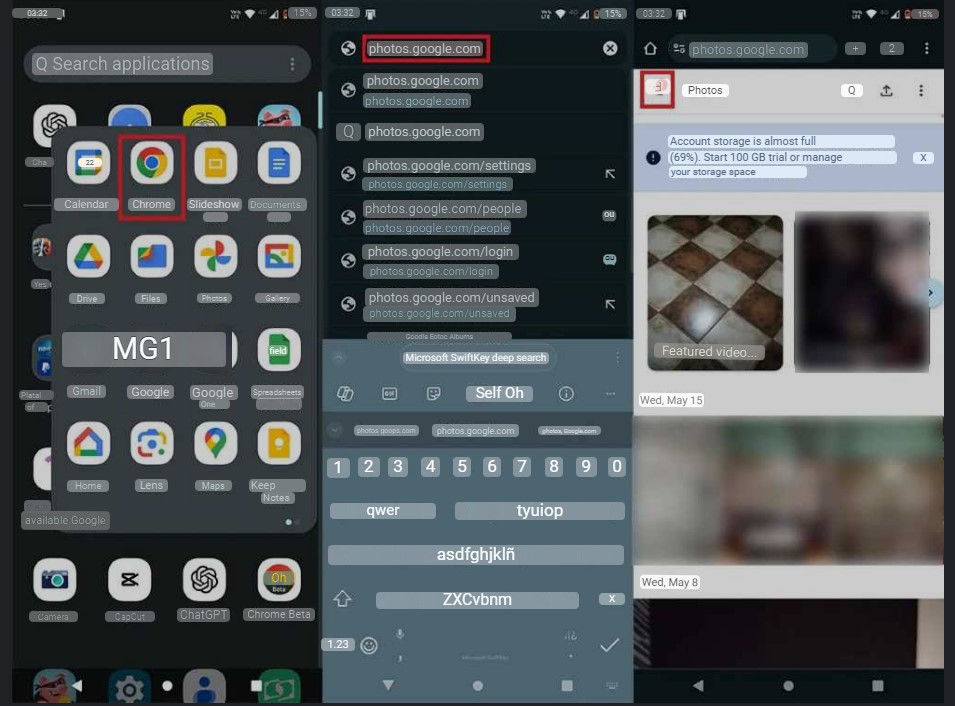
- Open Chrome from your mobile.
- Go to the Google Photos website (you can put “photos.google.com” in the address bar).
- Sign in with your Google account .
- Click on the three horizontal lines that appear in the upper left corner of the screen.
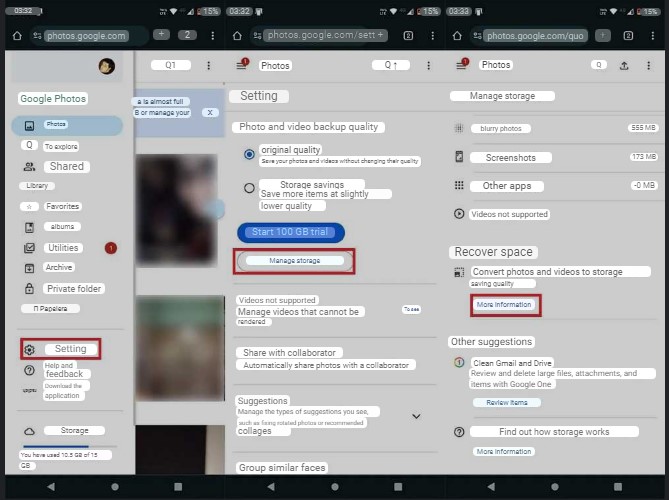
- A menu will appear with several options, click on the one that says “Settings”.
- Go to “Manage storage”.
- Look for the section that says “Recover space” . Once found, click on “More information”.

- Check the option “I am aware that the compression of available videos and photos cannot be undone”.
- Finally, click on “Compress available photos and videos”.
- If you want the photos and videos that you will store in Google Photos in the future to not take up more space than they should, we recommend activating the “Storage Saver” option.
- Once you have completed the tutorial outlined above, you will need to wait 1 to 2 hours for Google Photos to compress the content in your account.
- After that time, you will free up 2 to 4 GB of storage.