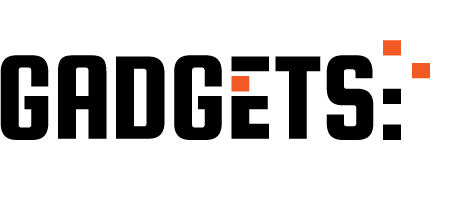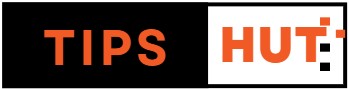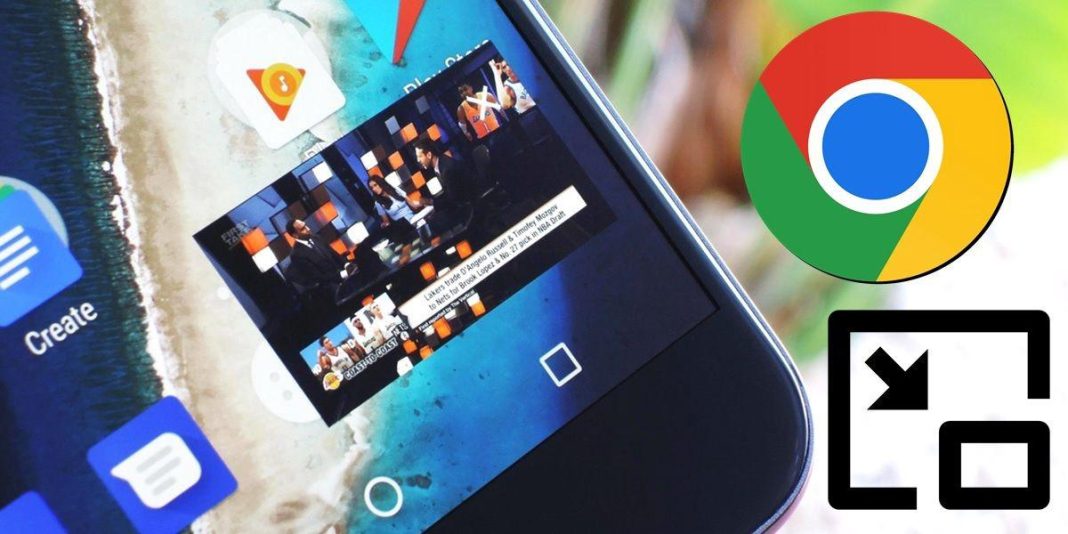Picture-in-Picture is one of the best features introduced to Android in recent years. This function allows you to minimize content into a small floating tab so you can continue enjoying it while you do something else. Fortunately, the Google Chrome browser for Android is compatible with this feature. Here’s how to use it in your mobile browser:
How to use Picture in Picture (PiP) in Chrome for videos
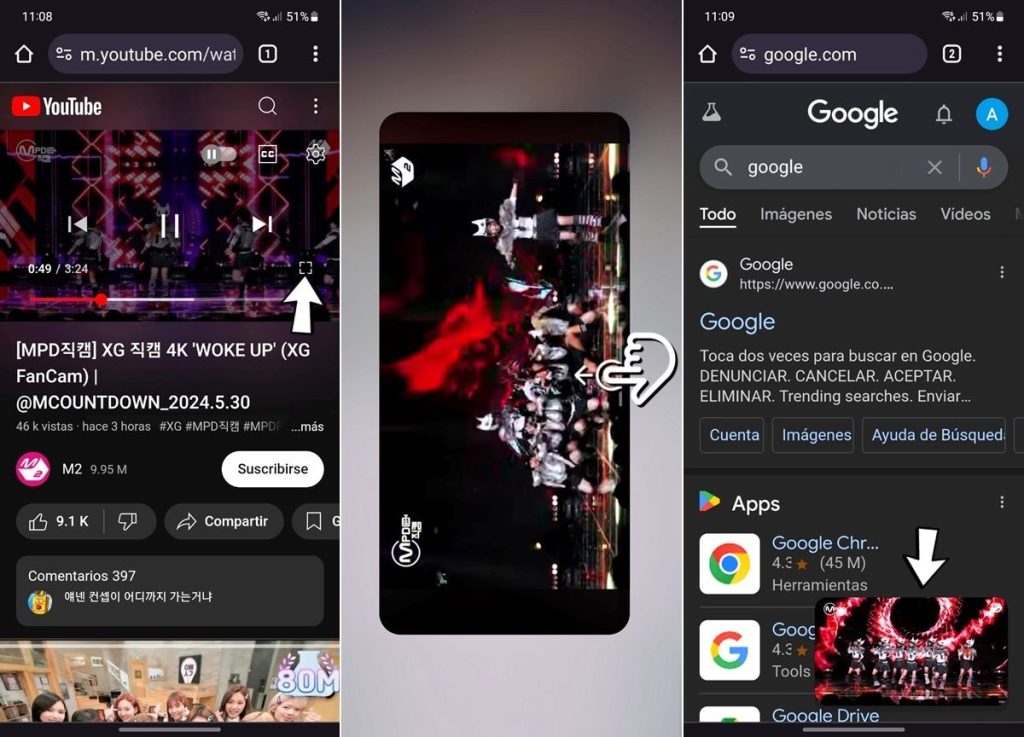
To use Picture-in-Picture in Chrome to minimize videos, follow these steps:
- Open the Chrome browser on your mobile and search for the video you want to watch.
- Play the video in full screen within Chrome.
- Once in full screen, perform the following action based on your Android navigation method:
- For navigation gestures: Swipe up from the bottom of the screen (i.e., perform the gesture to quickly return to the home screen).
- For navigation buttons: Swipe the right side of the screen to display the navigation bar and tap the center button (i.e., press the navigation bar button to go to the home screen).
- By doing this, you’ll return to the home screen of your mobile, and the video will become a small floating window in the lower corner of the screen.
- Finally, you can reopen Chrome to continue browsing with the video playing thanks to the Picture-in-Picture (PiP) function.
How to use Picture in Picture (PiP) in Chrome to minimize tabs
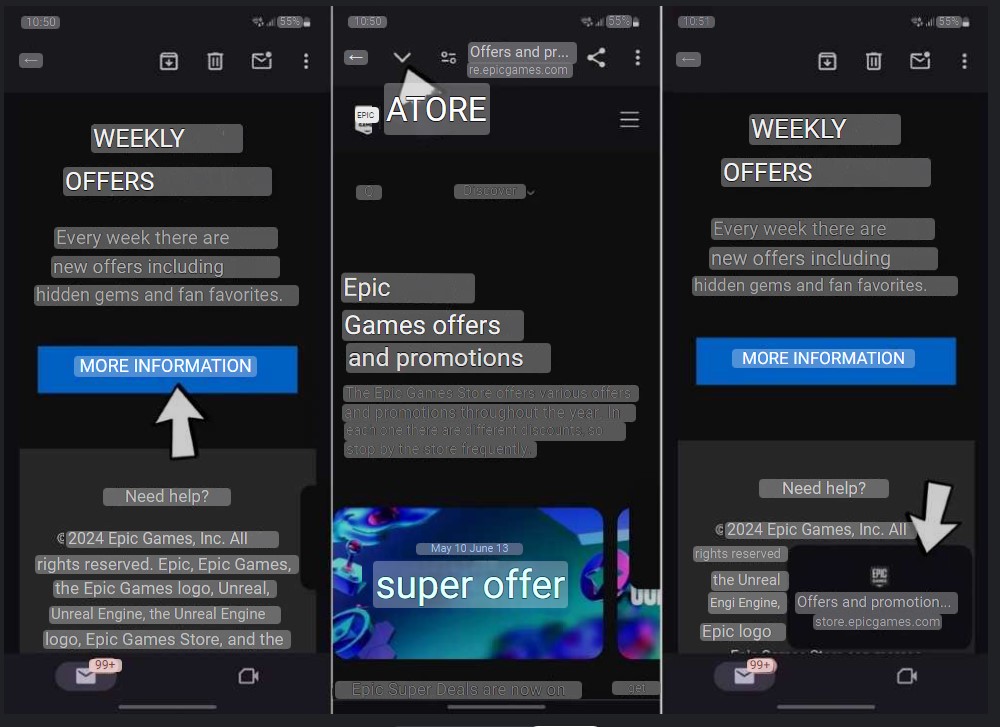
Chrome recently introduced a new Picture-in-Picture (PiP) feature for external links. This option allows you to minimize web tabs, but it only works when Chrome is opened over other applications. Here’s how to use it:
- When you’re in an app other than Chrome that may contain web links (like Gmail or any other application), click on the link to open the browser within the app.
- Once the website loads, click on the down arrow ▼ next to the URL address in the upper left corner. If it doesn’t appear, you may need to activate the #cct-minimized flag (here’s how to activate flags in Chrome).
- By doing this, the website will become a small floating tab in the lower corner, allowing you to continue browsing the application. When you want to return, simply tap the tab.
Remember to keep the Chrome app updated to the latest version to access all these functions, as they may not appear in older versions.